class: title, self-paced Kubernetes<br/>Intensive<br/>Workshop<br/> .nav[*Self-paced version*] .debug[ ``` ``` These slides have been built from commit: c0411d6 [shared/title.md](https://github.com/jpetazzo/container.training/tree/2020-09-fwdays/slides/shared/title.md)] --- class: title, in-person Kubernetes<br/>Intensive<br/>Workshop<br/><br/></br> .footnote[ **Slides[:](https://www.youtube.com/watch?v=h16zyxiwDLY) https://2020-09-fwdays.container.training/** ] <!-- WiFi: **Something**<br/> Password: **Something** **Be kind to the WiFi!**<br/> *Use the 5G network.* *Don't use your hotspot.*<br/> *Don't stream videos or download big files during the workshop*<br/> *Thank you!* --> .debug[[shared/title.md](https://github.com/jpetazzo/container.training/tree/2020-09-fwdays/slides/shared/title.md)] --- ## Intros - Hello! We are: - .emoji[👷🏻♀️] AJ ([@s0ulshake](https://twitter.com/s0ulshake), [EphemeraSearch](https://ephemerasearch.com/)) - .emoji[🐳] Jérôme ([@jpetazzo](https://twitter.com/jpetazzo), Enix SAS) - The workshop will run from 10:00 to 15:00 (EEST timezone, GMT+3) - We will have short breaks at 11:10 and 13:50 (approximately!) - And a longer lunch break at 12:20 (about 30 minutes) - Feel free to interrupt for questions at any time - *Especially when you see full screen container pictures!* - Live feedback, questions, help: [Gitter](https://gitter.im/jpetazzo/workshop-20200912-online) .debug[[logistics.md](https://github.com/jpetazzo/container.training/tree/2020-09-fwdays/slides/logistics.md)] --- ## A brief introduction - This was initially written by [Jérôme Petazzoni](https://twitter.com/jpetazzo) to support in-person, instructor-led workshops and tutorials - Credit is also due to [multiple contributors](https://github.com/jpetazzo/container.training/graphs/contributors) — thank you! - You can also follow along on your own, at your own pace - We included as much information as possible in these slides - We recommend having a mentor to help you ... - ... Or be comfortable spending some time reading the Kubernetes [documentation](https://kubernetes.io/docs/) ... - ... And looking for answers on [StackOverflow](http://stackoverflow.com/questions/tagged/kubernetes) and other outlets .debug[[k8s/intro.md](https://github.com/jpetazzo/container.training/tree/2020-09-fwdays/slides/k8s/intro.md)] --- class: self-paced ## Hands on, you shall practice - Nobody ever became a Jedi by spending their lives reading Wookiepedia - Likewise, it will take more than merely *reading* these slides to make you an expert - These slides include *tons* of exercises and examples - They assume that you have access to a Kubernetes cluster - If you are attending a workshop or tutorial: <br/>you will be given specific instructions to access your cluster - If you are doing this on your own: <br/>the first chapter will give you various options to get your own cluster .debug[[k8s/intro.md](https://github.com/jpetazzo/container.training/tree/2020-09-fwdays/slides/k8s/intro.md)] --- ## Accessing these slides now - We recommend that you open these slides in your browser: https://2020-09-fwdays.container.training/ - Use arrows to move to next/previous slide (up, down, left, right, page up, page down) - Type a slide number + ENTER to go to that slide - The slide number is also visible in the URL bar (e.g. .../#123 for slide 123) .debug[[shared/about-slides.md](https://github.com/jpetazzo/container.training/tree/2020-09-fwdays/slides/shared/about-slides.md)] --- ## Accessing these slides later - Slides will remain online so you can review them later if needed (let's say we'll keep them online at least 1 year, how about that?) - You can download the slides using that URL: https://2020-09-fwdays.container.training/slides.zip (then open the file `kube-fullday.yml.html`) - You will find new versions of these slides on: https://container.training/ .debug[[shared/about-slides.md](https://github.com/jpetazzo/container.training/tree/2020-09-fwdays/slides/shared/about-slides.md)] --- ## These slides are open source - You are welcome to use, re-use, share these slides - These slides are written in markdown - The sources of these slides are available in a public GitHub repository: https://github.com/jpetazzo/container.training - Typos? Mistakes? Questions? Feel free to hover over the bottom of the slide ... .footnote[.emoji[👇] Try it! The source file will be shown and you can view it on GitHub and fork and edit it.] <!-- .exercise[ ```open https://github.com/jpetazzo/container.training/tree/master/slides/common/about-slides.md``` ] --> .debug[[shared/about-slides.md](https://github.com/jpetazzo/container.training/tree/2020-09-fwdays/slides/shared/about-slides.md)] --- class: extra-details ## Extra details - This slide has a little magnifying glass in the top left corner - This magnifying glass indicates slides that provide extra details - Feel free to skip them if: - you are in a hurry - you are new to this and want to avoid cognitive overload - you want only the most essential information - You can review these slides another time if you want, they'll be waiting for you ☺ .debug[[shared/about-slides.md](https://github.com/jpetazzo/container.training/tree/2020-09-fwdays/slides/shared/about-slides.md)] --- ## Chat room - We've set up a chat room that we will monitor during the workshop - Don't hesitate to use it to ask questions, or get help, or share feedback - The chat room will also be available after the workshop - Join the chat room: [Gitter](https://gitter.im/jpetazzo/workshop-20200912-online) - Say hi in the chat room! .debug[[shared/chat-room-im.md](https://github.com/jpetazzo/container.training/tree/2020-09-fwdays/slides/shared/chat-room-im.md)] --- name: toc-module-1 ## Module 1 - [Pre-requirements](#toc-pre-requirements) - [Our sample application](#toc-our-sample-application) - [Kubernetes concepts](#toc-kubernetes-concepts) - [First contact with `kubectl`](#toc-first-contact-with-kubectl) - [Running our first containers on Kubernetes](#toc-running-our-first-containers-on-kubernetes) .debug[(auto-generated TOC)] --- name: toc-module-2 ## Module 2 - [Labels and annotations](#toc-labels-and-annotations) - [Revisiting `kubectl logs`](#toc-revisiting-kubectl-logs) - [Accessing logs from the CLI](#toc-accessing-logs-from-the-cli) - [Declarative vs imperative](#toc-declarative-vs-imperative) - [Kubernetes network model](#toc-kubernetes-network-model) - [Exposing containers](#toc-exposing-containers) - [Shipping images with a registry](#toc-shipping-images-with-a-registry) - [Running our application on Kubernetes](#toc-running-our-application-on-kubernetes) .debug[(auto-generated TOC)] --- name: toc-module-3 ## Module 3 - [Deploying with YAML](#toc-deploying-with-yaml) - [Scaling our demo app](#toc-scaling-our-demo-app) - [Daemon sets](#toc-daemon-sets) - [Labels and selectors](#toc-labels-and-selectors) - [Rolling updates](#toc-rolling-updates) .debug[(auto-generated TOC)] --- name: toc-module-4 ## Module 4 - [Namespaces](#toc-namespaces) - [Exposing HTTP services with Ingress resources](#toc-exposing-http-services-with-ingress-resources) - [Volumes](#toc-volumes) - [Managing configuration](#toc-managing-configuration) - [Setting up Kubernetes](#toc-setting-up-kubernetes) - [Running a local development cluster](#toc-running-a-local-development-cluster) - [Links and resources](#toc-links-and-resources) .debug[(auto-generated TOC)] --- name: toc-module-5 ## Module 5 - [(Extra content)](#toc-extra-content) - [Healthchecks](#toc-healthchecks) - [Executing batch jobs](#toc-executing-batch-jobs) - [Network policies](#toc-network-policies) - [Authentication and authorization](#toc-authentication-and-authorization) .debug[(auto-generated TOC)] --- name: toc-module-6 ## Module 6 - [(More extra content)](#toc-more-extra-content) - [Stateful sets](#toc-stateful-sets) - [Running a Consul cluster](#toc-running-a-consul-cluster) - [Persistent Volumes Claims](#toc-persistent-volumes-claims) - [Local Persistent Volumes](#toc-local-persistent-volumes) - [Highly available Persistent Volumes](#toc-highly-available-persistent-volumes) .debug[(auto-generated TOC)] .debug[[shared/toc.md](https://github.com/jpetazzo/container.training/tree/2020-09-fwdays/slides/shared/toc.md)] --- class: pic .interstitial[] --- name: toc-pre-requirements class: title Pre-requirements .nav[ [Previous section](#toc-) | [Back to table of contents](#toc-module-1) | [Next section](#toc-our-sample-application) ] .debug[(automatically generated title slide)] --- # Pre-requirements - Be comfortable with the UNIX command line - navigating directories - editing files - a little bit of bash-fu (environment variables, loops) - Some Docker knowledge - `docker run`, `docker ps`, `docker build` - ideally, you know how to write a Dockerfile and build it <br/> (even if it's a `FROM` line and a couple of `RUN` commands) - It's totally OK if you are not a Docker expert! .debug[[shared/prereqs.md](https://github.com/jpetazzo/container.training/tree/2020-09-fwdays/slides/shared/prereqs.md)] --- class: title *Tell me and I forget.* <br/> *Teach me and I remember.* <br/> *Involve me and I learn.* Misattributed to Benjamin Franklin [(Probably inspired by Chinese Confucian philosopher Xunzi)](https://www.barrypopik.com/index.php/new_york_city/entry/tell_me_and_i_forget_teach_me_and_i_may_remember_involve_me_and_i_will_lear/) .debug[[shared/prereqs.md](https://github.com/jpetazzo/container.training/tree/2020-09-fwdays/slides/shared/prereqs.md)] --- ## Hands-on sections - The whole workshop is hands-on - We are going to build, ship, and run containers! - You are invited to reproduce all the demos - All hands-on sections are clearly identified, like the gray rectangle below .exercise[ - This is the stuff you're supposed to do! - Go to https://2020-09-fwdays.container.training/ to view these slides <!-- ```open https://2020-09-fwdays.container.training/``` --> ] .debug[[shared/prereqs.md](https://github.com/jpetazzo/container.training/tree/2020-09-fwdays/slides/shared/prereqs.md)] --- class: in-person ## Where are we going to run our containers? .debug[[shared/prereqs.md](https://github.com/jpetazzo/container.training/tree/2020-09-fwdays/slides/shared/prereqs.md)] --- class: in-person, pic 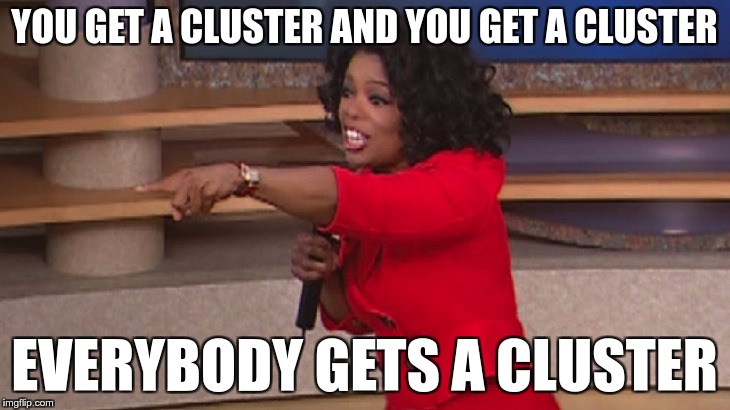 .debug[[shared/prereqs.md](https://github.com/jpetazzo/container.training/tree/2020-09-fwdays/slides/shared/prereqs.md)] --- class: in-person ## You get a cluster of cloud VMs - Each person gets a private cluster of cloud VMs (not shared with anybody else) - They'll remain up for the duration of the workshop - You should have a little card with login+password+IP addresses - You can automatically SSH from one VM to another - The nodes have aliases: `node1`, `node2`, etc. .debug[[shared/prereqs.md](https://github.com/jpetazzo/container.training/tree/2020-09-fwdays/slides/shared/prereqs.md)] --- class: in-person ## Why don't we run containers locally? - Installing this stuff can be hard on some machines (32 bits CPU or OS... Laptops without administrator access... etc.) - *"The whole team downloaded all these container images from the WiFi! <br/>... and it went great!"* (Literally no-one ever) - All you need is a computer (or even a phone or tablet!), with: - an internet connection - a web browser - an SSH client .debug[[shared/prereqs.md](https://github.com/jpetazzo/container.training/tree/2020-09-fwdays/slides/shared/prereqs.md)] --- class: in-person ## SSH clients - On Linux, OS X, FreeBSD... you are probably all set - On Windows, get one of these: - [putty](http://www.putty.org/) - Microsoft [Win32 OpenSSH](https://github.com/PowerShell/Win32-OpenSSH/wiki/Install-Win32-OpenSSH) - [Git BASH](https://git-for-windows.github.io/) - [MobaXterm](http://mobaxterm.mobatek.net/) - On Android, [JuiceSSH](https://juicessh.com/) ([Play Store](https://play.google.com/store/apps/details?id=com.sonelli.juicessh)) works pretty well - Nice-to-have: [Mosh](https://mosh.org/) instead of SSH, if your internet connection tends to lose packets .debug[[shared/prereqs.md](https://github.com/jpetazzo/container.training/tree/2020-09-fwdays/slides/shared/prereqs.md)] --- class: in-person, extra-details ## What is this Mosh thing? *You don't have to use Mosh or even know about it to follow along. <br/> We're just telling you about it because some of us think it's cool!* - Mosh is "the mobile shell" - It is essentially SSH over UDP, with roaming features - It retransmits packets quickly, so it works great even on lossy connections (Like hotel or conference WiFi) - It has intelligent local echo, so it works great even in high-latency connections (Like hotel or conference WiFi) - It supports transparent roaming when your client IP address changes (Like when you hop from hotel to conference WiFi) .debug[[shared/prereqs.md](https://github.com/jpetazzo/container.training/tree/2020-09-fwdays/slides/shared/prereqs.md)] --- class: in-person, extra-details ## Using Mosh - To install it: `(apt|yum|brew) install mosh` - It has been pre-installed on the VMs that we are using - To connect to a remote machine: `mosh user@host` (It is going to establish an SSH connection, then hand off to UDP) - It requires UDP ports to be open (By default, it uses a UDP port between 60000 and 61000) .debug[[shared/prereqs.md](https://github.com/jpetazzo/container.training/tree/2020-09-fwdays/slides/shared/prereqs.md)] --- class: in-person ## Connecting to our lab environment .exercise[ - Log into the first VM (`node1`) with your SSH client: ```bash ssh `user`@`A.B.C.D` ``` (Replace `user` and `A.B.C.D` with the user and IP address provided to you) <!-- ```bash for N in $(awk '/\Wnode/{print $2}' /etc/hosts); do ssh -o StrictHostKeyChecking=no $N true done ``` ```bash ### FIXME find a way to reset the cluster, maybe? ``` --> ] You should see a prompt looking like this: ``` [A.B.C.D] (...) user@node1 ~ $ ``` If anything goes wrong — ask for help! .debug[[shared/connecting.md](https://github.com/jpetazzo/container.training/tree/2020-09-fwdays/slides/shared/connecting.md)] --- ## Doing or re-doing the workshop on your own? - Use something like [Play-With-Docker](http://play-with-docker.com/) or [Play-With-Kubernetes](https://training.play-with-kubernetes.com/) Zero setup effort; but environment are short-lived and might have limited resources - Create your own cluster (local or cloud VMs) Small setup effort; small cost; flexible environments - Create a bunch of clusters for you and your friends ([instructions](https://github.com/jpetazzo/container.training/tree/master/prepare-vms)) Bigger setup effort; ideal for group training .debug[[shared/connecting.md](https://github.com/jpetazzo/container.training/tree/2020-09-fwdays/slides/shared/connecting.md)] --- ## For a consistent Kubernetes experience ... - If you are using your own Kubernetes cluster, you can use [shpod](https://github.com/jpetazzo/shpod) - `shpod` provides a shell running in a pod on your own cluster - It comes with many tools pre-installed (helm, stern...) - These tools are used in many exercises in these slides - `shpod` also gives you completion and a fancy prompt .debug[[shared/connecting.md](https://github.com/jpetazzo/container.training/tree/2020-09-fwdays/slides/shared/connecting.md)] --- class: self-paced ## Get your own Docker nodes - If you already have some Docker nodes: great! - If not: let's get some thanks to Play-With-Docker .exercise[ - Go to http://www.play-with-docker.com/ - Log in - Create your first node <!-- ```open http://www.play-with-docker.com/``` --> ] You will need a Docker ID to use Play-With-Docker. (Creating a Docker ID is free.) .debug[[shared/connecting.md](https://github.com/jpetazzo/container.training/tree/2020-09-fwdays/slides/shared/connecting.md)] --- ## We will (mostly) interact with node1 only *These remarks apply only when using multiple nodes, of course.* - Unless instructed, **all commands must be run from the first VM, `node1`** - We will only check out/copy the code on `node1` - During normal operations, we do not need access to the other nodes - If we had to troubleshoot issues, we would use a combination of: - SSH (to access system logs, daemon status...) - Docker API (to check running containers and container engine status) .debug[[shared/connecting.md](https://github.com/jpetazzo/container.training/tree/2020-09-fwdays/slides/shared/connecting.md)] --- ## Terminals Once in a while, the instructions will say: <br/>"Open a new terminal." There are multiple ways to do this: - create a new window or tab on your machine, and SSH into the VM; - use screen or tmux on the VM and open a new window from there. You are welcome to use the method that you feel the most comfortable with. .debug[[shared/connecting.md](https://github.com/jpetazzo/container.training/tree/2020-09-fwdays/slides/shared/connecting.md)] --- ## Tmux cheatsheet [Tmux](https://en.wikipedia.org/wiki/Tmux) is a terminal multiplexer like `screen`. *You don't have to use it or even know about it to follow along. <br/> But some of us like to use it to switch between terminals. <br/> It has been preinstalled on your workshop nodes.* - Ctrl-b c → creates a new window - Ctrl-b n → go to next window - Ctrl-b p → go to previous window - Ctrl-b " → split window top/bottom - Ctrl-b % → split window left/right - Ctrl-b Alt-1 → rearrange windows in columns - Ctrl-b Alt-2 → rearrange windows in rows - Ctrl-b arrows → navigate to other windows - Ctrl-b d → detach session - tmux attach → reattach to session .debug[[shared/connecting.md](https://github.com/jpetazzo/container.training/tree/2020-09-fwdays/slides/shared/connecting.md)] --- class: pic .interstitial[] --- name: toc-our-sample-application class: title Our sample application .nav[ [Previous section](#toc-pre-requirements) | [Back to table of contents](#toc-module-1) | [Next section](#toc-kubernetes-concepts) ] .debug[(automatically generated title slide)] --- # Our sample application - We will clone the GitHub repository onto our `node1` - The repository also contains scripts and tools that we will use through the workshop .exercise[ <!-- ```bash cd ~ if [ -d container.training ]; then mv container.training container.training.$RANDOM fi ``` --> - Clone the repository on `node1`: ```bash git clone https://github.com/jpetazzo/container.training ``` ] (You can also fork the repository on GitHub and clone your fork if you prefer that.) .debug[[shared/sampleapp.md](https://github.com/jpetazzo/container.training/tree/2020-09-fwdays/slides/shared/sampleapp.md)] --- ## Downloading and running the application Let's start this before we look around, as downloading will take a little time... .exercise[ - Go to the `dockercoins` directory, in the cloned repo: ```bash cd ~/container.training/dockercoins ``` - Use Compose to build and run all containers: ```bash docker-compose up ``` <!-- ```longwait units of work done``` --> ] Compose tells Docker to build all container images (pulling the corresponding base images), then starts all containers, and displays aggregated logs. .debug[[shared/sampleapp.md](https://github.com/jpetazzo/container.training/tree/2020-09-fwdays/slides/shared/sampleapp.md)] --- ## What's this application? -- - It is a DockerCoin miner! .emoji[💰🐳📦🚢] -- - No, you can't buy coffee with DockerCoins -- - How DockerCoins works: - generate a few random bytes - hash these bytes - increment a counter (to keep track of speed) - repeat forever! -- - DockerCoins is *not* a cryptocurrency (the only common points are "randomness," "hashing," and "coins" in the name) .debug[[shared/sampleapp.md](https://github.com/jpetazzo/container.training/tree/2020-09-fwdays/slides/shared/sampleapp.md)] --- ## DockerCoins in the microservices era - DockerCoins is made of 5 services: - `rng` = web service generating random bytes - `hasher` = web service computing hash of POSTed data - `worker` = background process calling `rng` and `hasher` - `webui` = web interface to watch progress - `redis` = data store (holds a counter updated by `worker`) - These 5 services are visible in the application's Compose file, [docker-compose.yml]( https://github.com/jpetazzo/container.training/blob/master/dockercoins/docker-compose.yml) .debug[[shared/sampleapp.md](https://github.com/jpetazzo/container.training/tree/2020-09-fwdays/slides/shared/sampleapp.md)] --- ## How DockerCoins works - `worker` invokes web service `rng` to generate random bytes - `worker` invokes web service `hasher` to hash these bytes - `worker` does this in an infinite loop - every second, `worker` updates `redis` to indicate how many loops were done - `webui` queries `redis`, and computes and exposes "hashing speed" in our browser *(See diagram on next slide!)* .debug[[shared/sampleapp.md](https://github.com/jpetazzo/container.training/tree/2020-09-fwdays/slides/shared/sampleapp.md)] --- class: pic  .debug[[shared/sampleapp.md](https://github.com/jpetazzo/container.training/tree/2020-09-fwdays/slides/shared/sampleapp.md)] --- ## Service discovery in container-land How does each service find out the address of the other ones? -- - We do not hard-code IP addresses in the code - We do not hard-code FQDNs in the code, either - We just connect to a service name, and container-magic does the rest (And by container-magic, we mean "a crafty, dynamic, embedded DNS server") .debug[[shared/sampleapp.md](https://github.com/jpetazzo/container.training/tree/2020-09-fwdays/slides/shared/sampleapp.md)] --- ## Example in `worker/worker.py` ```python redis = Redis("`redis`") def get_random_bytes(): r = requests.get("http://`rng`/32") return r.content def hash_bytes(data): r = requests.post("http://`hasher`/", data=data, headers={"Content-Type": "application/octet-stream"}) ``` (Full source code available [here]( https://github.com/jpetazzo/container.training/blob/8279a3bce9398f7c1a53bdd95187c53eda4e6435/dockercoins/worker/worker.py#L17 )) .debug[[shared/sampleapp.md](https://github.com/jpetazzo/container.training/tree/2020-09-fwdays/slides/shared/sampleapp.md)] --- class: extra-details ## Links, naming, and service discovery - Containers can have network aliases (resolvable through DNS) - Compose file version 2+ makes each container reachable through its service name - Compose file version 1 required "links" sections to accomplish this - Network aliases are automatically namespaced - you can have multiple apps declaring and using a service named `database` - containers in the blue app will resolve `database` to the IP of the blue database - containers in the green app will resolve `database` to the IP of the green database .debug[[shared/sampleapp.md](https://github.com/jpetazzo/container.training/tree/2020-09-fwdays/slides/shared/sampleapp.md)] --- ## Show me the code! - You can check the GitHub repository with all the materials of this workshop: <br/>https://github.com/jpetazzo/container.training - The application is in the [dockercoins]( https://github.com/jpetazzo/container.training/tree/master/dockercoins) subdirectory - The Compose file ([docker-compose.yml]( https://github.com/jpetazzo/container.training/blob/master/dockercoins/docker-compose.yml)) lists all 5 services - `redis` is using an official image from the Docker Hub - `hasher`, `rng`, `worker`, `webui` are each built from a Dockerfile - Each service's Dockerfile and source code is in its own directory (`hasher` is in the [hasher](https://github.com/jpetazzo/container.training/blob/master/dockercoins/hasher/) directory, `rng` is in the [rng](https://github.com/jpetazzo/container.training/blob/master/dockercoins/rng/) directory, etc.) .debug[[shared/sampleapp.md](https://github.com/jpetazzo/container.training/tree/2020-09-fwdays/slides/shared/sampleapp.md)] --- class: extra-details ## Compose file format version *This is relevant only if you have used Compose before 2016...* - Compose 1.6 introduced support for a new Compose file format (aka "v2") - Services are no longer at the top level, but under a `services` section - There has to be a `version` key at the top level, with value `"2"` (as a string, not an integer) - Containers are placed on a dedicated network, making links unnecessary - There are other minor differences, but upgrade is easy and straightforward .debug[[shared/sampleapp.md](https://github.com/jpetazzo/container.training/tree/2020-09-fwdays/slides/shared/sampleapp.md)] --- ## Our application at work - On the left-hand side, the "rainbow strip" shows the container names - On the right-hand side, we see the output of our containers - We can see the `worker` service making requests to `rng` and `hasher` - For `rng` and `hasher`, we see HTTP access logs .debug[[shared/sampleapp.md](https://github.com/jpetazzo/container.training/tree/2020-09-fwdays/slides/shared/sampleapp.md)] --- ## Connecting to the web UI - "Logs are exciting and fun!" (No-one, ever) - The `webui` container exposes a web dashboard; let's view it .exercise[ - With a web browser, connect to `node1` on port 8000 - Remember: the `nodeX` aliases are valid only on the nodes themselves - In your browser, you need to enter the IP address of your node <!-- ```open http://node1:8000``` --> ] A drawing area should show up, and after a few seconds, a blue graph will appear. .debug[[shared/sampleapp.md](https://github.com/jpetazzo/container.training/tree/2020-09-fwdays/slides/shared/sampleapp.md)] --- class: self-paced, extra-details ## If the graph doesn't load If you just see a `Page not found` error, it might be because your Docker Engine is running on a different machine. This can be the case if: - you are using the Docker Toolbox - you are using a VM (local or remote) created with Docker Machine - you are controlling a remote Docker Engine When you run DockerCoins in development mode, the web UI static files are mapped to the container using a volume. Alas, volumes can only work on a local environment, or when using Docker Desktop for Mac or Windows. How to fix this? Stop the app with `^C`, edit `dockercoins.yml`, comment out the `volumes` section, and try again. .debug[[shared/sampleapp.md](https://github.com/jpetazzo/container.training/tree/2020-09-fwdays/slides/shared/sampleapp.md)] --- class: extra-details ## Why does the speed seem irregular? - It *looks like* the speed is approximately 4 hashes/second - Or more precisely: 4 hashes/second, with regular dips down to zero - Why? -- class: extra-details - The app actually has a constant, steady speed: 3.33 hashes/second <br/> (which corresponds to 1 hash every 0.3 seconds, for *reasons*) - Yes, and? .debug[[shared/sampleapp.md](https://github.com/jpetazzo/container.training/tree/2020-09-fwdays/slides/shared/sampleapp.md)] --- class: extra-details ## The reason why this graph is *not awesome* - The worker doesn't update the counter after every loop, but up to once per second - The speed is computed by the browser, checking the counter about once per second - Between two consecutive updates, the counter will increase either by 4, or by 0 - The perceived speed will therefore be 4 - 4 - 4 - 0 - 4 - 4 - 0 etc. - What can we conclude from this? -- class: extra-details - "I'm clearly incapable of writing good frontend code!" 😀 — Jérôme .debug[[shared/sampleapp.md](https://github.com/jpetazzo/container.training/tree/2020-09-fwdays/slides/shared/sampleapp.md)] --- ## Stopping the application - If we interrupt Compose (with `^C`), it will politely ask the Docker Engine to stop the app - The Docker Engine will send a `TERM` signal to the containers - If the containers do not exit in a timely manner, the Engine sends a `KILL` signal .exercise[ - Stop the application by hitting `^C` <!-- ```key ^C``` --> ] -- Some containers exit immediately, others take longer. The containers that do not handle `SIGTERM` end up being killed after a 10s timeout. If we are very impatient, we can hit `^C` a second time! .debug[[shared/sampleapp.md](https://github.com/jpetazzo/container.training/tree/2020-09-fwdays/slides/shared/sampleapp.md)] --- ## Clean up - Before moving on, let's remove those containers .exercise[ - Tell Compose to remove everything: ```bash docker-compose down ``` ] .debug[[shared/composedown.md](https://github.com/jpetazzo/container.training/tree/2020-09-fwdays/slides/shared/composedown.md)] --- class: pic .interstitial[] --- name: toc-kubernetes-concepts class: title Kubernetes concepts .nav[ [Previous section](#toc-our-sample-application) | [Back to table of contents](#toc-module-1) | [Next section](#toc-first-contact-with-kubectl) ] .debug[(automatically generated title slide)] --- # Kubernetes concepts - Kubernetes is a container management system - It runs and manages containerized applications on a cluster -- - What does that really mean? .debug[[k8s/concepts-k8s.md](https://github.com/jpetazzo/container.training/tree/2020-09-fwdays/slides/k8s/concepts-k8s.md)] --- ## What can we do with Kubernetes? - Let's imagine that we have a 3-tier e-commerce app: - web frontend - API backend - database (that we will keep out of Kubernetes for now) - We have built images for our frontend and backend components (e.g. with Dockerfiles and `docker build`) - We are running them successfully with a local environment (e.g. with Docker Compose) - Let's see how we would deploy our app on Kubernetes! .debug[[k8s/concepts-k8s.md](https://github.com/jpetazzo/container.training/tree/2020-09-fwdays/slides/k8s/concepts-k8s.md)] --- ## Basic things we can ask Kubernetes to do -- - Start 5 containers using image `atseashop/api:v1.3` -- - Place an internal load balancer in front of these containers -- - Start 10 containers using image `atseashop/webfront:v1.3` -- - Place a public load balancer in front of these containers -- - It's Black Friday (or Christmas), traffic spikes, grow our cluster and add containers -- - New release! Replace my containers with the new image `atseashop/webfront:v1.4` -- - Keep processing requests during the upgrade; update my containers one at a time .debug[[k8s/concepts-k8s.md](https://github.com/jpetazzo/container.training/tree/2020-09-fwdays/slides/k8s/concepts-k8s.md)] --- ## Other things that Kubernetes can do for us - Autoscaling (straightforward on CPU; more complex on other metrics) - Resource management and scheduling (reserve CPU/RAM for containers; placement constraints) - Advanced rollout patterns (blue/green deployment, canary deployment) .debug[[k8s/concepts-k8s.md](https://github.com/jpetazzo/container.training/tree/2020-09-fwdays/slides/k8s/concepts-k8s.md)] --- ## More things that Kubernetes can do for us - Batch jobs (one-off; parallel; also cron-style periodic execution) - Fine-grained access control (defining *what* can be done by *whom* on *which* resources) - Stateful services (databases, message queues, etc.) - Automating complex tasks with *operators* (e.g. database replication, failover, etc.) .debug[[k8s/concepts-k8s.md](https://github.com/jpetazzo/container.training/tree/2020-09-fwdays/slides/k8s/concepts-k8s.md)] --- ## Kubernetes architecture .debug[[k8s/concepts-k8s.md](https://github.com/jpetazzo/container.training/tree/2020-09-fwdays/slides/k8s/concepts-k8s.md)] --- class: pic 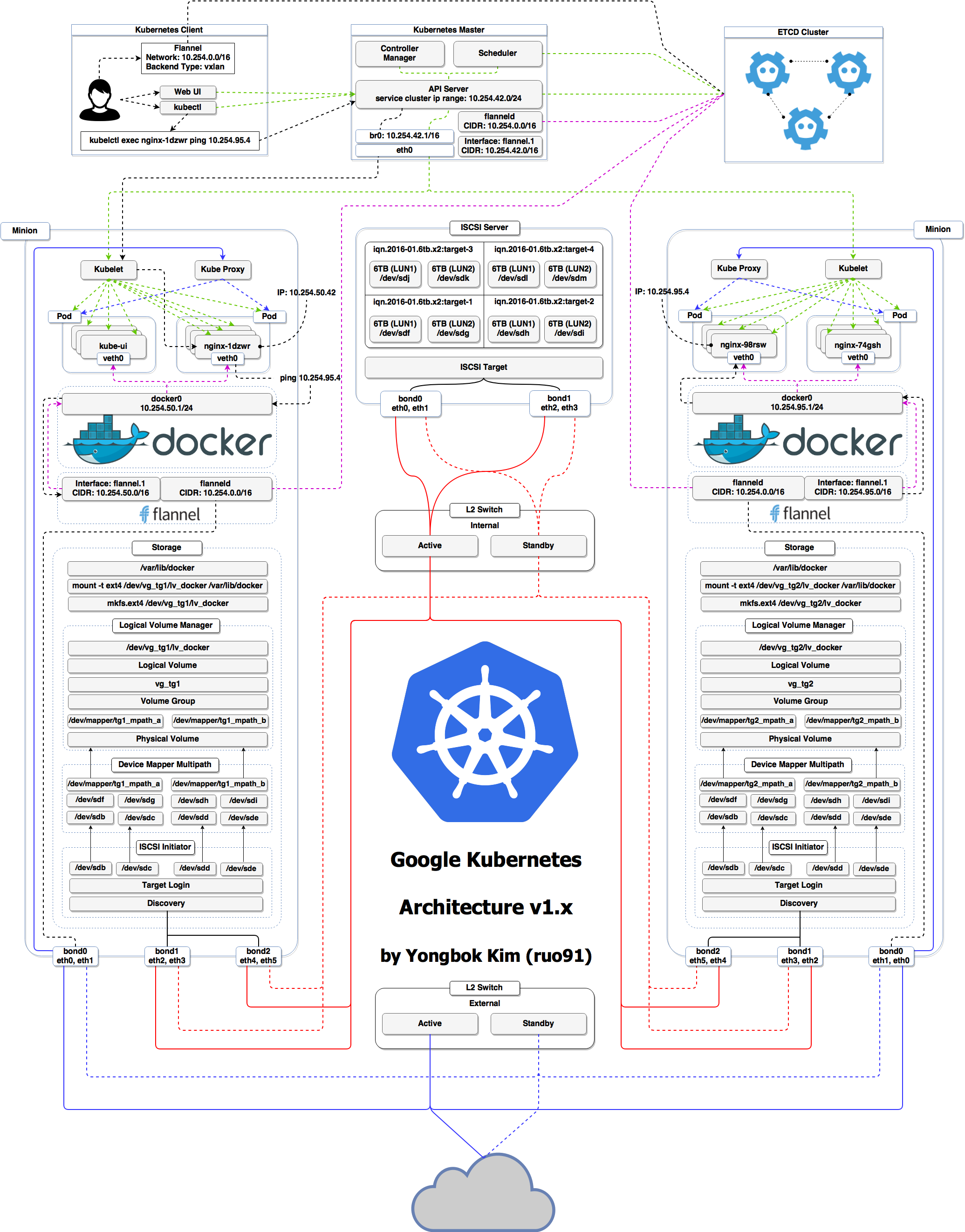 .debug[[k8s/concepts-k8s.md](https://github.com/jpetazzo/container.training/tree/2020-09-fwdays/slides/k8s/concepts-k8s.md)] --- ## Kubernetes architecture - Ha ha ha ha - OK, I was trying to scare you, it's much simpler than that ❤️ .debug[[k8s/concepts-k8s.md](https://github.com/jpetazzo/container.training/tree/2020-09-fwdays/slides/k8s/concepts-k8s.md)] --- class: pic 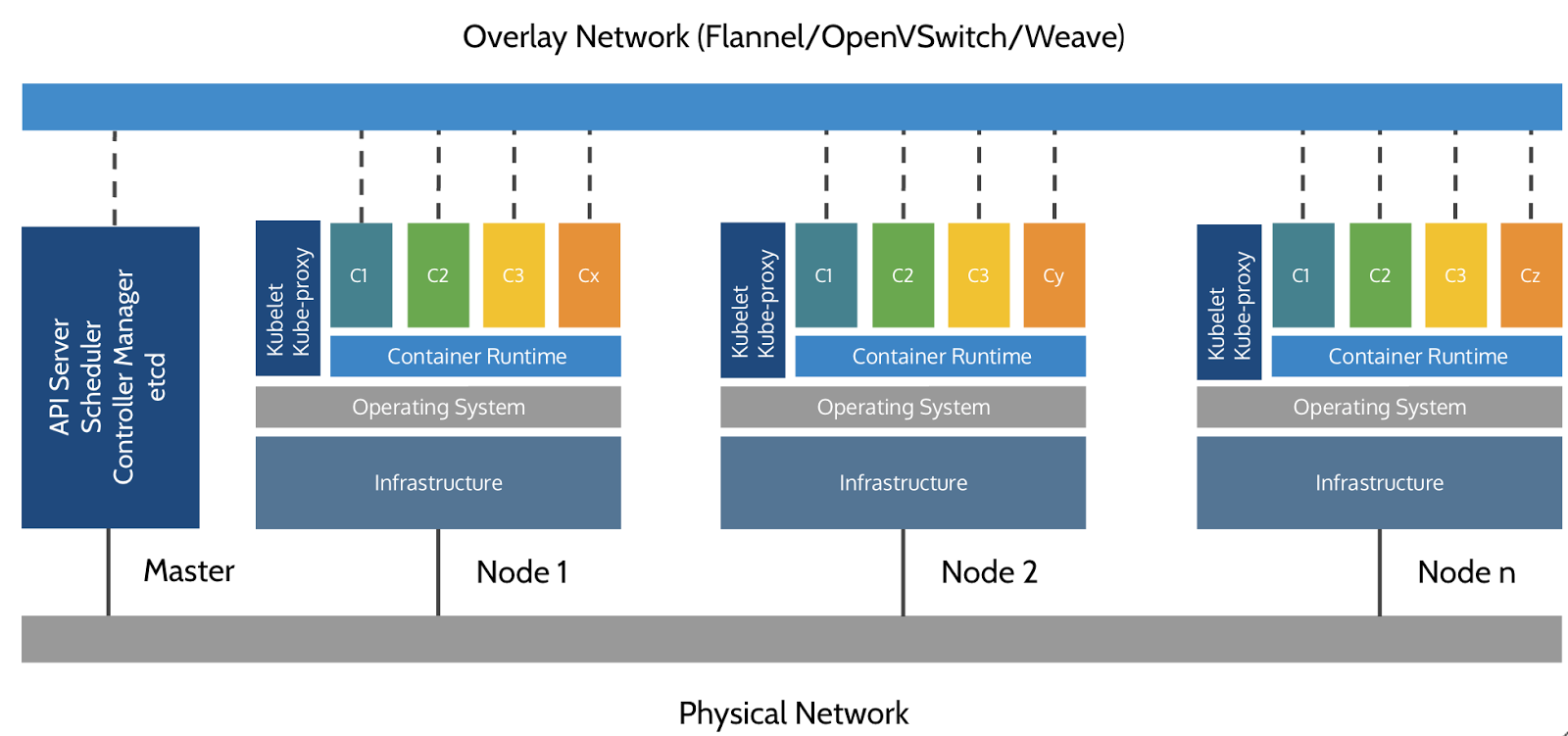 .debug[[k8s/concepts-k8s.md](https://github.com/jpetazzo/container.training/tree/2020-09-fwdays/slides/k8s/concepts-k8s.md)] --- ## Credits - The first schema is a Kubernetes cluster with storage backed by multi-path iSCSI (Courtesy of [Yongbok Kim](https://www.yongbok.net/blog/)) - The second one is a simplified representation of a Kubernetes cluster (Courtesy of [Imesh Gunaratne](https://medium.com/containermind/a-reference-architecture-for-deploying-wso2-middleware-on-kubernetes-d4dee7601e8e)) .debug[[k8s/concepts-k8s.md](https://github.com/jpetazzo/container.training/tree/2020-09-fwdays/slides/k8s/concepts-k8s.md)] --- ## Kubernetes architecture: the nodes - The nodes executing our containers run a collection of services: - a container Engine (typically Docker) - kubelet (the "node agent") - kube-proxy (a necessary but not sufficient network component) - Nodes were formerly called "minions" (You might see that word in older articles or documentation) .debug[[k8s/concepts-k8s.md](https://github.com/jpetazzo/container.training/tree/2020-09-fwdays/slides/k8s/concepts-k8s.md)] --- ## Kubernetes architecture: the control plane - The Kubernetes logic (its "brains") is a collection of services: - the API server (our point of entry to everything!) - core services like the scheduler and controller manager - `etcd` (a highly available key/value store; the "database" of Kubernetes) - Together, these services form the control plane of our cluster - The control plane is also called the "master" .debug[[k8s/concepts-k8s.md](https://github.com/jpetazzo/container.training/tree/2020-09-fwdays/slides/k8s/concepts-k8s.md)] --- class: pic 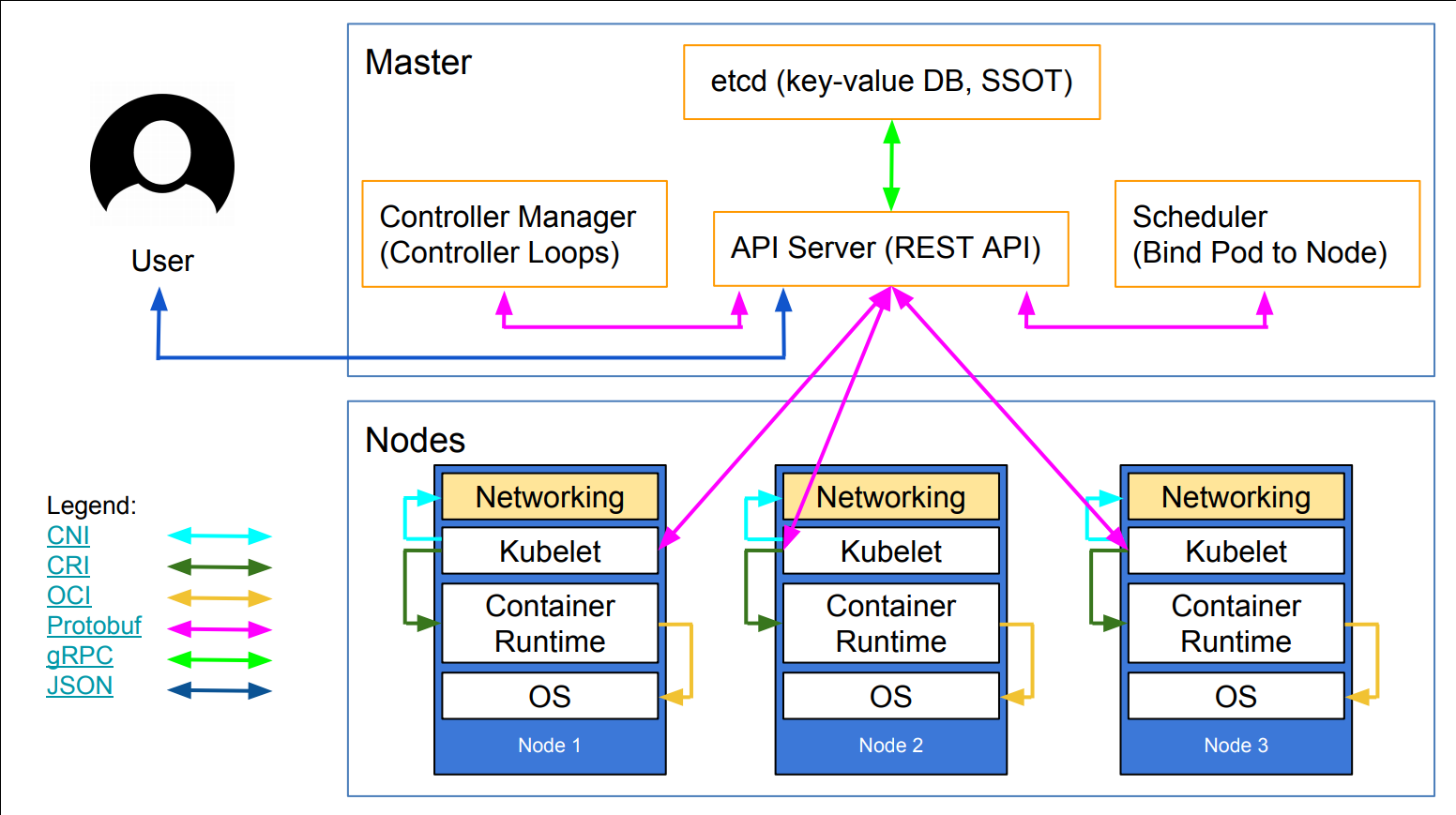 .debug[[k8s/concepts-k8s.md](https://github.com/jpetazzo/container.training/tree/2020-09-fwdays/slides/k8s/concepts-k8s.md)] --- class: extra-details ## Running the control plane on special nodes - It is common to reserve a dedicated node for the control plane (Except for single-node development clusters, like when using minikube) - This node is then called a "master" (Yes, this is ambiguous: is the "master" a node, or the whole control plane?) - Normal applications are restricted from running on this node (By using a mechanism called ["taints"](https://kubernetes.io/docs/concepts/configuration/taint-and-toleration/)) - When high availability is required, each service of the control plane must be resilient - The control plane is then replicated on multiple nodes (This is sometimes called a "multi-master" setup) .debug[[k8s/concepts-k8s.md](https://github.com/jpetazzo/container.training/tree/2020-09-fwdays/slides/k8s/concepts-k8s.md)] --- class: extra-details ## Running the control plane outside containers - The services of the control plane can run in or out of containers - For instance: since `etcd` is a critical service, some people deploy it directly on a dedicated cluster (without containers) (This is illustrated on the first "super complicated" schema) - In some hosted Kubernetes offerings (e.g. AKS, GKE, EKS), the control plane is invisible (We only "see" a Kubernetes API endpoint) - In that case, there is no "master node" *For this reason, it is more accurate to say "control plane" rather than "master."* .debug[[k8s/concepts-k8s.md](https://github.com/jpetazzo/container.training/tree/2020-09-fwdays/slides/k8s/concepts-k8s.md)] --- class: extra-details ## How many nodes should a cluster have? - There is no particular constraint (no need to have an odd number of nodes for quorum) - A cluster can have zero node (but then it won't be able to start any pods) - For testing and development, having a single node is fine - For production, make sure that you have extra capacity (so that your workload still fits if you lose a node or a group of nodes) - Kubernetes is tested with [up to 5000 nodes](https://kubernetes.io/docs/setup/best-practices/cluster-large/) (however, running a cluster of that size requires a lot of tuning) .debug[[k8s/concepts-k8s.md](https://github.com/jpetazzo/container.training/tree/2020-09-fwdays/slides/k8s/concepts-k8s.md)] --- class: extra-details ## Do we need to run Docker at all? No! -- - By default, Kubernetes uses the Docker Engine to run containers - We can leverage other pluggable runtimes through the *Container Runtime Interface* - <del>We could also use `rkt` ("Rocket") from CoreOS</del> (deprecated) .debug[[k8s/concepts-k8s.md](https://github.com/jpetazzo/container.training/tree/2020-09-fwdays/slides/k8s/concepts-k8s.md)] --- class: extra-details ## Some runtimes available through CRI - [containerd](https://github.com/containerd/containerd/blob/master/README.md) - maintained by Docker, IBM, and community - used by Docker Engine, microk8s, k3s, GKE; also standalone - comes with its own CLI, `ctr` - [CRI-O](https://github.com/cri-o/cri-o/blob/master/README.md): - maintained by Red Hat, SUSE, and community - used by OpenShift and Kubic - designed specifically as a minimal runtime for Kubernetes - [And more](https://kubernetes.io/docs/setup/production-environment/container-runtimes/) .debug[[k8s/concepts-k8s.md](https://github.com/jpetazzo/container.training/tree/2020-09-fwdays/slides/k8s/concepts-k8s.md)] --- class: extra-details ## Do we need to run Docker at all? Yes! -- - In this workshop, we run our app on a single node first - We will need to build images and ship them around - We can do these things without Docker <br/> (and get diagnosed with NIH¹ syndrome) - Docker is still the most stable container engine today <br/> (but other options are maturing very quickly) .footnote[¹[Not Invented Here](https://en.wikipedia.org/wiki/Not_invented_here)] .debug[[k8s/concepts-k8s.md](https://github.com/jpetazzo/container.training/tree/2020-09-fwdays/slides/k8s/concepts-k8s.md)] --- class: extra-details ## Do we need to run Docker at all? - On our development environments, CI pipelines ... : *Yes, almost certainly* - On our production servers: *Yes (today)* *Probably not (in the future)* .footnote[More information about CRI [on the Kubernetes blog](https://kubernetes.io/blog/2016/12/container-runtime-interface-cri-in-kubernetes)] .debug[[k8s/concepts-k8s.md](https://github.com/jpetazzo/container.training/tree/2020-09-fwdays/slides/k8s/concepts-k8s.md)] --- ## Interacting with Kubernetes - We will interact with our Kubernetes cluster through the Kubernetes API - The Kubernetes API is (mostly) RESTful - It allows us to create, read, update, delete *resources* - A few common resource types are: - node (a machine — physical or virtual — in our cluster) - pod (group of containers running together on a node) - service (stable network endpoint to connect to one or multiple containers) .debug[[k8s/concepts-k8s.md](https://github.com/jpetazzo/container.training/tree/2020-09-fwdays/slides/k8s/concepts-k8s.md)] --- class: pic 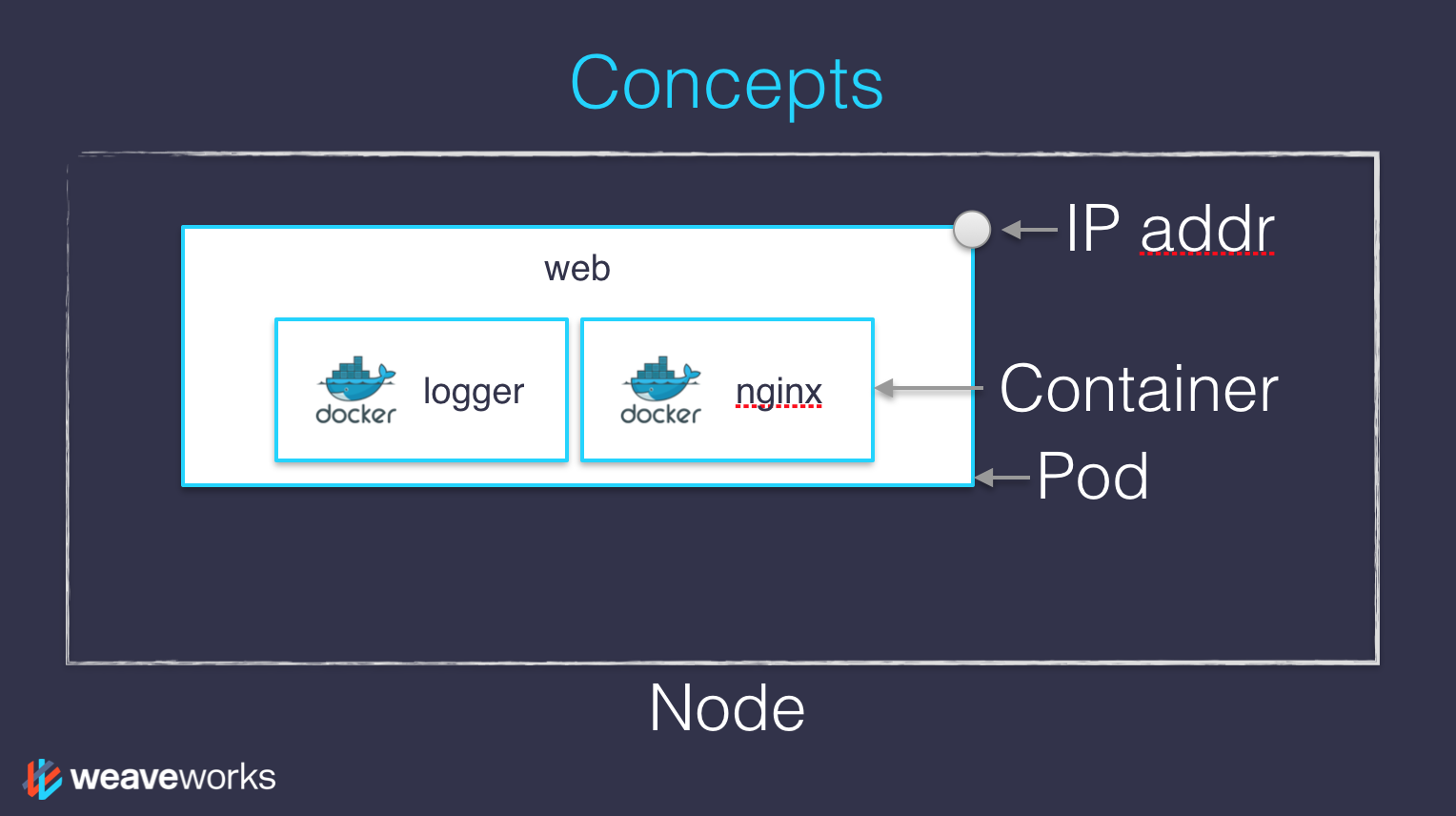 .debug[[k8s/concepts-k8s.md](https://github.com/jpetazzo/container.training/tree/2020-09-fwdays/slides/k8s/concepts-k8s.md)] --- ## Scaling - How would we scale the pod shown on the previous slide? - **Do** create additional pods - each pod can be on a different node - each pod will have its own IP address - **Do not** add more NGINX containers in the pod - all the NGINX containers would be on the same node - they would all have the same IP address <br/>(resulting in `Address alreading in use` errors) .debug[[k8s/concepts-k8s.md](https://github.com/jpetazzo/container.training/tree/2020-09-fwdays/slides/k8s/concepts-k8s.md)] --- ## Together or separate - Should we put e.g. a web application server and a cache together? <br/> ("cache" being something like e.g. Memcached or Redis) - Putting them **in the same pod** means: - they have to be scaled together - they can communicate very efficiently over `localhost` - Putting them **in different pods** means: - they can be scaled separately - they must communicate over remote IP addresses <br/>(incurring more latency, lower performance) - Both scenarios can make sense, depending on our goals .debug[[k8s/concepts-k8s.md](https://github.com/jpetazzo/container.training/tree/2020-09-fwdays/slides/k8s/concepts-k8s.md)] --- ## Credits - The first diagram is courtesy of Lucas Käldström, in [this presentation](https://speakerdeck.com/luxas/kubeadm-cluster-creation-internals-from-self-hosting-to-upgradability-and-ha) - it's one of the best Kubernetes architecture diagrams available! - The second diagram is courtesy of Weave Works - a *pod* can have multiple containers working together - IP addresses are associated with *pods*, not with individual containers Both diagrams used with permission. ??? :EN:- Kubernetes concepts :FR:- Kubernetes en théorie .debug[[k8s/concepts-k8s.md](https://github.com/jpetazzo/container.training/tree/2020-09-fwdays/slides/k8s/concepts-k8s.md)] --- class: pic .interstitial[] --- name: toc-first-contact-with-kubectl class: title First contact with `kubectl` .nav[ [Previous section](#toc-kubernetes-concepts) | [Back to table of contents](#toc-module-1) | [Next section](#toc-running-our-first-containers-on-kubernetes) ] .debug[(automatically generated title slide)] --- # First contact with `kubectl` - `kubectl` is (almost) the only tool we'll need to talk to Kubernetes - It is a rich CLI tool around the Kubernetes API (Everything you can do with `kubectl`, you can do directly with the API) - On our machines, there is a `~/.kube/config` file with: - the Kubernetes API address - the path to our TLS certificates used to authenticate - You can also use the `--kubeconfig` flag to pass a config file - Or directly `--server`, `--user`, etc. - `kubectl` can be pronounced "Cube C T L", "Cube cuttle", "Cube cuddle"... .debug[[k8s/kubectlget.md](https://github.com/jpetazzo/container.training/tree/2020-09-fwdays/slides/k8s/kubectlget.md)] --- class: extra-details ## `kubectl` is the new SSH - We often start managing servers with SSH (installing packages, troubleshooting ...) - At scale, it becomes tedious, repetitive, error-prone - Instead, we use config management, central logging, etc. - In many cases, we still need SSH: - as the underlying access method (e.g. Ansible) - to debug tricky scenarios - to inspect and poke at things .debug[[k8s/kubectlget.md](https://github.com/jpetazzo/container.training/tree/2020-09-fwdays/slides/k8s/kubectlget.md)] --- class: extra-details ## The parallel with `kubectl` - We often start managing Kubernetes clusters with `kubectl` (deploying applications, troubleshooting ...) - At scale (with many applications or clusters), it becomes tedious, repetitive, error-prone - Instead, we use automated pipelines, observability tooling, etc. - In many cases, we still need `kubectl`: - to debug tricky scenarios - to inspect and poke at things - The Kubernetes API is always the underlying access method .debug[[k8s/kubectlget.md](https://github.com/jpetazzo/container.training/tree/2020-09-fwdays/slides/k8s/kubectlget.md)] --- ## `kubectl get` - Let's look at our `Node` resources with `kubectl get`! .exercise[ - Look at the composition of our cluster: ```bash kubectl get node ``` - These commands are equivalent: ```bash kubectl get no kubectl get node kubectl get nodes ``` ] .debug[[k8s/kubectlget.md](https://github.com/jpetazzo/container.training/tree/2020-09-fwdays/slides/k8s/kubectlget.md)] --- ## Obtaining machine-readable output - `kubectl get` can output JSON, YAML, or be directly formatted .exercise[ - Give us more info about the nodes: ```bash kubectl get nodes -o wide ``` - Let's have some YAML: ```bash kubectl get no -o yaml ``` See that `kind: List` at the end? It's the type of our result! ] .debug[[k8s/kubectlget.md](https://github.com/jpetazzo/container.training/tree/2020-09-fwdays/slides/k8s/kubectlget.md)] --- ## (Ab)using `kubectl` and `jq` - It's super easy to build custom reports .exercise[ - Show the capacity of all our nodes as a stream of JSON objects: ```bash kubectl get nodes -o json | jq ".items[] | {name:.metadata.name} + .status.capacity" ``` ] .debug[[k8s/kubectlget.md](https://github.com/jpetazzo/container.training/tree/2020-09-fwdays/slides/k8s/kubectlget.md)] --- class: extra-details ## Exploring types and definitions - We can list all available resource types by running `kubectl api-resources` <br/> (In Kubernetes 1.10 and prior, this command used to be `kubectl get`) - We can view the definition for a resource type with: ```bash kubectl explain type ``` - We can view the definition of a field in a resource, for instance: ```bash kubectl explain node.spec ``` - Or get the full definition of all fields and sub-fields: ```bash kubectl explain node --recursive ``` .debug[[k8s/kubectlget.md](https://github.com/jpetazzo/container.training/tree/2020-09-fwdays/slides/k8s/kubectlget.md)] --- class: extra-details ## Introspection vs. documentation - We can access the same information by reading the [API documentation](https://kubernetes.io/docs/reference/#api-reference) - The API documentation is usually easier to read, but: - it won't show custom types (like Custom Resource Definitions) - we need to make sure that we look at the correct version - `kubectl api-resources` and `kubectl explain` perform *introspection* (they communicate with the API server and obtain the exact type definitions) .debug[[k8s/kubectlget.md](https://github.com/jpetazzo/container.training/tree/2020-09-fwdays/slides/k8s/kubectlget.md)] --- ## Type names - The most common resource names have three forms: - singular (e.g. `node`, `service`, `deployment`) - plural (e.g. `nodes`, `services`, `deployments`) - short (e.g. `no`, `svc`, `deploy`) - Some resources do not have a short name - `Endpoints` only have a plural form (because even a single `Endpoints` resource is actually a list of endpoints) .debug[[k8s/kubectlget.md](https://github.com/jpetazzo/container.training/tree/2020-09-fwdays/slides/k8s/kubectlget.md)] --- ## Viewing details - We can use `kubectl get -o yaml` to see all available details - However, YAML output is often simultaneously too much and not enough - For instance, `kubectl get node node1 -o yaml` is: - too much information (e.g.: list of images available on this node) - not enough information (e.g.: doesn't show pods running on this node) - difficult to read for a human operator - For a comprehensive overview, we can use `kubectl describe` instead .debug[[k8s/kubectlget.md](https://github.com/jpetazzo/container.training/tree/2020-09-fwdays/slides/k8s/kubectlget.md)] --- ## `kubectl describe` - `kubectl describe` needs a resource type and (optionally) a resource name - It is possible to provide a resource name *prefix* (all matching objects will be displayed) - `kubectl describe` will retrieve some extra information about the resource .exercise[ - Look at the information available for `node1` with one of the following commands: ```bash kubectl describe node/node1 kubectl describe node node1 ``` ] (We should notice a bunch of control plane pods.) .debug[[k8s/kubectlget.md](https://github.com/jpetazzo/container.training/tree/2020-09-fwdays/slides/k8s/kubectlget.md)] --- ## Listing running containers - Containers are manipulated through *pods* - A pod is a group of containers: - running together (on the same node) - sharing resources (RAM, CPU; but also network, volumes) .exercise[ - List pods on our cluster: ```bash kubectl get pods ``` ] -- *Where are the pods that we saw just a moment earlier?!?* .debug[[k8s/kubectlget.md](https://github.com/jpetazzo/container.training/tree/2020-09-fwdays/slides/k8s/kubectlget.md)] --- ## Namespaces - Namespaces allow us to segregate resources .exercise[ - List the namespaces on our cluster with one of these commands: ```bash kubectl get namespaces kubectl get namespace kubectl get ns ``` ] -- *You know what ... This `kube-system` thing looks suspicious.* *In fact, I'm pretty sure it showed up earlier, when we did:* `kubectl describe node node1` .debug[[k8s/kubectlget.md](https://github.com/jpetazzo/container.training/tree/2020-09-fwdays/slides/k8s/kubectlget.md)] --- ## Accessing namespaces - By default, `kubectl` uses the `default` namespace - We can see resources in all namespaces with `--all-namespaces` .exercise[ - List the pods in all namespaces: ```bash kubectl get pods --all-namespaces ``` - Since Kubernetes 1.14, we can also use `-A` as a shorter version: ```bash kubectl get pods -A ``` ] *Here are our system pods!* .debug[[k8s/kubectlget.md](https://github.com/jpetazzo/container.training/tree/2020-09-fwdays/slides/k8s/kubectlget.md)] --- ## What are all these control plane pods? - `etcd` is our etcd server - `kube-apiserver` is the API server - `kube-controller-manager` and `kube-scheduler` are other control plane components - `coredns` provides DNS-based service discovery ([replacing kube-dns as of 1.11](https://kubernetes.io/blog/2018/07/10/coredns-ga-for-kubernetes-cluster-dns/)) - `kube-proxy` is the (per-node) component managing port mappings and such - `weave` is the (per-node) component managing the network overlay - the `READY` column indicates the number of containers in each pod (1 for most pods, but `weave` has 2, for instance) .debug[[k8s/kubectlget.md](https://github.com/jpetazzo/container.training/tree/2020-09-fwdays/slides/k8s/kubectlget.md)] --- ## Scoping another namespace - We can also look at a different namespace (other than `default`) .exercise[ - List only the pods in the `kube-system` namespace: ```bash kubectl get pods --namespace=kube-system kubectl get pods -n kube-system ``` ] .debug[[k8s/kubectlget.md](https://github.com/jpetazzo/container.training/tree/2020-09-fwdays/slides/k8s/kubectlget.md)] --- ## Namespaces and other `kubectl` commands - We can use `-n`/`--namespace` with almost every `kubectl` command - Example: - `kubectl create --namespace=X` to create something in namespace X - We can use `-A`/`--all-namespaces` with most commands that manipulate multiple objects - Examples: - `kubectl delete` can delete resources across multiple namespaces - `kubectl label` can add/remove/update labels across multiple namespaces .debug[[k8s/kubectlget.md](https://github.com/jpetazzo/container.training/tree/2020-09-fwdays/slides/k8s/kubectlget.md)] --- class: extra-details ## What about `kube-public`? .exercise[ - List the pods in the `kube-public` namespace: ```bash kubectl -n kube-public get pods ``` ] Nothing! `kube-public` is created by kubeadm & [used for security bootstrapping](https://kubernetes.io/blog/2017/01/stronger-foundation-for-creating-and-managing-kubernetes-clusters). .debug[[k8s/kubectlget.md](https://github.com/jpetazzo/container.training/tree/2020-09-fwdays/slides/k8s/kubectlget.md)] --- class: extra-details ## Exploring `kube-public` - The only interesting object in `kube-public` is a ConfigMap named `cluster-info` .exercise[ - List ConfigMap objects: ```bash kubectl -n kube-public get configmaps ``` - Inspect `cluster-info`: ```bash kubectl -n kube-public get configmap cluster-info -o yaml ``` ] Note the `selfLink` URI: `/api/v1/namespaces/kube-public/configmaps/cluster-info` We can use that! .debug[[k8s/kubectlget.md](https://github.com/jpetazzo/container.training/tree/2020-09-fwdays/slides/k8s/kubectlget.md)] --- class: extra-details ## Accessing `cluster-info` - Earlier, when trying to access the API server, we got a `Forbidden` message - But `cluster-info` is readable by everyone (even without authentication) .exercise[ - Retrieve `cluster-info`: ```bash curl -k https://10.96.0.1/api/v1/namespaces/kube-public/configmaps/cluster-info ``` ] - We were able to access `cluster-info` (without auth) - It contains a `kubeconfig` file .debug[[k8s/kubectlget.md](https://github.com/jpetazzo/container.training/tree/2020-09-fwdays/slides/k8s/kubectlget.md)] --- class: extra-details ## Retrieving `kubeconfig` - We can easily extract the `kubeconfig` file from this ConfigMap .exercise[ - Display the content of `kubeconfig`: ```bash curl -sk https://10.96.0.1/api/v1/namespaces/kube-public/configmaps/cluster-info \ | jq -r .data.kubeconfig ``` ] - This file holds the canonical address of the API server, and the public key of the CA - This file *does not* hold client keys or tokens - This is not sensitive information, but allows us to establish trust .debug[[k8s/kubectlget.md](https://github.com/jpetazzo/container.training/tree/2020-09-fwdays/slides/k8s/kubectlget.md)] --- class: extra-details ## What about `kube-node-lease`? - Starting with Kubernetes 1.14, there is a `kube-node-lease` namespace (or in Kubernetes 1.13 if the NodeLease feature gate is enabled) - That namespace contains one Lease object per node - *Node leases* are a new way to implement node heartbeats (i.e. node regularly pinging the control plane to say "I'm alive!") - For more details, see [KEP-0009] or the [node controller documentation] [KEP-0009]: https://github.com/kubernetes/enhancements/blob/master/keps/sig-node/0009-node-heartbeat.md [node controller documentation]: https://kubernetes.io/docs/concepts/architecture/nodes/#node-controller .debug[[k8s/kubectlget.md](https://github.com/jpetazzo/container.training/tree/2020-09-fwdays/slides/k8s/kubectlget.md)] --- ## Services - A *service* is a stable endpoint to connect to "something" (In the initial proposal, they were called "portals") .exercise[ - List the services on our cluster with one of these commands: ```bash kubectl get services kubectl get svc ``` ] -- There is already one service on our cluster: the Kubernetes API itself. .debug[[k8s/kubectlget.md](https://github.com/jpetazzo/container.training/tree/2020-09-fwdays/slides/k8s/kubectlget.md)] --- ## ClusterIP services - A `ClusterIP` service is internal, available from the cluster only - This is useful for introspection from within containers .exercise[ - Try to connect to the API: ```bash curl -k https://`10.96.0.1` ``` - `-k` is used to skip certificate verification - Make sure to replace 10.96.0.1 with the CLUSTER-IP shown by `kubectl get svc` ] The command above should either time out, or show an authentication error. Why? .debug[[k8s/kubectlget.md](https://github.com/jpetazzo/container.training/tree/2020-09-fwdays/slides/k8s/kubectlget.md)] --- ## Time out - Connections to ClusterIP services only work *from within the cluster* - If we are outside the cluster, the `curl` command will probably time out (Because the IP address, e.g. 10.96.0.1, isn't routed properly outside the cluster) - This is the case with most "real" Kubernetes clusters - To try the connection from within the cluster, we can use [shpod](https://github.com/jpetazzo/shpod) .debug[[k8s/kubectlget.md](https://github.com/jpetazzo/container.training/tree/2020-09-fwdays/slides/k8s/kubectlget.md)] --- ## Authentication error This is what we should see when connecting from within the cluster: ```json $ curl -k https://10.96.0.1 { "kind": "Status", "apiVersion": "v1", "metadata": { }, "status": "Failure", "message": "forbidden: User \"system:anonymous\" cannot get path \"/\"", "reason": "Forbidden", "details": { }, "code": 403 } ``` .debug[[k8s/kubectlget.md](https://github.com/jpetazzo/container.training/tree/2020-09-fwdays/slides/k8s/kubectlget.md)] --- ## Explanations - We can see `kind`, `apiVersion`, `metadata` - These are typical of a Kubernetes API reply - Because we *are* talking to the Kubernetes API - The Kubernetes API tells us "Forbidden" (because it requires authentication) - The Kubernetes API is reachable from within the cluster (many apps integrating with Kubernetes will use this) .debug[[k8s/kubectlget.md](https://github.com/jpetazzo/container.training/tree/2020-09-fwdays/slides/k8s/kubectlget.md)] --- ## DNS integration - Each service also gets a DNS record - The Kubernetes DNS resolver is available *from within pods* (and sometimes, from within nodes, depending on configuration) - Code running in pods can connect to services using their name (e.g. https://kubernetes/...) ??? :EN:- Getting started with kubectl :FR:- Se familiariser avec kubectl .debug[[k8s/kubectlget.md](https://github.com/jpetazzo/container.training/tree/2020-09-fwdays/slides/k8s/kubectlget.md)] --- class: pic .interstitial[] --- name: toc-running-our-first-containers-on-kubernetes class: title Running our first containers on Kubernetes .nav[ [Previous section](#toc-first-contact-with-kubectl) | [Back to table of contents](#toc-module-1) | [Next section](#toc-labels-and-annotations) ] .debug[(automatically generated title slide)] --- # Running our first containers on Kubernetes - First things first: we cannot run a container -- - We are going to run a pod, and in that pod there will be a single container -- - In that container in the pod, we are going to run a simple `ping` command -- - Sounds simple enough, right? -- - Except ... that the `kubectl run` command changed in Kubernetes 1.18! - We'll explain what has changed, and why .debug[[k8s/kubectl-run.md](https://github.com/jpetazzo/container.training/tree/2020-09-fwdays/slides/k8s/kubectl-run.md)] --- ## Choose your own adventure - First, let's check which version of Kubernetes we're running .exercise[ - Check our API server version: ```bash kubectl version ``` - Look at the **Server Version** in the second part of the output ] - In the following slides, we will talk about 1.17- or 1.18+ (to indicate "up to Kubernetes 1.17" and "from Kubernetes 1.18") .debug[[k8s/kubectl-run.md](https://github.com/jpetazzo/container.training/tree/2020-09-fwdays/slides/k8s/kubectl-run.md)] --- ## Starting a simple pod with `kubectl run` - `kubectl run` is convenient to start a single pod - We need to specify at least a *name* and the image we want to use - Optionally, we can specify the command to run in the pod .exercise[ - Let's ping the address of `localhost`, the loopback interface: ```bash kubectl run pingpong --image alpine ping 127.0.0.1 ``` <!-- ```hide kubectl wait pod --selector=run=pingpong --for condition=ready``` --> ] .debug[[k8s/kubectl-run.md](https://github.com/jpetazzo/container.training/tree/2020-09-fwdays/slides/k8s/kubectl-run.md)] --- ## What do we see? - In Kubernetes 1.18+, the output tells us that a Pod is created: ``` pod/pingpong created ``` - In Kubernetes 1.17-, the output is much more verbose: ``` kubectl run --generator=deployment/apps.v1 is DEPRECATED and will be removed in a future version. Use kubectl run --generator=run-pod/v1 or kubectl create instead. deployment.apps/pingpong created ``` - There is a deprecation warning ... - ... And a Deployment was created instead of a Pod 🤔 What does that mean? .debug[[k8s/kubectl-run.md](https://github.com/jpetazzo/container.training/tree/2020-09-fwdays/slides/k8s/kubectl-run.md)] --- ## Show me all you got! - What resources were created by `kubectl run`? .exercise[ - Let's ask Kubernetes to show us *all* the resources: ```bash kubectl get all ``` ] Note: `kubectl get all` is a lie. It doesn't show everything. (But it shows a lot of "usual suspects", i.e. commonly used resources.) .debug[[k8s/kubectl-run.md](https://github.com/jpetazzo/container.training/tree/2020-09-fwdays/slides/k8s/kubectl-run.md)] --- ## The situation with Kubernetes 1.18+ ``` NAME READY STATUS RESTARTS AGE pod/pingpong 1/1 Running 0 9s NAME TYPE CLUSTER-IP EXTERNAL-IP PORT(S) AGE service/kubernetes ClusterIP 10.96.0.1 <none> 443/TCP 3h30m ``` We wanted a pod, we got a pod, named `pingpong`. Great! (We can ignore `service/kubernetes`, it was already there before.) .debug[[k8s/kubectl-run.md](https://github.com/jpetazzo/container.training/tree/2020-09-fwdays/slides/k8s/kubectl-run.md)] --- ## The situation with Kubernetes 1.17- ``` NAME READY STATUS RESTARTS AGE pod/pingpong-6ccbc77f68-kmgfn 1/1 Running 0 11s NAME TYPE CLUSTER-IP EXTERNAL-IP PORT(S) AGE service/kubernetes ClusterIP 10.96.0.1 <none> 443/TCP 3h45 NAME READY UP-TO-DATE AVAILABLE AGE deployment.apps/pingpong 1/1 1 1 11s NAME DESIRED CURRENT READY AGE replicaset.apps/pingpong-6ccbc77f68 1 1 1 11s ``` Our pod is not named `pingpong`, but `pingpong-xxxxxxxxxxx-yyyyy`. We have a Deployment named `pingpong`, and an extra Replica Set, too. What's going on? .debug[[k8s/kubectl-run.md](https://github.com/jpetazzo/container.training/tree/2020-09-fwdays/slides/k8s/kubectl-run.md)] --- ## From Deployment to Pod We have the following resources: - `deployment.apps/pingpong` This is the Deployment that we just created. - `replicaset.apps/pingpong-xxxxxxxxxx` This is a Replica Set created by this Deployment. - `pod/pingpong-xxxxxxxxxx-yyyyy` This is a *pod* created by the Replica Set. Let's explain what these things are. .debug[[k8s/kubectl-run.md](https://github.com/jpetazzo/container.training/tree/2020-09-fwdays/slides/k8s/kubectl-run.md)] --- ## Pod - Can have one or multiple containers - Runs on a single node (Pod cannot "straddle" multiple nodes) - Pods cannot be moved (e.g. in case of node outage) - Pods cannot be scaled (except by manually creating more Pods) .debug[[k8s/kubectl-run.md](https://github.com/jpetazzo/container.training/tree/2020-09-fwdays/slides/k8s/kubectl-run.md)] --- class: extra-details ## Pod details - A Pod is not a process; it's an environment for containers - it cannot be "restarted" - it cannot "crash" - The containers in a Pod can crash - They may or may not get restarted (depending on Pod's restart policy) - If all containers exit successfully, the Pod ends in "Succeeded" phase - If some containers fail and don't get restarted, the Pod ends in "Failed" phase .debug[[k8s/kubectl-run.md](https://github.com/jpetazzo/container.training/tree/2020-09-fwdays/slides/k8s/kubectl-run.md)] --- ## Replica Set - Set of identical (replicated) Pods - Defined by a pod template + number of desired replicas - If there are not enough Pods, the Replica Set creates more (e.g. in case of node outage; or simply when scaling up) - If there are too many Pods, the Replica Set deletes some (e.g. if a node was disconnected and comes back; or when scaling down) - We can scale up/down a Replica Set - we update the manifest of the Replica Set - as a consequence, the Replica Set controller creates/deletes Pods .debug[[k8s/kubectl-run.md](https://github.com/jpetazzo/container.training/tree/2020-09-fwdays/slides/k8s/kubectl-run.md)] --- ## Deployment - Replica Sets control *identical* Pods - Deployments are used to roll out different Pods (different image, command, environment variables, ...) - When we update a Deployment with a new Pod definition: - a new Replica Set is created with the new Pod definition - that new Replica Set is progressively scaled up - meanwhile, the old Replica Set(s) is(are) scaled down - This is a *rolling update*, minimizing application downtime - When we scale up/down a Deployment, it scales up/down its Replica Set .debug[[k8s/kubectl-run.md](https://github.com/jpetazzo/container.training/tree/2020-09-fwdays/slides/k8s/kubectl-run.md)] --- ## `kubectl run` through the ages - When we want to run an app on Kubernetes, we *generally* want a Deployment - Up to Kubernetes 1.17, `kubectl run` created a Deployment - it could also create other things, by using special flags - this was powerful, but potentially confusing - creating a single Pod was done with `kubectl run --restart=Never` - other resources could also be created with `kubectl create ...` - From Kubernetes 1.18, `kubectl run` creates a Pod - other kinds of resources can still be created with `kubectl create` .debug[[k8s/kubectl-run.md](https://github.com/jpetazzo/container.training/tree/2020-09-fwdays/slides/k8s/kubectl-run.md)] --- ## Creating a Deployment the proper way - Let's destroy that `pingpong` app that we created - Then we will use `kubectl create deployment` to re-create it .exercise[ - On Kubernetes 1.18+, delete the Pod named `pingpong`: ```bash kubectl delete pod pingpong ``` - On Kubernetes 1.17-, delete the Deployment named `pingpong`: ```bash kubectl delete deployment pingpong ``` ] .debug[[k8s/kubectl-run.md](https://github.com/jpetazzo/container.training/tree/2020-09-fwdays/slides/k8s/kubectl-run.md)] --- ## Running `ping` in a Deployment <!-- ##VERSION## --> - When using `kubectl create deployment`, we cannot indicate the command to execute (at least, not in Kubernetes 1.18; but that changed in Kubernetes 1.19) - We can: - write a custom YAML manifest for our Deployment -- - (yeah right ... too soon!) -- - use an image that has the command to execute baked in - (much easier!) -- - We will use the image `jpetazzo/ping` (it has a default command of `ping 127.0.0.1`) .debug[[k8s/kubectl-run.md](https://github.com/jpetazzo/container.training/tree/2020-09-fwdays/slides/k8s/kubectl-run.md)] --- ## Creating a Deployment running `ping` - Let's create a Deployment named `pingpong` - It will use the image `jpetazzo/ping` .exercise[ - Create the Deployment: ```bash kubectl create deployment pingpong --image=jpetazzo/ping ``` - Check the resources that were created: ```bash kubectl get all ``` <!-- ```hide kubectl wait pod --selector=app=pingpong --for condition=ready ``` --> ] .debug[[k8s/kubectl-run.md](https://github.com/jpetazzo/container.training/tree/2020-09-fwdays/slides/k8s/kubectl-run.md)] --- class: extra-details ## In Kubernetes 1.19 - Since Kubernetes 1.19, we can specify the command to run - The command must be passed after two dashes: ```bash kubectl create deployment pingpong --image=alpine -- ping 127.1 ``` .debug[[k8s/kubectl-run.md](https://github.com/jpetazzo/container.training/tree/2020-09-fwdays/slides/k8s/kubectl-run.md)] --- ## Viewing container output - Let's use the `kubectl logs` command - We will pass either a *pod name*, or a *type/name* (E.g. if we specify a deployment or replica set, it will get the first pod in it) - Unless specified otherwise, it will only show logs of the first container in the pod (Good thing there's only one in ours!) .exercise[ - View the result of our `ping` command: ```bash kubectl logs deploy/pingpong ``` ] .debug[[k8s/kubectl-run.md](https://github.com/jpetazzo/container.training/tree/2020-09-fwdays/slides/k8s/kubectl-run.md)] --- ## Streaming logs in real time - Just like `docker logs`, `kubectl logs` supports convenient options: - `-f`/`--follow` to stream logs in real time (à la `tail -f`) - `--tail` to indicate how many lines you want to see (from the end) - `--since` to get logs only after a given timestamp .exercise[ - View the latest logs of our `ping` command: ```bash kubectl logs deploy/pingpong --tail 1 --follow ``` - Stop it with Ctrl-C <!-- ```wait seq=3``` ```keys ^C``` --> ] .debug[[k8s/kubectl-run.md](https://github.com/jpetazzo/container.training/tree/2020-09-fwdays/slides/k8s/kubectl-run.md)] --- ## Scaling our application - We can create additional copies of our container (I mean, our pod) with `kubectl scale` .exercise[ - Scale our `pingpong` deployment: ```bash kubectl scale deploy/pingpong --replicas 3 ``` - Note that this command does exactly the same thing: ```bash kubectl scale deployment pingpong --replicas 3 ``` - Check that we now have multiple pods: ```bash kubectl get pods ``` ] .debug[[k8s/kubectl-run.md](https://github.com/jpetazzo/container.training/tree/2020-09-fwdays/slides/k8s/kubectl-run.md)] --- class: extra-details ## Scaling a Replica Set - What if we scale the Replica Set instead of the Deployment? - The Deployment would notice it right away and scale back to the initial level - The Replica Set makes sure that we have the right numbers of Pods - The Deployment makes sure that the Replica Set has the right size (conceptually, it delegates the management of the Pods to the Replica Set) - This might seem weird (why this extra layer?) but will soon make sense (when we will look at how rolling updates work!) .debug[[k8s/kubectl-run.md](https://github.com/jpetazzo/container.training/tree/2020-09-fwdays/slides/k8s/kubectl-run.md)] --- ## Streaming logs of multiple pods - What happens if we try `kubectl logs` now that we have multiple pods? .exercise[ ```bash kubectl logs deploy/pingpong --tail 3 ``` ] `kubectl logs` will warn us that multiple pods were found. It is showing us only one of them. We'll see later how to address that shortcoming. .debug[[k8s/kubectl-run.md](https://github.com/jpetazzo/container.training/tree/2020-09-fwdays/slides/k8s/kubectl-run.md)] --- ## Resilience - The *deployment* `pingpong` watches its *replica set* - The *replica set* ensures that the right number of *pods* are running - What happens if pods disappear? .exercise[ - In a separate window, watch the list of pods: ```bash watch kubectl get pods ``` <!-- ```wait Every 2.0s``` ```tmux split-pane -v``` --> - Destroy the pod currently shown by `kubectl logs`: ``` kubectl delete pod pingpong-xxxxxxxxxx-yyyyy ``` <!-- ```tmux select-pane -t 0``` ```copy pingpong-[^-]*-.....``` ```tmux last-pane``` ```keys kubectl delete pod ``` ```paste``` ```key ^J``` ```check``` ```key ^D``` ```key ^C``` --> ] .debug[[k8s/kubectl-run.md](https://github.com/jpetazzo/container.training/tree/2020-09-fwdays/slides/k8s/kubectl-run.md)] --- ## What happened? - `kubectl delete pod` terminates the pod gracefully (sending it the TERM signal and waiting for it to shutdown) - As soon as the pod is in "Terminating" state, the Replica Set replaces it - But we can still see the output of the "Terminating" pod in `kubectl logs` - Until 30 seconds later, when the grace period expires - The pod is then killed, and `kubectl logs` exits ??? :EN:- Running pods and deployments :FR:- Créer un pod et un déploiement .debug[[k8s/kubectl-run.md](https://github.com/jpetazzo/container.training/tree/2020-09-fwdays/slides/k8s/kubectl-run.md)] --- class: pic .interstitial[] --- name: toc-labels-and-annotations class: title Labels and annotations .nav[ [Previous section](#toc-running-our-first-containers-on-kubernetes) | [Back to table of contents](#toc-module-2) | [Next section](#toc-revisiting-kubectl-logs) ] .debug[(automatically generated title slide)] --- # Labels and annotations - Most Kubernetes resources can have *labels* and *annotations* - Both labels and annotations are arbitrary strings (with some limitations that we'll explain in a minute) - Both labels and annotations can be added, removed, changed, dynamically - This can be done with: - the `kubectl edit` command - the `kubectl label` and `kubectl annotate` - ... many other ways! (`kubectl apply -f`, `kubectl patch`, ...) .debug[[k8s/labels-annotations.md](https://github.com/jpetazzo/container.training/tree/2020-09-fwdays/slides/k8s/labels-annotations.md)] --- ## Viewing labels and annotations - Let's see what we get when we create a Deployment .exercise[ - Create a Deployment: ```bash kubectl create deployment clock --image=jpetazzo/clock ``` - Look at its annotations and labels: ```bash kubectl describe deployment clock ``` ] So, what do we get? .debug[[k8s/labels-annotations.md](https://github.com/jpetazzo/container.training/tree/2020-09-fwdays/slides/k8s/labels-annotations.md)] --- ## Labels and annotations for our Deployment - We see one label: ``` Labels: app=clock ``` - This is added by `kubectl create deployment` - And one annotation: ``` Annotations: deployment.kubernetes.io/revision: 1 ``` - This is to keep track of successive versions when doing rolling updates .debug[[k8s/labels-annotations.md](https://github.com/jpetazzo/container.training/tree/2020-09-fwdays/slides/k8s/labels-annotations.md)] --- ## And for the related Pod? - Let's look up the Pod that was created and check it too .exercise[ - Find the name of the Pod: ```bash kubectl get pods ``` - Display its information: ```bash kubectl describe pod clock-xxxxxxxxxx-yyyyy ``` ] So, what do we get? .debug[[k8s/labels-annotations.md](https://github.com/jpetazzo/container.training/tree/2020-09-fwdays/slides/k8s/labels-annotations.md)] --- ## Labels and annotations for our Pod - We see two labels: ``` Labels: app=clock pod-template-hash=xxxxxxxxxx ``` - `app=clock` comes from `kubectl create deployment` too - `pod-template-hash` was assigned by the Replica Set (when we will do rolling updates, each set of Pods will have a different hash) - There are no annotations: ``` Annotations: <none> ``` .debug[[k8s/labels-annotations.md](https://github.com/jpetazzo/container.training/tree/2020-09-fwdays/slides/k8s/labels-annotations.md)] --- ## Selectors - A *selector* is an expression matching labels - It will restrict a command to the objects matching *at least* all these labels .exercise[ - List all the pods with at least `app=clock`: ```bash kubectl get pods --selector=app=clock ``` - List all the pods with a label `app`, regardless of its value: ```bash kubectl get pods --selector=app ``` ] .debug[[k8s/labels-annotations.md](https://github.com/jpetazzo/container.training/tree/2020-09-fwdays/slides/k8s/labels-annotations.md)] --- ## Settings labels and annotations - The easiest method is to use `kubectl label` and `kubectl annotate` .exercise[ - Set a label on the `clock` Deployment: ```bash kubectl label deployment clock color=blue ``` - Check it out: ```bash kubectl describe deployment clock ``` ] .debug[[k8s/labels-annotations.md](https://github.com/jpetazzo/container.training/tree/2020-09-fwdays/slides/k8s/labels-annotations.md)] --- ## Other ways to view labels - `kubectl get` gives us a couple of useful flags to check labels - `kubectl get --show-labels` shows all labels - `kubectl get -L xyz` shows the value of label `xyz` .exercise[ - List all the labels that we have on pods: ```bash kubectl get pods --show-labels ``` - List the value of label `app` on these pods: ```bash kubectl get pods -L app ``` ] .debug[[k8s/labels-annotations.md](https://github.com/jpetazzo/container.training/tree/2020-09-fwdays/slides/k8s/labels-annotations.md)] --- class: extra-details ## More on selectors - If a selector has multiple labels, it means "match at least these labels" Example: `--selector=app=frontend,release=prod` - `--selector` can be abbreviated as `-l` (for **l**abels) We can also use negative selectors Example: `--selector=app!=clock` - Selectors can be used with most `kubectl` commands Examples: `kubectl delete`, `kubectl label`, ... .debug[[k8s/labels-annotations.md](https://github.com/jpetazzo/container.training/tree/2020-09-fwdays/slides/k8s/labels-annotations.md)] --- ## Other ways to view labels - We can use the `--show-labels` flag with `kubectl get` .exercise[ - Show labels for a bunch of objects: ```bash kubectl get --show-labels po,rs,deploy,svc,no ``` ] .debug[[k8s/labels-annotations.md](https://github.com/jpetazzo/container.training/tree/2020-09-fwdays/slides/k8s/labels-annotations.md)] --- ## Differences between labels and annotations - The *key* for both labels and annotations: - must start and end with a letter or digit - can also have `.` `-` `_` (but not in first or last position) - can be up to 63 characters, or 253 + `/` + 63 - Label *values* are up to 63 characters, with the same restrictions - Annotations *values* can have arbitrary characeters (yes, even binary) - Maximum length isn't defined (dozens of kilobytes is fine, hundreds maybe not so much) ??? :EN:- Labels and annotations :FR:- *Labels* et annotations .debug[[k8s/labels-annotations.md](https://github.com/jpetazzo/container.training/tree/2020-09-fwdays/slides/k8s/labels-annotations.md)] --- class: pic .interstitial[] --- name: toc-revisiting-kubectl-logs class: title Revisiting `kubectl logs` .nav[ [Previous section](#toc-labels-and-annotations) | [Back to table of contents](#toc-module-2) | [Next section](#toc-accessing-logs-from-the-cli) ] .debug[(automatically generated title slide)] --- # Revisiting `kubectl logs` - In this section, we assume that we have a Deployment with multiple Pods (e.g. `pingpong` that we scaled to at least 3 pods) - We will highlights some of the limitations of `kubectl logs` .debug[[k8s/kubectl-logs.md](https://github.com/jpetazzo/container.training/tree/2020-09-fwdays/slides/k8s/kubectl-logs.md)] --- ## Streaming logs of multiple pods - By default, `kubectl logs` shows us the output of a single Pod .exercise[ - Try to check the output of the Pods related to a Deployment: ```bash kubectl logs deploy/pingpong --tail 1 --follow ``` <!-- ```wait using pod/pingpong-``` ```keys ^C``` --> ] `kubectl logs` only shows us the logs of one of the Pods. .debug[[k8s/kubectl-logs.md](https://github.com/jpetazzo/container.training/tree/2020-09-fwdays/slides/k8s/kubectl-logs.md)] --- ## Viewing logs of multiple pods - When we specify a deployment name, only one single pod's logs are shown - We can view the logs of multiple pods by specifying a *selector* - If we check the pods created by the deployment, they all have the label `app=pingpong` (this is just a default label that gets added when using `kubectl create deployment`) .exercise[ - View the last line of log from all pods with the `app=pingpong` label: ```bash kubectl logs -l app=pingpong --tail 1 ``` ] .debug[[k8s/kubectl-logs.md](https://github.com/jpetazzo/container.training/tree/2020-09-fwdays/slides/k8s/kubectl-logs.md)] --- ## Streaming logs of multiple pods - Can we stream the logs of all our `pingpong` pods? .exercise[ - Combine `-l` and `-f` flags: ```bash kubectl logs -l app=pingpong --tail 1 -f ``` <!-- ```wait seq=``` ```key ^C``` --> ] *Note: combining `-l` and `-f` is only possible since Kubernetes 1.14!* *Let's try to understand why ...* .debug[[k8s/kubectl-logs.md](https://github.com/jpetazzo/container.training/tree/2020-09-fwdays/slides/k8s/kubectl-logs.md)] --- class: extra-details ## Streaming logs of many pods - Let's see what happens if we try to stream the logs for more than 5 pods .exercise[ - Scale up our deployment: ```bash kubectl scale deployment pingpong --replicas=8 ``` - Stream the logs: ```bash kubectl logs -l app=pingpong --tail 1 -f ``` <!-- ```wait error:``` --> ] We see a message like the following one: ``` error: you are attempting to follow 8 log streams, but maximum allowed concurency is 5, use --max-log-requests to increase the limit ``` .debug[[k8s/kubectl-logs.md](https://github.com/jpetazzo/container.training/tree/2020-09-fwdays/slides/k8s/kubectl-logs.md)] --- class: extra-details ## Why can't we stream the logs of many pods? - `kubectl` opens one connection to the API server per pod - For each pod, the API server opens one extra connection to the corresponding kubelet - If there are 1000 pods in our deployment, that's 1000 inbound + 1000 outbound connections on the API server - This could easily put a lot of stress on the API server - Prior Kubernetes 1.14, it was decided to *not* allow multiple connections - From Kubernetes 1.14, it is allowed, but limited to 5 connections (this can be changed with `--max-log-requests`) - For more details about the rationale, see [PR #67573](https://github.com/kubernetes/kubernetes/pull/67573) .debug[[k8s/kubectl-logs.md](https://github.com/jpetazzo/container.training/tree/2020-09-fwdays/slides/k8s/kubectl-logs.md)] --- ## Shortcomings of `kubectl logs` - We don't see which pod sent which log line - If pods are restarted / replaced, the log stream stops - If new pods are added, we don't see their logs - To stream the logs of multiple pods, we need to write a selector - There are external tools to address these shortcomings (e.g.: [Stern](https://github.com/wercker/stern)) .debug[[k8s/kubectl-logs.md](https://github.com/jpetazzo/container.training/tree/2020-09-fwdays/slides/k8s/kubectl-logs.md)] --- class: extra-details ## `kubectl logs -l ... --tail N` - If we run this with Kubernetes 1.12, the last command shows multiple lines - This is a regression when `--tail` is used together with `-l`/`--selector` - It always shows the last 10 lines of output for each container (instead of the number of lines specified on the command line) - The problem was fixed in Kubernetes 1.13 *See [#70554](https://github.com/kubernetes/kubernetes/issues/70554) for details.* .debug[[k8s/kubectl-logs.md](https://github.com/jpetazzo/container.training/tree/2020-09-fwdays/slides/k8s/kubectl-logs.md)] --- class: pic .interstitial[] --- name: toc-accessing-logs-from-the-cli class: title Accessing logs from the CLI .nav[ [Previous section](#toc-revisiting-kubectl-logs) | [Back to table of contents](#toc-module-2) | [Next section](#toc-declarative-vs-imperative) ] .debug[(automatically generated title slide)] --- # Accessing logs from the CLI - The `kubectl logs` command has limitations: - it cannot stream logs from multiple pods at a time - when showing logs from multiple pods, it mixes them all together - We are going to see how to do it better .debug[[k8s/logs-cli.md](https://github.com/jpetazzo/container.training/tree/2020-09-fwdays/slides/k8s/logs-cli.md)] --- ## Doing it manually - We *could* (if we were so inclined) write a program or script that would: - take a selector as an argument - enumerate all pods matching that selector (with `kubectl get -l ...`) - fork one `kubectl logs --follow ...` command per container - annotate the logs (the output of each `kubectl logs ...` process) with their origin - preserve ordering by using `kubectl logs --timestamps ...` and merge the output -- - We *could* do it, but thankfully, others did it for us already! .debug[[k8s/logs-cli.md](https://github.com/jpetazzo/container.training/tree/2020-09-fwdays/slides/k8s/logs-cli.md)] --- ## Stern [Stern](https://github.com/wercker/stern) is an open source project by [Wercker](http://www.wercker.com/). From the README: *Stern allows you to tail multiple pods on Kubernetes and multiple containers within the pod. Each result is color coded for quicker debugging.* *The query is a regular expression so the pod name can easily be filtered and you don't need to specify the exact id (for instance omitting the deployment id). If a pod is deleted it gets removed from tail and if a new pod is added it automatically gets tailed.* Exactly what we need! .debug[[k8s/logs-cli.md](https://github.com/jpetazzo/container.training/tree/2020-09-fwdays/slides/k8s/logs-cli.md)] --- ## Checking if Stern is installed - Run `stern` (without arguments) to check if it's installed: ``` $ stern Tail multiple pods and containers from Kubernetes Usage: stern pod-query [flags] ``` - If it's missing, let's see how to install it .debug[[k8s/logs-cli.md](https://github.com/jpetazzo/container.training/tree/2020-09-fwdays/slides/k8s/logs-cli.md)] --- ## Installing Stern - Stern is written in Go, and Go programs are usually shipped as a single binary - We just need to download that binary and put it in our `PATH`! - Binary releases are available [here](https://github.com/wercker/stern/releases) on GitHub - The following commands will install Stern on a Linux Intel 64 bit machine: ```bash sudo curl -L -o /usr/local/bin/stern \ https://github.com/wercker/stern/releases/download/1.11.0/stern_linux_amd64 sudo chmod +x /usr/local/bin/stern ``` - On macOS, we can also `brew install stern` or `sudo port install stern` <!-- ##VERSION## --> .debug[[k8s/logs-cli.md](https://github.com/jpetazzo/container.training/tree/2020-09-fwdays/slides/k8s/logs-cli.md)] --- ## Using Stern - There are two ways to specify the pods whose logs we want to see: - `-l` followed by a selector expression (like with many `kubectl` commands) - with a "pod query," i.e. a regex used to match pod names - These two ways can be combined if necessary .exercise[ - View the logs for all the pingpong containers: ```bash stern pingpong ``` <!-- ```wait seq=``` ```key ^C``` --> ] .debug[[k8s/logs-cli.md](https://github.com/jpetazzo/container.training/tree/2020-09-fwdays/slides/k8s/logs-cli.md)] --- ## Stern convenient options - The `--tail N` flag shows the last `N` lines for each container (Instead of showing the logs since the creation of the container) - The `-t` / `--timestamps` flag shows timestamps - The `--all-namespaces` flag is self-explanatory .exercise[ - View what's up with the `weave` system containers: ```bash stern --tail 1 --timestamps --all-namespaces weave ``` <!-- ```wait weave-npc``` ```key ^C``` --> ] .debug[[k8s/logs-cli.md](https://github.com/jpetazzo/container.training/tree/2020-09-fwdays/slides/k8s/logs-cli.md)] --- ## Using Stern with a selector - When specifying a selector, we can omit the value for a label - This will match all objects having that label (regardless of the value) - Everything created with `kubectl run` has a label `run` - Everything created with `kubectl create deployment` has a label `app` - We can use that property to view the logs of all the pods created with `kubectl create deployment` .exercise[ - View the logs for all the things started with `kubectl create deployment`: ```bash stern -l app ``` <!-- ```wait seq=``` ```key ^C``` --> ] ??? :EN:- Viewing pod logs from the CLI :FR:- Consulter les logs des pods depuis la CLI .debug[[k8s/logs-cli.md](https://github.com/jpetazzo/container.training/tree/2020-09-fwdays/slides/k8s/logs-cli.md)] --- class: pic .interstitial[] --- name: toc-declarative-vs-imperative class: title Declarative vs imperative .nav[ [Previous section](#toc-accessing-logs-from-the-cli) | [Back to table of contents](#toc-module-2) | [Next section](#toc-kubernetes-network-model) ] .debug[(automatically generated title slide)] --- # Declarative vs imperative - Our container orchestrator puts a very strong emphasis on being *declarative* - Declarative: *I would like a cup of tea.* - Imperative: *Boil some water. Pour it in a teapot. Add tea leaves. Steep for a while. Serve in a cup.* -- - Declarative seems simpler at first ... -- - ... As long as you know how to brew tea .debug[[shared/declarative.md](https://github.com/jpetazzo/container.training/tree/2020-09-fwdays/slides/shared/declarative.md)] --- ## Declarative vs imperative - What declarative would really be: *I want a cup of tea, obtained by pouring an infusion¹ of tea leaves in a cup.* -- *¹An infusion is obtained by letting the object steep a few minutes in hot² water.* -- *²Hot liquid is obtained by pouring it in an appropriate container³ and setting it on a stove.* -- *³Ah, finally, containers! Something we know about. Let's get to work, shall we?* -- .footnote[Did you know there was an [ISO standard](https://en.wikipedia.org/wiki/ISO_3103) specifying how to brew tea?] .debug[[shared/declarative.md](https://github.com/jpetazzo/container.training/tree/2020-09-fwdays/slides/shared/declarative.md)] --- ## Declarative vs imperative - Imperative systems: - simpler - if a task is interrupted, we have to restart from scratch - Declarative systems: - if a task is interrupted (or if we show up to the party half-way through), we can figure out what's missing and do only what's necessary - we need to be able to *observe* the system - ... and compute a "diff" between *what we have* and *what we want* .debug[[shared/declarative.md](https://github.com/jpetazzo/container.training/tree/2020-09-fwdays/slides/shared/declarative.md)] --- ## Declarative vs imperative in Kubernetes - With Kubernetes, we cannot say: "run this container" - All we can do is write a *spec* and push it to the API server (by creating a resource like e.g. a Pod or a Deployment) - The API server will validate that spec (and reject it if it's invalid) - Then it will store it in etcd - A *controller* will "notice" that spec and act upon it .debug[[k8s/declarative.md](https://github.com/jpetazzo/container.training/tree/2020-09-fwdays/slides/k8s/declarative.md)] --- ## Reconciling state - Watch for the `spec` fields in the YAML files later! - The *spec* describes *how we want the thing to be* - Kubernetes will *reconcile* the current state with the spec <br/>(technically, this is done by a number of *controllers*) - When we want to change some resource, we update the *spec* - Kubernetes will then *converge* that resource ??? :EN:- Declarative vs imperative models :FR:- Modèles déclaratifs et impératifs .debug[[k8s/declarative.md](https://github.com/jpetazzo/container.training/tree/2020-09-fwdays/slides/k8s/declarative.md)] --- ## 19,000 words They say, "a picture is worth one thousand words." The following 19 slides show what really happens when we run: ```bash kubectl create deployment web --image=nginx ``` .debug[[k8s/deploymentslideshow.md](https://github.com/jpetazzo/container.training/tree/2020-09-fwdays/slides/k8s/deploymentslideshow.md)] --- class: pic  .debug[[k8s/deploymentslideshow.md](https://github.com/jpetazzo/container.training/tree/2020-09-fwdays/slides/k8s/deploymentslideshow.md)] --- class: pic  .debug[[k8s/deploymentslideshow.md](https://github.com/jpetazzo/container.training/tree/2020-09-fwdays/slides/k8s/deploymentslideshow.md)] --- class: pic  .debug[[k8s/deploymentslideshow.md](https://github.com/jpetazzo/container.training/tree/2020-09-fwdays/slides/k8s/deploymentslideshow.md)] --- class: pic  .debug[[k8s/deploymentslideshow.md](https://github.com/jpetazzo/container.training/tree/2020-09-fwdays/slides/k8s/deploymentslideshow.md)] --- class: pic  .debug[[k8s/deploymentslideshow.md](https://github.com/jpetazzo/container.training/tree/2020-09-fwdays/slides/k8s/deploymentslideshow.md)] --- class: pic  .debug[[k8s/deploymentslideshow.md](https://github.com/jpetazzo/container.training/tree/2020-09-fwdays/slides/k8s/deploymentslideshow.md)] --- class: pic  .debug[[k8s/deploymentslideshow.md](https://github.com/jpetazzo/container.training/tree/2020-09-fwdays/slides/k8s/deploymentslideshow.md)] --- class: pic  .debug[[k8s/deploymentslideshow.md](https://github.com/jpetazzo/container.training/tree/2020-09-fwdays/slides/k8s/deploymentslideshow.md)] --- class: pic  .debug[[k8s/deploymentslideshow.md](https://github.com/jpetazzo/container.training/tree/2020-09-fwdays/slides/k8s/deploymentslideshow.md)] --- class: pic  .debug[[k8s/deploymentslideshow.md](https://github.com/jpetazzo/container.training/tree/2020-09-fwdays/slides/k8s/deploymentslideshow.md)] --- class: pic  .debug[[k8s/deploymentslideshow.md](https://github.com/jpetazzo/container.training/tree/2020-09-fwdays/slides/k8s/deploymentslideshow.md)] --- class: pic  .debug[[k8s/deploymentslideshow.md](https://github.com/jpetazzo/container.training/tree/2020-09-fwdays/slides/k8s/deploymentslideshow.md)] --- class: pic  .debug[[k8s/deploymentslideshow.md](https://github.com/jpetazzo/container.training/tree/2020-09-fwdays/slides/k8s/deploymentslideshow.md)] --- class: pic  .debug[[k8s/deploymentslideshow.md](https://github.com/jpetazzo/container.training/tree/2020-09-fwdays/slides/k8s/deploymentslideshow.md)] --- class: pic  .debug[[k8s/deploymentslideshow.md](https://github.com/jpetazzo/container.training/tree/2020-09-fwdays/slides/k8s/deploymentslideshow.md)] --- class: pic  .debug[[k8s/deploymentslideshow.md](https://github.com/jpetazzo/container.training/tree/2020-09-fwdays/slides/k8s/deploymentslideshow.md)] --- class: pic  .debug[[k8s/deploymentslideshow.md](https://github.com/jpetazzo/container.training/tree/2020-09-fwdays/slides/k8s/deploymentslideshow.md)] --- class: pic  .debug[[k8s/deploymentslideshow.md](https://github.com/jpetazzo/container.training/tree/2020-09-fwdays/slides/k8s/deploymentslideshow.md)] --- class: pic  .debug[[k8s/deploymentslideshow.md](https://github.com/jpetazzo/container.training/tree/2020-09-fwdays/slides/k8s/deploymentslideshow.md)] --- class: pic .interstitial[] --- name: toc-kubernetes-network-model class: title Kubernetes network model .nav[ [Previous section](#toc-declarative-vs-imperative) | [Back to table of contents](#toc-module-2) | [Next section](#toc-exposing-containers) ] .debug[(automatically generated title slide)] --- # Kubernetes network model - TL,DR: *Our cluster (nodes and pods) is one big flat IP network.* -- - In detail: - all nodes must be able to reach each other, without NAT - all pods must be able to reach each other, without NAT - pods and nodes must be able to reach each other, without NAT - each pod is aware of its IP address (no NAT) - pod IP addresses are assigned by the network implementation - Kubernetes doesn't mandate any particular implementation .debug[[k8s/kubenet.md](https://github.com/jpetazzo/container.training/tree/2020-09-fwdays/slides/k8s/kubenet.md)] --- ## Kubernetes network model: the good - Everything can reach everything - No address translation - No port translation - No new protocol - The network implementation can decide how to allocate addresses - IP addresses don't have to be "portable" from a node to another (We can use e.g. a subnet per node and use a simple routed topology) - The specification is simple enough to allow many various implementations .debug[[k8s/kubenet.md](https://github.com/jpetazzo/container.training/tree/2020-09-fwdays/slides/k8s/kubenet.md)] --- ## Kubernetes network model: the less good - Everything can reach everything - if you want security, you need to add network policies - the network implementation that you use needs to support them - There are literally dozens of implementations out there (15 are listed in the Kubernetes documentation) - Pods have level 3 (IP) connectivity, but *services* are level 4 (TCP or UDP) (Services map to a single UDP or TCP port; no port ranges or arbitrary IP packets) - `kube-proxy` is on the data path when connecting to a pod or container, <br/>and it's not particularly fast (relies on userland proxying or iptables) .debug[[k8s/kubenet.md](https://github.com/jpetazzo/container.training/tree/2020-09-fwdays/slides/k8s/kubenet.md)] --- ## Kubernetes network model: in practice - The nodes that we are using have been set up to use [Weave](https://github.com/weaveworks/weave) - We don't endorse Weave in a particular way, it just Works For Us - Don't worry about the warning about `kube-proxy` performance - Unless you: - routinely saturate 10G network interfaces - count packet rates in millions per second - run high-traffic VOIP or gaming platforms - do weird things that involve millions of simultaneous connections <br/>(in which case you're already familiar with kernel tuning) - If necessary, there are alternatives to `kube-proxy`; e.g. [`kube-router`](https://www.kube-router.io) .debug[[k8s/kubenet.md](https://github.com/jpetazzo/container.training/tree/2020-09-fwdays/slides/k8s/kubenet.md)] --- class: extra-details ## The Container Network Interface (CNI) - Most Kubernetes clusters use CNI "plugins" to implement networking - When a pod is created, Kubernetes delegates the network setup to these plugins (it can be a single plugin, or a combination of plugins, each doing one task) - Typically, CNI plugins will: - allocate an IP address (by calling an IPAM plugin) - add a network interface into the pod's network namespace - configure the interface as well as required routes etc. .debug[[k8s/kubenet.md](https://github.com/jpetazzo/container.training/tree/2020-09-fwdays/slides/k8s/kubenet.md)] --- class: extra-details ## Multiple moving parts - The "pod-to-pod network" or "pod network": - provides communication between pods and nodes - is generally implemented with CNI plugins - The "pod-to-service network": - provides internal communication and load balancing - is generally implemented with kube-proxy (or e.g. kube-router) - Network policies: - provide firewalling and isolation - can be bundled with the "pod network" or provided by another component .debug[[k8s/kubenet.md](https://github.com/jpetazzo/container.training/tree/2020-09-fwdays/slides/k8s/kubenet.md)] --- class: extra-details ## Even more moving parts - Inbound traffic can be handled by multiple components: - something like kube-proxy or kube-router (for NodePort services) - load balancers (ideally, connected to the pod network) - It is possible to use multiple pod networks in parallel (with "meta-plugins" like CNI-Genie or Multus) - Some solutions can fill multiple roles (e.g. kube-router can be set up to provide the pod network and/or network policies and/or replace kube-proxy) ??? :EN:- The Kubernetes network model :FR:- Le modèle réseau de Kubernetes .debug[[k8s/kubenet.md](https://github.com/jpetazzo/container.training/tree/2020-09-fwdays/slides/k8s/kubenet.md)] --- class: pic .interstitial[] --- name: toc-exposing-containers class: title Exposing containers .nav[ [Previous section](#toc-kubernetes-network-model) | [Back to table of contents](#toc-module-2) | [Next section](#toc-shipping-images-with-a-registry) ] .debug[(automatically generated title slide)] --- # Exposing containers - We can connect to our pods using their IP address - Then we need to figure out a lot of things: - how do we look up the IP address of the pod(s)? - how do we connect from outside the cluster? - how do we load balance traffic? - what if a pod fails? - Kubernetes has a resource type named *Service* - Services address all these questions! .debug[[k8s/kubectlexpose.md](https://github.com/jpetazzo/container.training/tree/2020-09-fwdays/slides/k8s/kubectlexpose.md)] --- ## Services in a nutshell - Services give us a *stable endpoint* to connect to a pod or a group of pods - An easy way to create a service is to use `kubectl expose` - If we have a deployment named `my-little-deploy`, we can run: `kubectl expose deployment my-little-deploy --port=80` ... and this will create a service with the same name (`my-little-deploy`) - Services are automatically added to an internal DNS zone (in the example above, our code can now connect to http://my-little-deploy/) .debug[[k8s/kubectlexpose.md](https://github.com/jpetazzo/container.training/tree/2020-09-fwdays/slides/k8s/kubectlexpose.md)] --- ## Advantages of services - We don't need to look up the IP address of the pod(s) (we resolve the IP address of the service using DNS) - There are multiple service types; some of them allow external traffic (e.g. `LoadBalancer` and `NodePort`) - Services provide load balancing (for both internal and external traffic) - Service addresses are independent from pods' addresses (when a pod fails, the service seamlessly sends traffic to its replacement) .debug[[k8s/kubectlexpose.md](https://github.com/jpetazzo/container.training/tree/2020-09-fwdays/slides/k8s/kubectlexpose.md)] --- ## Many kinds and flavors of service - There are different types of services: `ClusterIP`, `NodePort`, `LoadBalancer`, `ExternalName` - There are also *headless services* - Services can also have optional *external IPs* - There is also another resource type called *Ingress* (specifically for HTTP services) - Wow, that's a lot! Let's start with the basics ... .debug[[k8s/kubectlexpose.md](https://github.com/jpetazzo/container.training/tree/2020-09-fwdays/slides/k8s/kubectlexpose.md)] --- ## `ClusterIP` - It's the default service type - A virtual IP address is allocated for the service (in an internal, private range; e.g. 10.96.0.0/12) - This IP address is reachable only from within the cluster (nodes and pods) - Our code can connect to the service using the original port number - Perfect for internal communication, within the cluster .debug[[k8s/kubectlexpose.md](https://github.com/jpetazzo/container.training/tree/2020-09-fwdays/slides/k8s/kubectlexpose.md)] --- ## `LoadBalancer` - An external load balancer is allocated for the service (typically a cloud load balancer, e.g. ELB on AWS, GLB on GCE ...) - This is available only when the underlying infrastructure provides some kind of "load balancer as a service" - Each service of that type will typically cost a little bit of money (e.g. a few cents per hour on AWS or GCE) - Ideally, traffic would flow directly from the load balancer to the pods - In practice, it will often flow through a `NodePort` first .debug[[k8s/kubectlexpose.md](https://github.com/jpetazzo/container.training/tree/2020-09-fwdays/slides/k8s/kubectlexpose.md)] --- ## `NodePort` - A port number is allocated for the service (by default, in the 30000-32767 range) - That port is made available *on all our nodes* and anybody can connect to it (we can connect to any node on that port to reach the service) - Our code needs to be changed to connect to that new port number - Under the hood: `kube-proxy` sets up a bunch of `iptables` rules on our nodes - Sometimes, it's the only available option for external traffic (e.g. most clusters deployed with kubeadm or on-premises) .debug[[k8s/kubectlexpose.md](https://github.com/jpetazzo/container.training/tree/2020-09-fwdays/slides/k8s/kubectlexpose.md)] --- ## Running containers with open ports - Since `ping` doesn't have anything to connect to, we'll have to run something else - We could use the `nginx` official image, but ... ... we wouldn't be able to tell the backends from each other! - We are going to use `jpetazzo/httpenv`, a tiny HTTP server written in Go - `jpetazzo/httpenv` listens on port 8888 - It serves its environment variables in JSON format - The environment variables will include `HOSTNAME`, which will be the pod name (and therefore, will be different on each backend) .debug[[k8s/kubectlexpose.md](https://github.com/jpetazzo/container.training/tree/2020-09-fwdays/slides/k8s/kubectlexpose.md)] --- class: extra-details ## Supporting other CPU architectures - The `jpetazzo/httpenv` image is currently only available for `x86_64` (the "classic" Intel 64 bits architecture found on most PCs and Macs) - That image won't work on other architectures (e.g. Raspberry Pi or other ARM-based machines) - Note that Docker supports [multi-arch](https://www.docker.com/blog/multi-arch-build-and-images-the-simple-way/) images (so *technically* we could make it work across multiple architectures) - If you want to build `httpenv` for your own platform, here is the source: https://github.com/jpetazzo/httpenv .debug[[k8s/kubectlexpose.md](https://github.com/jpetazzo/container.training/tree/2020-09-fwdays/slides/k8s/kubectlexpose.md)] --- ## Creating a deployment for our HTTP server - We will create a deployment with `kubectl create deployment` - Then we will scale it with `kubectl scale` .exercise[ - In another window, watch the pods (to see when they are created): ```bash kubectl get pods -w ``` <!-- ```wait NAME``` ```tmux split-pane -h``` --> - Create a deployment for this very lightweight HTTP server: ```bash kubectl create deployment httpenv --image=jpetazzo/httpenv ``` - Scale it to 10 replicas: ```bash kubectl scale deployment httpenv --replicas=10 ``` ] .debug[[k8s/kubectlexpose.md](https://github.com/jpetazzo/container.training/tree/2020-09-fwdays/slides/k8s/kubectlexpose.md)] --- ## Exposing our deployment - We'll create a default `ClusterIP` service .exercise[ - Expose the HTTP port of our server: ```bash kubectl expose deployment httpenv --port 8888 ``` - Look up which IP address was allocated: ```bash kubectl get service ``` ] .debug[[k8s/kubectlexpose.md](https://github.com/jpetazzo/container.training/tree/2020-09-fwdays/slides/k8s/kubectlexpose.md)] --- ## Services are layer 4 constructs - You can assign IP addresses to services, but they are still *layer 4* (i.e. a service is not an IP address; it's an IP address + protocol + port) - This is caused by the current implementation of `kube-proxy` (it relies on mechanisms that don't support layer 3) - As a result: you *have to* indicate the port number for your service (with some exceptions, like `ExternalName` or headless services, covered later) .debug[[k8s/kubectlexpose.md](https://github.com/jpetazzo/container.training/tree/2020-09-fwdays/slides/k8s/kubectlexpose.md)] --- ## Testing our service - We will now send a few HTTP requests to our pods .exercise[ - Let's obtain the IP address that was allocated for our service, *programmatically:* ```bash IP=$(kubectl get svc httpenv -o go-template --template '{{ .spec.clusterIP }}') ``` <!-- ```hide kubectl wait deploy httpenv --for condition=available``` ```key ^D``` ```key ^C``` --> - Send a few requests: ```bash curl http://$IP:8888/ ``` - Too much output? Filter it with `jq`: ```bash curl -s http://$IP:8888/ | jq .HOSTNAME ``` ] -- Try it a few times! Our requests are load balanced across multiple pods. .debug[[k8s/kubectlexpose.md](https://github.com/jpetazzo/container.training/tree/2020-09-fwdays/slides/k8s/kubectlexpose.md)] --- class: extra-details ## `ExternalName` - Services of type `ExternalName` are quite different - No load balancer (internal or external) is created - Only a DNS entry gets added to the DNS managed by Kubernetes - That DNS entry will just be a `CNAME` to a provided record Example: ```bash kubectl create service externalname k8s --external-name kubernetes.io ``` *Creates a CNAME `k8s` pointing to `kubernetes.io`* .debug[[k8s/kubectlexpose.md](https://github.com/jpetazzo/container.training/tree/2020-09-fwdays/slides/k8s/kubectlexpose.md)] --- class: extra-details ## External IPs - We can add an External IP to a service, e.g.: ```bash kubectl expose deploy my-little-deploy --port=80 --external-ip=1.2.3.4 ``` - `1.2.3.4` should be the address of one of our nodes (it could also be a virtual address, service address, or VIP, shared by multiple nodes) - Connections to `1.2.3.4:80` will be sent to our service - External IPs will also show up on services of type `LoadBalancer` (they will be added automatically by the process provisioning the load balancer) .debug[[k8s/kubectlexpose.md](https://github.com/jpetazzo/container.training/tree/2020-09-fwdays/slides/k8s/kubectlexpose.md)] --- class: extra-details ## Headless services - Sometimes, we want to access our scaled services directly: - if we want to save a tiny little bit of latency (typically less than 1ms) - if we need to connect over arbitrary ports (instead of a few fixed ones) - if we need to communicate over another protocol than UDP or TCP - if we want to decide how to balance the requests client-side - ... - In that case, we can use a "headless service" .debug[[k8s/kubectlexpose.md](https://github.com/jpetazzo/container.training/tree/2020-09-fwdays/slides/k8s/kubectlexpose.md)] --- class: extra-details ## Creating a headless services - A headless service is obtained by setting the `clusterIP` field to `None` (Either with `--cluster-ip=None`, or by providing a custom YAML) - As a result, the service doesn't have a virtual IP address - Since there is no virtual IP address, there is no load balancer either - CoreDNS will return the pods' IP addresses as multiple `A` records - This gives us an easy way to discover all the replicas for a deployment .debug[[k8s/kubectlexpose.md](https://github.com/jpetazzo/container.training/tree/2020-09-fwdays/slides/k8s/kubectlexpose.md)] --- class: extra-details ## Services and endpoints - A service has a number of "endpoints" - Each endpoint is a host + port where the service is available - The endpoints are maintained and updated automatically by Kubernetes .exercise[ - Check the endpoints that Kubernetes has associated with our `httpenv` service: ```bash kubectl describe service httpenv ``` ] In the output, there will be a line starting with `Endpoints:`. That line will list a bunch of addresses in `host:port` format. .debug[[k8s/kubectlexpose.md](https://github.com/jpetazzo/container.training/tree/2020-09-fwdays/slides/k8s/kubectlexpose.md)] --- class: extra-details ## Viewing endpoint details - When we have many endpoints, our display commands truncate the list ```bash kubectl get endpoints ``` - If we want to see the full list, we can use one of the following commands: ```bash kubectl describe endpoints httpenv kubectl get endpoints httpenv -o yaml ``` - These commands will show us a list of IP addresses - These IP addresses should match the addresses of the corresponding pods: ```bash kubectl get pods -l app=httpenv -o wide ``` .debug[[k8s/kubectlexpose.md](https://github.com/jpetazzo/container.training/tree/2020-09-fwdays/slides/k8s/kubectlexpose.md)] --- class: extra-details ## `endpoints` not `endpoint` - `endpoints` is the only resource that cannot be singular ```bash $ kubectl get endpoint error: the server doesn't have a resource type "endpoint" ``` - This is because the type itself is plural (unlike every other resource) - There is no `endpoint` object: `type Endpoints struct` - The type doesn't represent a single endpoint, but a list of endpoints .debug[[k8s/kubectlexpose.md](https://github.com/jpetazzo/container.training/tree/2020-09-fwdays/slides/k8s/kubectlexpose.md)] --- class: extra-details ## The DNS zone - In the `kube-system` namespace, there should be a service named `kube-dns` - This is the internal DNS server that can resolve service names - The default domain name for the service we created is `default.svc.cluster.local` .exercise[ - Get the IP address of the internal DNS server: ```bash IP=$(kubectl -n kube-system get svc kube-dns -o jsonpath={.spec.clusterIP}) ``` - Resolve the cluster IP for the `httpenv` service: ```bash host httpenv.default.svc.cluster.local $IP ``` ] .debug[[k8s/kubectlexpose.md](https://github.com/jpetazzo/container.training/tree/2020-09-fwdays/slides/k8s/kubectlexpose.md)] --- class: extra-details ## `Ingress` - Ingresses are another type (kind) of resource - They are specifically for HTTP services (not TCP or UDP) - They can also handle TLS certificates, URL rewriting ... - They require an *Ingress Controller* to function ??? :EN:- Service discovery and load balancing :EN:- Accessing pods through services :EN:- Service types: ClusterIP, NodePort, LoadBalancer :FR:- Exposer un service :FR:- Différents types de services : ClusterIP, NodePort, LoadBalancer :FR:- Utiliser CoreDNS pour la *service discovery* .debug[[k8s/kubectlexpose.md](https://github.com/jpetazzo/container.training/tree/2020-09-fwdays/slides/k8s/kubectlexpose.md)] --- class: pic .interstitial[] --- name: toc-shipping-images-with-a-registry class: title Shipping images with a registry .nav[ [Previous section](#toc-exposing-containers) | [Back to table of contents](#toc-module-2) | [Next section](#toc-running-our-application-on-kubernetes) ] .debug[(automatically generated title slide)] --- # Shipping images with a registry - Initially, our app was running on a single node - We could *build* and *run* in the same place - Therefore, we did not need to *ship* anything - Now that we want to run on a cluster, things are different - The easiest way to ship container images is to use a registry .debug[[k8s/shippingimages.md](https://github.com/jpetazzo/container.training/tree/2020-09-fwdays/slides/k8s/shippingimages.md)] --- ## How Docker registries work (a reminder) - What happens when we execute `docker run alpine` ? - If the Engine needs to pull the `alpine` image, it expands it into `library/alpine` - `library/alpine` is expanded into `index.docker.io/library/alpine` - The Engine communicates with `index.docker.io` to retrieve `library/alpine:latest` - To use something else than `index.docker.io`, we specify it in the image name - Examples: ```bash docker pull gcr.io/google-containers/alpine-with-bash:1.0 docker build -t registry.mycompany.io:5000/myimage:awesome . docker push registry.mycompany.io:5000/myimage:awesome ``` .debug[[k8s/shippingimages.md](https://github.com/jpetazzo/container.training/tree/2020-09-fwdays/slides/k8s/shippingimages.md)] --- ## Running DockerCoins on Kubernetes - Create one deployment for each component (hasher, redis, rng, webui, worker) - Expose deployments that need to accept connections (hasher, redis, rng, webui) - For redis, we can use the official redis image - For the 4 others, we need to build images and push them to some registry .debug[[k8s/shippingimages.md](https://github.com/jpetazzo/container.training/tree/2020-09-fwdays/slides/k8s/shippingimages.md)] --- ## Building and shipping images - There are *many* options! - Manually: - build locally (with `docker build` or otherwise) - push to the registry - Automatically: - build and test locally - when ready, commit and push a code repository - the code repository notifies an automated build system - that system gets the code, builds it, pushes the image to the registry .debug[[k8s/shippingimages.md](https://github.com/jpetazzo/container.training/tree/2020-09-fwdays/slides/k8s/shippingimages.md)] --- ## Which registry do we want to use? - There are SAAS products like Docker Hub, Quay ... - Each major cloud provider has an option as well (ACR on Azure, ECR on AWS, GCR on Google Cloud...) - There are also commercial products to run our own registry (Docker EE, Quay...) - And open source options, too! - When picking a registry, pay attention to its build system (when it has one) .debug[[k8s/shippingimages.md](https://github.com/jpetazzo/container.training/tree/2020-09-fwdays/slides/k8s/shippingimages.md)] --- ## Building on the fly - Some services can build images on the fly from a repository - Example: [ctr.run](https://ctr.run/) .exercise[ - Use ctr.run to automatically build a container image and run it: ```bash docker run ctr.run/github.com/jpetazzo/container.training/dockercoins/hasher ``` <!-- ```longwait Sinatra``` ```key ^C``` --> ] There might be a long pause before the first layer is pulled, because the API behind `docker pull` doesn't allow to stream build logs, and there is no feedback during the build. It is possible to view the build logs by setting up an account on [ctr.run](https://ctr.run/). ??? :EN:- Shipping images to Kubernetes :FR:- Déployer des images sur notre cluster .debug[[k8s/shippingimages.md](https://github.com/jpetazzo/container.training/tree/2020-09-fwdays/slides/k8s/shippingimages.md)] --- ## Using images from the Docker Hub - For everyone's convenience, we took care of building DockerCoins images - We pushed these images to the DockerHub, under the [dockercoins](https://hub.docker.com/u/dockercoins) user - These images are *tagged* with a version number, `v0.1` - The full image names are therefore: - `dockercoins/hasher:v0.1` - `dockercoins/rng:v0.1` - `dockercoins/webui:v0.1` - `dockercoins/worker:v0.1` .debug[[k8s/buildshiprun-dockerhub.md](https://github.com/jpetazzo/container.training/tree/2020-09-fwdays/slides/k8s/buildshiprun-dockerhub.md)] --- class: pic .interstitial[] --- name: toc-running-our-application-on-kubernetes class: title Running our application on Kubernetes .nav[ [Previous section](#toc-shipping-images-with-a-registry) | [Back to table of contents](#toc-module-2) | [Next section](#toc-deploying-with-yaml) ] .debug[(automatically generated title slide)] --- # Running our application on Kubernetes - We can now deploy our code (as well as a redis instance) .exercise[ - Deploy `redis`: ```bash kubectl create deployment redis --image=redis ``` - Deploy everything else: ```bash kubectl create deployment hasher --image=dockercoins/hasher:v0.1 kubectl create deployment rng --image=dockercoins/rng:v0.1 kubectl create deployment webui --image=dockercoins/webui:v0.1 kubectl create deployment worker --image=dockercoins/worker:v0.1 ``` ] .debug[[k8s/ourapponkube.md](https://github.com/jpetazzo/container.training/tree/2020-09-fwdays/slides/k8s/ourapponkube.md)] --- class: extra-details ## Deploying other images - If we wanted to deploy images from another registry ... - ... Or with a different tag ... - ... We could use the following snippet: ```bash REGISTRY=dockercoins TAG=v0.1 for SERVICE in hasher rng webui worker; do kubectl create deployment $SERVICE --image=$REGISTRY/$SERVICE:$TAG done ``` .debug[[k8s/ourapponkube.md](https://github.com/jpetazzo/container.training/tree/2020-09-fwdays/slides/k8s/ourapponkube.md)] --- ## Is this working? - After waiting for the deployment to complete, let's look at the logs! (Hint: use `kubectl get deploy -w` to watch deployment events) .exercise[ <!-- ```hide kubectl wait deploy/rng --for condition=available kubectl wait deploy/worker --for condition=available ``` --> - Look at some logs: ```bash kubectl logs deploy/rng kubectl logs deploy/worker ``` ] -- 🤔 `rng` is fine ... But not `worker`. -- 💡 Oh right! We forgot to `expose`. .debug[[k8s/ourapponkube.md](https://github.com/jpetazzo/container.training/tree/2020-09-fwdays/slides/k8s/ourapponkube.md)] --- ## Connecting containers together - Three deployments need to be reachable by others: `hasher`, `redis`, `rng` - `worker` doesn't need to be exposed - `webui` will be dealt with later .exercise[ - Expose each deployment, specifying the right port: ```bash kubectl expose deployment redis --port 6379 kubectl expose deployment rng --port 80 kubectl expose deployment hasher --port 80 ``` ] .debug[[k8s/ourapponkube.md](https://github.com/jpetazzo/container.training/tree/2020-09-fwdays/slides/k8s/ourapponkube.md)] --- ## Is this working yet? - The `worker` has an infinite loop, that retries 10 seconds after an error .exercise[ - Stream the worker's logs: ```bash kubectl logs deploy/worker --follow ``` (Give it about 10 seconds to recover) <!-- ```wait units of work done, updating hash counter``` ```key ^C``` --> ] -- We should now see the `worker`, well, working happily. .debug[[k8s/ourapponkube.md](https://github.com/jpetazzo/container.training/tree/2020-09-fwdays/slides/k8s/ourapponkube.md)] --- ## Exposing services for external access - Now we would like to access the Web UI - We will expose it with a `NodePort` (just like we did for the registry) .exercise[ - Create a `NodePort` service for the Web UI: ```bash kubectl expose deploy/webui --type=NodePort --port=80 ``` - Check the port that was allocated: ```bash kubectl get svc ``` ] .debug[[k8s/ourapponkube.md](https://github.com/jpetazzo/container.training/tree/2020-09-fwdays/slides/k8s/ourapponkube.md)] --- ## Accessing the web UI - We can now connect to *any node*, on the allocated node port, to view the web UI .exercise[ - Open the web UI in your browser (http://node-ip-address:3xxxx/) <!-- ```open http://node1:3xxxx/``` --> ] -- Yes, this may take a little while to update. *(Narrator: it was DNS.)* -- *Alright, we're back to where we started, when we were running on a single node!* ??? :EN:- Running our demo app on Kubernetes :FR:- Faire tourner l'application de démo sur Kubernetes .debug[[k8s/ourapponkube.md](https://github.com/jpetazzo/container.training/tree/2020-09-fwdays/slides/k8s/ourapponkube.md)] --- class: pic .interstitial[] --- name: toc-deploying-with-yaml class: title Deploying with YAML .nav[ [Previous section](#toc-running-our-application-on-kubernetes) | [Back to table of contents](#toc-module-3) | [Next section](#toc-scaling-our-demo-app) ] .debug[(automatically generated title slide)] --- # Deploying with YAML - So far, we created resources with the following commands: - `kubectl run` - `kubectl create deployment` - `kubectl expose` - We can also create resources directly with YAML manifests .debug[[k8s/yamldeploy.md](https://github.com/jpetazzo/container.training/tree/2020-09-fwdays/slides/k8s/yamldeploy.md)] --- ## `kubectl apply` vs `create` - `kubectl create -f whatever.yaml` - creates resources if they don't exist - if resources already exist, don't alter them <br/>(and display error message) - `kubectl apply -f whatever.yaml` - creates resources if they don't exist - if resources already exist, update them <br/>(to match the definition provided by the YAML file) - stores the manifest as an *annotation* in the resource .debug[[k8s/yamldeploy.md](https://github.com/jpetazzo/container.training/tree/2020-09-fwdays/slides/k8s/yamldeploy.md)] --- ## Creating multiple resources - The manifest can contain multiple resources separated by `---` ```yaml kind: ... apiVersion: ... metadata: ... name: ... ... --- kind: ... apiVersion: ... metadata: ... name: ... ... ``` .debug[[k8s/yamldeploy.md](https://github.com/jpetazzo/container.training/tree/2020-09-fwdays/slides/k8s/yamldeploy.md)] --- ## Creating multiple resources - The manifest can also contain a list of resources ```yaml apiVersion: v1 kind: List items: - kind: ... apiVersion: ... ... - kind: ... apiVersion: ... ... ``` .debug[[k8s/yamldeploy.md](https://github.com/jpetazzo/container.training/tree/2020-09-fwdays/slides/k8s/yamldeploy.md)] --- ## Deploying dockercoins with YAML - We provide a YAML manifest with all the resources for Dockercoins (Deployments and Services) - We can use it if we need to deploy or redeploy Dockercoins .exercise[ - Deploy or redeploy Dockercoins: ```bash kubectl apply -f ~/container.training/k8s/dockercoins.yaml ``` ] (If we deployed Dockercoins earlier, we will see warning messages, because the resources that we created lack the necessary annotation. We can safely ignore them.) .debug[[k8s/yamldeploy.md](https://github.com/jpetazzo/container.training/tree/2020-09-fwdays/slides/k8s/yamldeploy.md)] --- ## Deleting resources - We can also use a YAML file to *delete* resources - `kubectl delete -f ...` will delete all the resources mentioned in a YAML file (useful to clean up everything that was created by `kubectl apply -f ...`) - The definitions of the resources don't matter (just their `kind`, `apiVersion`, and `name`) .debug[[k8s/yamldeploy.md](https://github.com/jpetazzo/container.training/tree/2020-09-fwdays/slides/k8s/yamldeploy.md)] --- ## Pruning¹ resources - We can also tell `kubectl` to remove old resources - This is done with `kubectl apply -f ... --prune` - It will remove resources that don't exist in the YAML file(s) - But only if they were created with `kubectl apply` in the first place (technically, if they have an annotation `kubectl.kubernetes.io/last-applied-configuration`) .footnote[¹If English is not your first language: *to prune* means to remove dead or overgrown branches in a tree, to help it to grow.] .debug[[k8s/yamldeploy.md](https://github.com/jpetazzo/container.training/tree/2020-09-fwdays/slides/k8s/yamldeploy.md)] --- ## YAML as source of truth - Imagine the following workflow: - do not use `kubectl run`, `kubectl create deployment`, `kubectl expose` ... - define everything with YAML - `kubectl apply -f ... --prune --all` that YAML - keep that YAML under version control - enforce all changes to go through that YAML (e.g. with pull requests) - Our version control system now has a full history of what we deploy - Compares to "Infrastructure-as-Code", but for app deployments .debug[[k8s/yamldeploy.md](https://github.com/jpetazzo/container.training/tree/2020-09-fwdays/slides/k8s/yamldeploy.md)] --- class: extra-details ## Specifying the namespace - When creating resources from YAML manifests, the namespace is optional - If we specify a namespace: - resources are created in the specified namespace - this is typical for things deployed only once per cluster - example: system components, cluster add-ons ... - If we don't specify a namespace: - resources are created in the current namespace - this is typical for things that may be deployed multiple times - example: applications (production, staging, feature branches ...) ??? :EN:- Deploying with YAML manifests :FR:- Déployer avec des *manifests* YAML .debug[[k8s/yamldeploy.md](https://github.com/jpetazzo/container.training/tree/2020-09-fwdays/slides/k8s/yamldeploy.md)] --- class: pic .interstitial[] --- name: toc-scaling-our-demo-app class: title Scaling our demo app .nav[ [Previous section](#toc-deploying-with-yaml) | [Back to table of contents](#toc-module-3) | [Next section](#toc-daemon-sets) ] .debug[(automatically generated title slide)] --- # Scaling our demo app - Our ultimate goal is to get more DockerCoins (i.e. increase the number of loops per second shown on the web UI) - Let's look at the architecture again:  - The loop is done in the worker; perhaps we could try adding more workers? .debug[[k8s/scalingdockercoins.md](https://github.com/jpetazzo/container.training/tree/2020-09-fwdays/slides/k8s/scalingdockercoins.md)] --- ## Adding another worker - All we have to do is scale the `worker` Deployment .exercise[ - Open a new terminal to keep an eye on our pods: ```bash kubectl get pods -w ``` <!-- ```wait RESTARTS``` ```tmux split-pane -h``` --> - Now, create more `worker` replicas: ```bash kubectl scale deployment worker --replicas=2 ``` ] After a few seconds, the graph in the web UI should show up. .debug[[k8s/scalingdockercoins.md](https://github.com/jpetazzo/container.training/tree/2020-09-fwdays/slides/k8s/scalingdockercoins.md)] --- ## Adding more workers - If 2 workers give us 2x speed, what about 3 workers? .exercise[ - Scale the `worker` Deployment further: ```bash kubectl scale deployment worker --replicas=3 ``` ] The graph in the web UI should go up again. (This is looking great! We're gonna be RICH!) .debug[[k8s/scalingdockercoins.md](https://github.com/jpetazzo/container.training/tree/2020-09-fwdays/slides/k8s/scalingdockercoins.md)] --- ## Adding even more workers - Let's see if 10 workers give us 10x speed! .exercise[ - Scale the `worker` Deployment to a bigger number: ```bash kubectl scale deployment worker --replicas=10 ``` <!-- ```key ^D``` ```key ^C``` --> ] -- The graph will peak at 10 hashes/second. (We can add as many workers as we want: we will never go past 10 hashes/second.) .debug[[k8s/scalingdockercoins.md](https://github.com/jpetazzo/container.training/tree/2020-09-fwdays/slides/k8s/scalingdockercoins.md)] --- class: extra-details ## Didn't we briefly exceed 10 hashes/second? - It may *look like it*, because the web UI shows instant speed - The instant speed can briefly exceed 10 hashes/second - The average speed cannot - The instant speed can be biased because of how it's computed .debug[[k8s/scalingdockercoins.md](https://github.com/jpetazzo/container.training/tree/2020-09-fwdays/slides/k8s/scalingdockercoins.md)] --- class: extra-details ## Why instant speed is misleading - The instant speed is computed client-side by the web UI - The web UI checks the hash counter once per second <br/> (and does a classic (h2-h1)/(t2-t1) speed computation) - The counter is updated once per second by the workers - These timings are not exact <br/> (e.g. the web UI check interval is client-side JavaScript) - Sometimes, between two web UI counter measurements, <br/> the workers are able to update the counter *twice* - During that cycle, the instant speed will appear to be much bigger <br/> (but it will be compensated by lower instant speed before and after) .debug[[k8s/scalingdockercoins.md](https://github.com/jpetazzo/container.training/tree/2020-09-fwdays/slides/k8s/scalingdockercoins.md)] --- ## Why are we stuck at 10 hashes per second? - If this was high-quality, production code, we would have instrumentation (Datadog, Honeycomb, New Relic, statsd, Sumologic, ...) - It's not! - Perhaps we could benchmark our web services? (with tools like `ab`, or even simpler, `httping`) .debug[[k8s/scalingdockercoins.md](https://github.com/jpetazzo/container.training/tree/2020-09-fwdays/slides/k8s/scalingdockercoins.md)] --- ## Benchmarking our web services - We want to check `hasher` and `rng` - We are going to use `httping` - It's just like `ping`, but using HTTP `GET` requests (it measures how long it takes to perform one `GET` request) - It's used like this: ``` httping [-c count] http://host:port/path ``` - Or even simpler: ``` httping ip.ad.dr.ess ``` - We will use `httping` on the ClusterIP addresses of our services .debug[[k8s/scalingdockercoins.md](https://github.com/jpetazzo/container.training/tree/2020-09-fwdays/slides/k8s/scalingdockercoins.md)] --- ## Obtaining ClusterIP addresses - We can simply check the output of `kubectl get services` - Or do it programmatically, as in the example below .exercise[ - Retrieve the IP addresses: ```bash HASHER=$(kubectl get svc hasher -o go-template={{.spec.clusterIP}}) RNG=$(kubectl get svc rng -o go-template={{.spec.clusterIP}}) ``` ] Now we can access the IP addresses of our services through `$HASHER` and `$RNG`. .debug[[k8s/scalingdockercoins.md](https://github.com/jpetazzo/container.training/tree/2020-09-fwdays/slides/k8s/scalingdockercoins.md)] --- ## Checking `hasher` and `rng` response times .exercise[ - Check the response times for both services: ```bash httping -c 3 $HASHER httping -c 3 $RNG ``` ] - `hasher` is fine (it should take a few milliseconds to reply) - `rng` is not (it should take about 700 milliseconds if there are 10 workers) - Something is wrong with `rng`, but ... what? ??? :EN:- Scaling up our demo app :FR:- *Scale up* de l'application de démo .debug[[k8s/scalingdockercoins.md](https://github.com/jpetazzo/container.training/tree/2020-09-fwdays/slides/k8s/scalingdockercoins.md)] --- ## Let's draw hasty conclusions - The bottleneck seems to be `rng` - *What if* we don't have enough entropy and can't generate enough random numbers? - We need to scale out the `rng` service on multiple machines! Note: this is a fiction! We have enough entropy. But we need a pretext to scale out. (In fact, the code of `rng` uses `/dev/urandom`, which never runs out of entropy... <br/> ...and is [just as good as `/dev/random`](http://www.slideshare.net/PacSecJP/filippo-plain-simple-reality-of-entropy).) .debug[[shared/hastyconclusions.md](https://github.com/jpetazzo/container.training/tree/2020-09-fwdays/slides/shared/hastyconclusions.md)] --- class: pic .interstitial[] --- name: toc-daemon-sets class: title Daemon sets .nav[ [Previous section](#toc-scaling-our-demo-app) | [Back to table of contents](#toc-module-3) | [Next section](#toc-labels-and-selectors) ] .debug[(automatically generated title slide)] --- # Daemon sets - We want to scale `rng` in a way that is different from how we scaled `worker` - We want one (and exactly one) instance of `rng` per node - We *do not want* two instances of `rng` on the same node - We will do that with a *daemon set* .debug[[k8s/daemonset.md](https://github.com/jpetazzo/container.training/tree/2020-09-fwdays/slides/k8s/daemonset.md)] --- ## Why not a deployment? - Can't we just do `kubectl scale deployment rng --replicas=...`? -- - Nothing guarantees that the `rng` containers will be distributed evenly - If we add nodes later, they will not automatically run a copy of `rng` - If we remove (or reboot) a node, one `rng` container will restart elsewhere (and we will end up with two instances `rng` on the same node) - By contrast, a daemon set will start one pod per node and keep it that way (as nodes are added or removed) .debug[[k8s/daemonset.md](https://github.com/jpetazzo/container.training/tree/2020-09-fwdays/slides/k8s/daemonset.md)] --- ## Daemon sets in practice - Daemon sets are great for cluster-wide, per-node processes: - `kube-proxy` - `weave` (our overlay network) - monitoring agents - hardware management tools (e.g. SCSI/FC HBA agents) - etc. - They can also be restricted to run [only on some nodes](https://kubernetes.io/docs/concepts/workloads/controllers/daemonset/#running-pods-on-only-some-nodes) .debug[[k8s/daemonset.md](https://github.com/jpetazzo/container.training/tree/2020-09-fwdays/slides/k8s/daemonset.md)] --- ## Creating a daemon set <!-- ##VERSION## --> - Unfortunately, as of Kubernetes 1.19, the CLI cannot create daemon sets -- - More precisely: it doesn't have a subcommand to create a daemon set -- - But any kind of resource can always be created by providing a YAML description: ```bash kubectl apply -f foo.yaml ``` -- - How do we create the YAML file for our daemon set? -- - option 1: [read the docs](https://kubernetes.io/docs/concepts/workloads/controllers/daemonset/#create-a-daemonset) -- - option 2: `vi` our way out of it .debug[[k8s/daemonset.md](https://github.com/jpetazzo/container.training/tree/2020-09-fwdays/slides/k8s/daemonset.md)] --- ## Creating the YAML file for our daemon set - Let's start with the YAML file for the current `rng` resource .exercise[ - Dump the `rng` resource in YAML: ```bash kubectl get deploy/rng -o yaml >rng.yml ``` - Edit `rng.yml` ] .debug[[k8s/daemonset.md](https://github.com/jpetazzo/container.training/tree/2020-09-fwdays/slides/k8s/daemonset.md)] --- ## "Casting" a resource to another - What if we just changed the `kind` field? (It can't be that easy, right?) .exercise[ - Change `kind: Deployment` to `kind: DaemonSet` <!-- ```bash vim rng.yml``` ```wait kind: Deployment``` ```keys /Deployment``` ```key ^J``` ```keys cwDaemonSet``` ```key ^[``` ] ```keys :wq``` ```key ^J``` --> - Save, quit - Try to create our new resource: ```bash kubectl apply -f rng.yml ``` <!-- ```wait error:``` --> ] -- We all knew this couldn't be that easy, right! .debug[[k8s/daemonset.md](https://github.com/jpetazzo/container.training/tree/2020-09-fwdays/slides/k8s/daemonset.md)] --- ## Understanding the problem - The core of the error is: ``` error validating data: [ValidationError(DaemonSet.spec): unknown field "replicas" in io.k8s.api.extensions.v1beta1.DaemonSetSpec, ... ``` -- - *Obviously,* it doesn't make sense to specify a number of replicas for a daemon set -- - Workaround: fix the YAML - remove the `replicas` field - remove the `strategy` field (which defines the rollout mechanism for a deployment) - remove the `progressDeadlineSeconds` field (also used by the rollout mechanism) - remove the `status: {}` line at the end -- - Or, we could also ... .debug[[k8s/daemonset.md](https://github.com/jpetazzo/container.training/tree/2020-09-fwdays/slides/k8s/daemonset.md)] --- ## Use the `--force`, Luke - We could also tell Kubernetes to ignore these errors and try anyway - The `--force` flag's actual name is `--validate=false` .exercise[ - Try to load our YAML file and ignore errors: ```bash kubectl apply -f rng.yml --validate=false ``` ] -- 🎩✨🐇 -- Wait ... Now, can it be *that* easy? .debug[[k8s/daemonset.md](https://github.com/jpetazzo/container.training/tree/2020-09-fwdays/slides/k8s/daemonset.md)] --- ## Checking what we've done - Did we transform our `deployment` into a `daemonset`? .exercise[ - Look at the resources that we have now: ```bash kubectl get all ``` ] -- We have two resources called `rng`: - the *deployment* that was existing before - the *daemon set* that we just created We also have one too many pods. <br/> (The pod corresponding to the *deployment* still exists.) .debug[[k8s/daemonset.md](https://github.com/jpetazzo/container.training/tree/2020-09-fwdays/slides/k8s/daemonset.md)] --- ## `deploy/rng` and `ds/rng` - You can have different resource types with the same name (i.e. a *deployment* and a *daemon set* both named `rng`) - We still have the old `rng` *deployment* ``` NAME DESIRED CURRENT UP-TO-DATE AVAILABLE AGE deployment.apps/rng 1 1 1 1 18m ``` - But now we have the new `rng` *daemon set* as well ``` NAME DESIRED CURRENT READY UP-TO-DATE AVAILABLE NODE SELECTOR AGE daemonset.apps/rng 2 2 2 2 2 <none> 9s ``` .debug[[k8s/daemonset.md](https://github.com/jpetazzo/container.training/tree/2020-09-fwdays/slides/k8s/daemonset.md)] --- ## Too many pods - If we check with `kubectl get pods`, we see: - *one pod* for the deployment (named `rng-xxxxxxxxxx-yyyyy`) - *one pod per node* for the daemon set (named `rng-zzzzz`) ``` NAME READY STATUS RESTARTS AGE rng-54f57d4d49-7pt82 1/1 Running 0 11m rng-b85tm 1/1 Running 0 25s rng-hfbrr 1/1 Running 0 25s [...] ``` -- The daemon set created one pod per node, except on the master node. The master node has [taints](https://kubernetes.io/docs/concepts/configuration/taint-and-toleration/) preventing pods from running there. (To schedule a pod on this node anyway, the pod will require appropriate [tolerations](https://kubernetes.io/docs/concepts/configuration/taint-and-toleration/).) .footnote[(Off by one? We don't run these pods on the node hosting the control plane.)] .debug[[k8s/daemonset.md](https://github.com/jpetazzo/container.training/tree/2020-09-fwdays/slides/k8s/daemonset.md)] --- ## Is this working? - Look at the web UI -- - The graph should now go above 10 hashes per second! -- - It looks like the newly created pods are serving traffic correctly - How and why did this happen? (We didn't do anything special to add them to the `rng` service load balancer!) .debug[[k8s/daemonset.md](https://github.com/jpetazzo/container.training/tree/2020-09-fwdays/slides/k8s/daemonset.md)] --- class: pic .interstitial[] --- name: toc-labels-and-selectors class: title Labels and selectors .nav[ [Previous section](#toc-daemon-sets) | [Back to table of contents](#toc-module-3) | [Next section](#toc-rolling-updates) ] .debug[(automatically generated title slide)] --- # Labels and selectors - The `rng` *service* is load balancing requests to a set of pods - That set of pods is defined by the *selector* of the `rng` service .exercise[ - Check the *selector* in the `rng` service definition: ```bash kubectl describe service rng ``` ] - The selector is `app=rng` - It means "all the pods having the label `app=rng`" (They can have additional labels as well, that's OK!) .debug[[k8s/daemonset.md](https://github.com/jpetazzo/container.training/tree/2020-09-fwdays/slides/k8s/daemonset.md)] --- ## Selector evaluation - We can use selectors with many `kubectl` commands - For instance, with `kubectl get`, `kubectl logs`, `kubectl delete` ... and more .exercise[ - Get the list of pods matching selector `app=rng`: ```bash kubectl get pods -l app=rng kubectl get pods --selector app=rng ``` ] But ... why do these pods (in particular, the *new* ones) have this `app=rng` label? .debug[[k8s/daemonset.md](https://github.com/jpetazzo/container.training/tree/2020-09-fwdays/slides/k8s/daemonset.md)] --- ## Where do labels come from? - When we create a deployment with `kubectl create deployment rng`, <br/>this deployment gets the label `app=rng` - The replica sets created by this deployment also get the label `app=rng` - The pods created by these replica sets also get the label `app=rng` - When we created the daemon set from the deployment, we re-used the same spec - Therefore, the pods created by the daemon set get the same labels .footnote[Note: when we use `kubectl run stuff`, the label is `run=stuff` instead.] .debug[[k8s/daemonset.md](https://github.com/jpetazzo/container.training/tree/2020-09-fwdays/slides/k8s/daemonset.md)] --- ## Updating load balancer configuration - We would like to remove a pod from the load balancer - What would happen if we removed that pod, with `kubectl delete pod ...`? -- It would be re-created immediately (by the replica set or the daemon set) -- - What would happen if we removed the `app=rng` label from that pod? -- It would *also* be re-created immediately -- Why?!? .debug[[k8s/daemonset.md](https://github.com/jpetazzo/container.training/tree/2020-09-fwdays/slides/k8s/daemonset.md)] --- ## Selectors for replica sets and daemon sets - The "mission" of a replica set is: "Make sure that there is the right number of pods matching this spec!" - The "mission" of a daemon set is: "Make sure that there is a pod matching this spec on each node!" -- - *In fact,* replica sets and daemon sets do not check pod specifications - They merely have a *selector*, and they look for pods matching that selector - Yes, we can fool them by manually creating pods with the "right" labels - Bottom line: if we remove our `app=rng` label ... ... The pod "disappears" for its parent, which re-creates another pod to replace it .debug[[k8s/daemonset.md](https://github.com/jpetazzo/container.training/tree/2020-09-fwdays/slides/k8s/daemonset.md)] --- class: extra-details ## Isolation of replica sets and daemon sets - Since both the `rng` daemon set and the `rng` replica set use `app=rng` ... ... Why don't they "find" each other's pods? -- - *Replica sets* have a more specific selector, visible with `kubectl describe` (It looks like `app=rng,pod-template-hash=abcd1234`) - *Daemon sets* also have a more specific selector, but it's invisible (It looks like `app=rng,controller-revision-hash=abcd1234`) - As a result, each controller only "sees" the pods it manages .debug[[k8s/daemonset.md](https://github.com/jpetazzo/container.training/tree/2020-09-fwdays/slides/k8s/daemonset.md)] --- ## Removing a pod from the load balancer - Currently, the `rng` service is defined by the `app=rng` selector - The only way to remove a pod is to remove or change the `app` label - ... But that will cause another pod to be created instead! - What's the solution? -- - We need to change the selector of the `rng` service! - Let's add another label to that selector (e.g. `active=yes`) .debug[[k8s/daemonset.md](https://github.com/jpetazzo/container.training/tree/2020-09-fwdays/slides/k8s/daemonset.md)] --- ## Complex selectors - If a selector specifies multiple labels, they are understood as a logical *AND* (In other words: the pods must match all the labels) - Kubernetes has support for advanced, set-based selectors (But these cannot be used with services, at least not yet!) .debug[[k8s/daemonset.md](https://github.com/jpetazzo/container.training/tree/2020-09-fwdays/slides/k8s/daemonset.md)] --- ## The plan 1. Add the label `active=yes` to all our `rng` pods 2. Update the selector for the `rng` service to also include `active=yes` 3. Toggle traffic to a pod by manually adding/removing the `active` label 4. Profit! *Note: if we swap steps 1 and 2, it will cause a short service disruption, because there will be a period of time during which the service selector won't match any pod. During that time, requests to the service will time out. By doing things in the order above, we guarantee that there won't be any interruption.* .debug[[k8s/daemonset.md](https://github.com/jpetazzo/container.training/tree/2020-09-fwdays/slides/k8s/daemonset.md)] --- ## Adding labels to pods - We want to add the label `active=yes` to all pods that have `app=rng` - We could edit each pod one by one with `kubectl edit` ... - ... Or we could use `kubectl label` to label them all - `kubectl label` can use selectors itself .exercise[ - Add `active=yes` to all pods that have `app=rng`: ```bash kubectl label pods -l app=rng active=yes ``` ] .debug[[k8s/daemonset.md](https://github.com/jpetazzo/container.training/tree/2020-09-fwdays/slides/k8s/daemonset.md)] --- ## Updating the service selector - We need to edit the service specification - Reminder: in the service definition, we will see `app: rng` in two places - the label of the service itself (we don't need to touch that one) - the selector of the service (that's the one we want to change) .exercise[ - Update the service to add `active: yes` to its selector: ```bash kubectl edit service rng ``` <!-- ```wait Please edit the object below``` ```keys /app: rng``` ```key ^J``` ```keys noactive: yes``` ```key ^[``` ] ```keys :wq``` ```key ^J``` --> ] -- ... And then we get *the weirdest error ever.* Why? .debug[[k8s/daemonset.md](https://github.com/jpetazzo/container.training/tree/2020-09-fwdays/slides/k8s/daemonset.md)] --- ## When the YAML parser is being too smart - YAML parsers try to help us: - `xyz` is the string `"xyz"` - `42` is the integer `42` - `yes` is the boolean value `true` - If we want the string `"42"` or the string `"yes"`, we have to quote them - So we have to use `active: "yes"` .footnote[For a good laugh: if we had used "ja", "oui", "si" ... as the value, it would have worked!] .debug[[k8s/daemonset.md](https://github.com/jpetazzo/container.training/tree/2020-09-fwdays/slides/k8s/daemonset.md)] --- ## Updating the service selector, take 2 .exercise[ - Update the YAML manifest of the service - Add `active: "yes"` to its selector <!-- ```wait Please edit the object below``` ```keys /yes``` ```key ^J``` ```keys cw"yes"``` ```key ^[``` ] ```keys :wq``` ```key ^J``` --> ] This time it should work! If we did everything correctly, the web UI shouldn't show any change. .debug[[k8s/daemonset.md](https://github.com/jpetazzo/container.training/tree/2020-09-fwdays/slides/k8s/daemonset.md)] --- ## Updating labels - We want to disable the pod that was created by the deployment - All we have to do, is remove the `active` label from that pod - To identify that pod, we can use its name - ... Or rely on the fact that it's the only one with a `pod-template-hash` label - Good to know: - `kubectl label ... foo=` doesn't remove a label (it sets it to an empty string) - to remove label `foo`, use `kubectl label ... foo-` - to change an existing label, we would need to add `--overwrite` .debug[[k8s/daemonset.md](https://github.com/jpetazzo/container.training/tree/2020-09-fwdays/slides/k8s/daemonset.md)] --- ## Removing a pod from the load balancer .exercise[ - In one window, check the logs of that pod: ```bash POD=$(kubectl get pod -l app=rng,pod-template-hash -o name) kubectl logs --tail 1 --follow $POD ``` (We should see a steady stream of HTTP logs) <!-- ```wait HTTP/1.1``` ```tmux split-pane -v``` --> - In another window, remove the label from the pod: ```bash kubectl label pod -l app=rng,pod-template-hash active- ``` (The stream of HTTP logs should stop immediately) <!-- ```key ^D``` ```key ^C``` --> ] There might be a slight change in the web UI (since we removed a bit of capacity from the `rng` service). If we remove more pods, the effect should be more visible. .debug[[k8s/daemonset.md](https://github.com/jpetazzo/container.training/tree/2020-09-fwdays/slides/k8s/daemonset.md)] --- class: extra-details ## Updating the daemon set - If we scale up our cluster by adding new nodes, the daemon set will create more pods - These pods won't have the `active=yes` label - If we want these pods to have that label, we need to edit the daemon set spec - We can do that with e.g. `kubectl edit daemonset rng` .debug[[k8s/daemonset.md](https://github.com/jpetazzo/container.training/tree/2020-09-fwdays/slides/k8s/daemonset.md)] --- class: extra-details ## We've put resources in your resources - Reminder: a daemon set is a resource that creates more resources! - There is a difference between: - the label(s) of a resource (in the `metadata` block in the beginning) - the selector of a resource (in the `spec` block) - the label(s) of the resource(s) created by the first resource (in the `template` block) - We would need to update the selector and the template (metadata labels are not mandatory) - The template must match the selector (i.e. the resource will refuse to create resources that it will not select) .debug[[k8s/daemonset.md](https://github.com/jpetazzo/container.training/tree/2020-09-fwdays/slides/k8s/daemonset.md)] --- ## Labels and debugging - When a pod is misbehaving, we can delete it: another one will be recreated - But we can also change its labels - It will be removed from the load balancer (it won't receive traffic anymore) - Another pod will be recreated immediately - But the problematic pod is still here, and we can inspect and debug it - We can even re-add it to the rotation if necessary (Very useful to troubleshoot intermittent and elusive bugs) .debug[[k8s/daemonset.md](https://github.com/jpetazzo/container.training/tree/2020-09-fwdays/slides/k8s/daemonset.md)] --- ## Labels and advanced rollout control - Conversely, we can add pods matching a service's selector - These pods will then receive requests and serve traffic - Examples: - one-shot pod with all debug flags enabled, to collect logs - pods created automatically, but added to rotation in a second step <br/> (by setting their label accordingly) - This gives us building blocks for canary and blue/green deployments ??? :EN:- Scaling with Daemon Sets :FR:- Utilisation de Daemon Sets .debug[[k8s/daemonset.md](https://github.com/jpetazzo/container.training/tree/2020-09-fwdays/slides/k8s/daemonset.md)] --- class: pic .interstitial[] --- name: toc-rolling-updates class: title Rolling updates .nav[ [Previous section](#toc-labels-and-selectors) | [Back to table of contents](#toc-module-3) | [Next section](#toc-namespaces) ] .debug[(automatically generated title slide)] --- # Rolling updates - By default (without rolling updates), when a scaled resource is updated: - new pods are created - old pods are terminated - ... all at the same time - if something goes wrong, ¯\\\_(ツ)\_/¯ .debug[[k8s/rollout.md](https://github.com/jpetazzo/container.training/tree/2020-09-fwdays/slides/k8s/rollout.md)] --- ## Rolling updates - With rolling updates, when a Deployment is updated, it happens progressively - The Deployment controls multiple Replica Sets - Each Replica Set is a group of identical Pods (with the same image, arguments, parameters ...) - During the rolling update, we have at least two Replica Sets: - the "new" set (corresponding to the "target" version) - at least one "old" set - We can have multiple "old" sets (if we start another update before the first one is done) .debug[[k8s/rollout.md](https://github.com/jpetazzo/container.training/tree/2020-09-fwdays/slides/k8s/rollout.md)] --- ## Update strategy - Two parameters determine the pace of the rollout: `maxUnavailable` and `maxSurge` - They can be specified in absolute number of pods, or percentage of the `replicas` count - At any given time ... - there will always be at least `replicas`-`maxUnavailable` pods available - there will never be more than `replicas`+`maxSurge` pods in total - there will therefore be up to `maxUnavailable`+`maxSurge` pods being updated - We have the possibility of rolling back to the previous version <br/>(if the update fails or is unsatisfactory in any way) .debug[[k8s/rollout.md](https://github.com/jpetazzo/container.training/tree/2020-09-fwdays/slides/k8s/rollout.md)] --- ## Checking current rollout parameters - Recall how we build custom reports with `kubectl` and `jq`: .exercise[ - Show the rollout plan for our deployments: ```bash kubectl get deploy -o json | jq ".items[] | {name:.metadata.name} + .spec.strategy.rollingUpdate" ``` ] .debug[[k8s/rollout.md](https://github.com/jpetazzo/container.training/tree/2020-09-fwdays/slides/k8s/rollout.md)] --- ## Rolling updates in practice - As of Kubernetes 1.8, we can do rolling updates with: `deployments`, `daemonsets`, `statefulsets` - Editing one of these resources will automatically result in a rolling update - Rolling updates can be monitored with the `kubectl rollout` subcommand .debug[[k8s/rollout.md](https://github.com/jpetazzo/container.training/tree/2020-09-fwdays/slides/k8s/rollout.md)] --- ## Rolling out the new `worker` service .exercise[ - Let's monitor what's going on by opening a few terminals, and run: ```bash kubectl get pods -w kubectl get replicasets -w kubectl get deployments -w ``` <!-- ```wait NAME``` ```key ^C``` --> - Update `worker` either with `kubectl edit`, or by running: ```bash kubectl set image deploy worker worker=dockercoins/worker:v0.2 ``` ] -- That rollout should be pretty quick. What shows in the web UI? .debug[[k8s/rollout.md](https://github.com/jpetazzo/container.training/tree/2020-09-fwdays/slides/k8s/rollout.md)] --- ## Give it some time - At first, it looks like nothing is happening (the graph remains at the same level) - According to `kubectl get deploy -w`, the `deployment` was updated really quickly - But `kubectl get pods -w` tells a different story - The old `pods` are still here, and they stay in `Terminating` state for a while - Eventually, they are terminated; and then the graph decreases significantly - This delay is due to the fact that our worker doesn't handle signals - Kubernetes sends a "polite" shutdown request to the worker, which ignores it - After a grace period, Kubernetes gets impatient and kills the container (The grace period is 30 seconds, but [can be changed](https://kubernetes.io/docs/concepts/workloads/pods/pod/#termination-of-pods) if needed) .debug[[k8s/rollout.md](https://github.com/jpetazzo/container.training/tree/2020-09-fwdays/slides/k8s/rollout.md)] --- ## Rolling out something invalid - What happens if we make a mistake? .exercise[ - Update `worker` by specifying a non-existent image: ```bash kubectl set image deploy worker worker=dockercoins/worker:v0.3 ``` - Check what's going on: ```bash kubectl rollout status deploy worker ``` <!-- ```wait Waiting for deployment``` ```key ^C``` --> ] -- Our rollout is stuck. However, the app is not dead. (After a minute, it will stabilize to be 20-25% slower.) .debug[[k8s/rollout.md](https://github.com/jpetazzo/container.training/tree/2020-09-fwdays/slides/k8s/rollout.md)] --- ## What's going on with our rollout? - Why is our app a bit slower? - Because `MaxUnavailable=25%` ... So the rollout terminated 2 replicas out of 10 available - Okay, but why do we see 5 new replicas being rolled out? - Because `MaxSurge=25%` ... So in addition to replacing 2 replicas, the rollout is also starting 3 more - It rounded down the number of MaxUnavailable pods conservatively, <br/> but the total number of pods being rolled out is allowed to be 25+25=50% .debug[[k8s/rollout.md](https://github.com/jpetazzo/container.training/tree/2020-09-fwdays/slides/k8s/rollout.md)] --- class: extra-details ## The nitty-gritty details - We start with 10 pods running for the `worker` deployment - Current settings: MaxUnavailable=25% and MaxSurge=25% - When we start the rollout: - two replicas are taken down (as per MaxUnavailable=25%) - two others are created (with the new version) to replace them - three others are created (with the new version) per MaxSurge=25%) - Now we have 8 replicas up and running, and 5 being deployed - Our rollout is stuck at this point! .debug[[k8s/rollout.md](https://github.com/jpetazzo/container.training/tree/2020-09-fwdays/slides/k8s/rollout.md)] --- ## Checking the dashboard during the bad rollout If you didn't deploy the Kubernetes dashboard earlier, just skip this slide. .exercise[ - Connect to the dashboard that we deployed earlier - Check that we have failures in Deployments, Pods, and Replica Sets - Can we see the reason for the failure? ] .debug[[k8s/rollout.md](https://github.com/jpetazzo/container.training/tree/2020-09-fwdays/slides/k8s/rollout.md)] --- ## Recovering from a bad rollout - We could push some `v0.3` image (the pod retry logic will eventually catch it and the rollout will proceed) - Or we could invoke a manual rollback .exercise[ <!-- ```key ^C``` --> - Cancel the deployment and wait for the dust to settle: ```bash kubectl rollout undo deploy worker kubectl rollout status deploy worker ``` ] .debug[[k8s/rollout.md](https://github.com/jpetazzo/container.training/tree/2020-09-fwdays/slides/k8s/rollout.md)] --- ## Rolling back to an older version - We reverted to `v0.2` - But this version still has a performance problem - How can we get back to the previous version? .debug[[k8s/rollout.md](https://github.com/jpetazzo/container.training/tree/2020-09-fwdays/slides/k8s/rollout.md)] --- ## Multiple "undos" - What happens if we try `kubectl rollout undo` again? .exercise[ - Try it: ```bash kubectl rollout undo deployment worker ``` - Check the web UI, the list of pods ... ] 🤔 That didn't work. .debug[[k8s/rollout.md](https://github.com/jpetazzo/container.training/tree/2020-09-fwdays/slides/k8s/rollout.md)] --- ## Multiple "undos" don't work - If we see successive versions as a stack: - `kubectl rollout undo` doesn't "pop" the last element from the stack - it copies the N-1th element to the top - Multiple "undos" just swap back and forth between the last two versions! .exercise[ - Go back to v0.2 again: ```bash kubectl rollout undo deployment worker ``` ] .debug[[k8s/rollout.md](https://github.com/jpetazzo/container.training/tree/2020-09-fwdays/slides/k8s/rollout.md)] --- ## In this specific scenario - Our version numbers are easy to guess - What if we had used git hashes? - What if we had changed other parameters in the Pod spec? .debug[[k8s/rollout.md](https://github.com/jpetazzo/container.training/tree/2020-09-fwdays/slides/k8s/rollout.md)] --- ## Listing versions - We can list successive versions of a Deployment with `kubectl rollout history` .exercise[ - Look at our successive versions: ```bash kubectl rollout history deployment worker ``` ] We don't see *all* revisions. We might see something like 1, 4, 5. (Depending on how many "undos" we did before.) .debug[[k8s/rollout.md](https://github.com/jpetazzo/container.training/tree/2020-09-fwdays/slides/k8s/rollout.md)] --- ## Explaining deployment revisions - These revisions correspond to our Replica Sets - This information is stored in the Replica Set annotations .exercise[ - Check the annotations for our replica sets: ```bash kubectl describe replicasets -l app=worker | grep -A3 ^Annotations ``` ] .debug[[k8s/rollout.md](https://github.com/jpetazzo/container.training/tree/2020-09-fwdays/slides/k8s/rollout.md)] --- class: extra-details ## What about the missing revisions? - The missing revisions are stored in another annotation: `deployment.kubernetes.io/revision-history` - These are not shown in `kubectl rollout history` - We could easily reconstruct the full list with a script (if we wanted to!) .debug[[k8s/rollout.md](https://github.com/jpetazzo/container.training/tree/2020-09-fwdays/slides/k8s/rollout.md)] --- ## Rolling back to an older version - `kubectl rollout undo` can work with a revision number .exercise[ - Roll back to the "known good" deployment version: ```bash kubectl rollout undo deployment worker --to-revision=1 ``` - Check the web UI or the list of pods ] .debug[[k8s/rollout.md](https://github.com/jpetazzo/container.training/tree/2020-09-fwdays/slides/k8s/rollout.md)] --- class: extra-details ## Changing rollout parameters - We want to: - revert to `v0.1` - be conservative on availability (always have desired number of available workers) - go slow on rollout speed (update only one pod at a time) - give some time to our workers to "warm up" before starting more The corresponding changes can be expressed in the following YAML snippet: .small[ ```yaml spec: template: spec: containers: - name: worker image: dockercoins/worker:v0.1 strategy: rollingUpdate: maxUnavailable: 0 maxSurge: 1 minReadySeconds: 10 ``` ] .debug[[k8s/rollout.md](https://github.com/jpetazzo/container.training/tree/2020-09-fwdays/slides/k8s/rollout.md)] --- class: extra-details ## Applying changes through a YAML patch - We could use `kubectl edit deployment worker` - But we could also use `kubectl patch` with the exact YAML shown before .exercise[ .small[ - Apply all our changes and wait for them to take effect: ```bash kubectl patch deployment worker -p " spec: template: spec: containers: - name: worker image: dockercoins/worker:v0.1 strategy: rollingUpdate: maxUnavailable: 0 maxSurge: 1 minReadySeconds: 10 " kubectl rollout status deployment worker kubectl get deploy -o json worker | jq "{name:.metadata.name} + .spec.strategy.rollingUpdate" ``` ] ] ??? :EN:- Rolling updates :EN:- Rolling back a bad deployment :FR:- Mettre à jour un déploiement :FR:- Concept de *rolling update* et *rollback* :FR:- Paramétrer la vitesse de déploiement .debug[[k8s/rollout.md](https://github.com/jpetazzo/container.training/tree/2020-09-fwdays/slides/k8s/rollout.md)] --- class: pic .interstitial[] --- name: toc-namespaces class: title Namespaces .nav[ [Previous section](#toc-rolling-updates) | [Back to table of contents](#toc-module-4) | [Next section](#toc-exposing-http-services-with-ingress-resources) ] .debug[(automatically generated title slide)] --- # Namespaces - We would like to deploy another copy of DockerCoins on our cluster - We could rename all our deployments and services: hasher → hasher2, redis → redis2, rng → rng2, etc. - That would require updating the code - There has to be a better way! -- - As hinted by the title of this section, we will use *namespaces* .debug[[k8s/namespaces.md](https://github.com/jpetazzo/container.training/tree/2020-09-fwdays/slides/k8s/namespaces.md)] --- ## Identifying a resource - We cannot have two resources with the same name (or can we...?) -- - We cannot have two resources *of the same kind* with the same name (but it's OK to have an `rng` service, an `rng` deployment, and an `rng` daemon set) -- - We cannot have two resources of the same kind with the same name *in the same namespace* (but it's OK to have e.g. two `rng` services in different namespaces) -- - Except for resources that exist at the *cluster scope* (these do not belong to a namespace) .debug[[k8s/namespaces.md](https://github.com/jpetazzo/container.training/tree/2020-09-fwdays/slides/k8s/namespaces.md)] --- ## Uniquely identifying a resource - For *namespaced* resources: the tuple *(kind, name, namespace)* needs to be unique - For resources at the *cluster scope*: the tuple *(kind, name)* needs to be unique .exercise[ - List resource types again, and check the NAMESPACED column: ```bash kubectl api-resources ``` ] .debug[[k8s/namespaces.md](https://github.com/jpetazzo/container.training/tree/2020-09-fwdays/slides/k8s/namespaces.md)] --- ## Pre-existing namespaces - If we deploy a cluster with `kubeadm`, we have three or four namespaces: - `default` (for our applications) - `kube-system` (for the control plane) - `kube-public` (contains one ConfigMap for cluster discovery) - `kube-node-lease` (in Kubernetes 1.14 and later; contains Lease objects) - If we deploy differently, we may have different namespaces .debug[[k8s/namespaces.md](https://github.com/jpetazzo/container.training/tree/2020-09-fwdays/slides/k8s/namespaces.md)] --- ## Creating namespaces - Let's see two identical methods to create a namespace .exercise[ - We can use `kubectl create namespace`: ```bash kubectl create namespace blue ``` - Or we can construct a very minimal YAML snippet: ```bash kubectl apply -f- <<EOF apiVersion: v1 kind: Namespace metadata: name: blue EOF ``` ] .debug[[k8s/namespaces.md](https://github.com/jpetazzo/container.training/tree/2020-09-fwdays/slides/k8s/namespaces.md)] --- ## Using namespaces - We can pass a `-n` or `--namespace` flag to most `kubectl` commands: ```bash kubectl -n blue get svc ``` - We can also change our current *context* - A context is a *(user, cluster, namespace)* tuple - We can manipulate contexts with the `kubectl config` command .debug[[k8s/namespaces.md](https://github.com/jpetazzo/container.training/tree/2020-09-fwdays/slides/k8s/namespaces.md)] --- ## Viewing existing contexts - On our training environments, at this point, there should be only one context .exercise[ - View existing contexts to see the cluster name and the current user: ```bash kubectl config get-contexts ``` ] - The current context (the only one!) is tagged with a `*` - What are NAME, CLUSTER, AUTHINFO, and NAMESPACE? .debug[[k8s/namespaces.md](https://github.com/jpetazzo/container.training/tree/2020-09-fwdays/slides/k8s/namespaces.md)] --- ## What's in a context - NAME is an arbitrary string to identify the context - CLUSTER is a reference to a cluster (i.e. API endpoint URL, and optional certificate) - AUTHINFO is a reference to the authentication information to use (i.e. a TLS client certificate, token, or otherwise) - NAMESPACE is the namespace (empty string = `default`) .debug[[k8s/namespaces.md](https://github.com/jpetazzo/container.training/tree/2020-09-fwdays/slides/k8s/namespaces.md)] --- ## Switching contexts - We want to use a different namespace - Solution 1: update the current context *This is appropriate if we need to change just one thing (e.g. namespace or authentication).* - Solution 2: create a new context and switch to it *This is appropriate if we need to change multiple things and switch back and forth.* - Let's go with solution 1! .debug[[k8s/namespaces.md](https://github.com/jpetazzo/container.training/tree/2020-09-fwdays/slides/k8s/namespaces.md)] --- ## Updating a context - This is done through `kubectl config set-context` - We can update a context by passing its name, or the current context with `--current` .exercise[ - Update the current context to use the `blue` namespace: ```bash kubectl config set-context --current --namespace=blue ``` - Check the result: ```bash kubectl config get-contexts ``` ] .debug[[k8s/namespaces.md](https://github.com/jpetazzo/container.training/tree/2020-09-fwdays/slides/k8s/namespaces.md)] --- ## Using our new namespace - Let's check that we are in our new namespace, then deploy a new copy of Dockercoins .exercise[ - Verify that the new context is empty: ```bash kubectl get all ``` ] .debug[[k8s/namespaces.md](https://github.com/jpetazzo/container.training/tree/2020-09-fwdays/slides/k8s/namespaces.md)] --- ## Deploying DockerCoins with YAML files - The GitHub repository `jpetazzo/kubercoins` contains everything we need! .exercise[ - Clone the kubercoins repository: ```bash cd ~ git clone https://github.com/jpetazzo/kubercoins ``` - Create all the DockerCoins resources: ```bash kubectl create -f kubercoins ``` ] If the argument behind `-f` is a directory, all the files in that directory are processed. The subdirectories are *not* processed, unless we also add the `-R` flag. .debug[[k8s/namespaces.md](https://github.com/jpetazzo/container.training/tree/2020-09-fwdays/slides/k8s/namespaces.md)] --- ## Viewing the deployed app - Let's see if this worked correctly! .exercise[ - Retrieve the port number allocated to the `webui` service: ```bash kubectl get svc webui ``` - Point our browser to http://X.X.X.X:3xxxx ] If the graph shows up but stays at zero, give it a minute or two! .debug[[k8s/namespaces.md](https://github.com/jpetazzo/container.training/tree/2020-09-fwdays/slides/k8s/namespaces.md)] --- ## Namespaces and isolation - Namespaces *do not* provide isolation - A pod in the `green` namespace can communicate with a pod in the `blue` namespace - A pod in the `default` namespace can communicate with a pod in the `kube-system` namespace - CoreDNS uses a different subdomain for each namespace - Example: from any pod in the cluster, you can connect to the Kubernetes API with: `https://kubernetes.default.svc.cluster.local:443/` .debug[[k8s/namespaces.md](https://github.com/jpetazzo/container.training/tree/2020-09-fwdays/slides/k8s/namespaces.md)] --- ## Isolating pods - Actual isolation is implemented with *network policies* - Network policies are resources (like deployments, services, namespaces...) - Network policies specify which flows are allowed: - between pods - from pods to the outside world - and vice-versa .debug[[k8s/namespaces.md](https://github.com/jpetazzo/container.training/tree/2020-09-fwdays/slides/k8s/namespaces.md)] --- ## Switch back to the default namespace - Let's make sure that we don't run future exercises in the `blue` namespace .exercise[ - Switch back to the original context: ```bash kubectl config set-context --current --namespace= ``` ] Note: we could have used `--namespace=default` for the same result. .debug[[k8s/namespaces.md](https://github.com/jpetazzo/container.training/tree/2020-09-fwdays/slides/k8s/namespaces.md)] --- ## Switching namespaces more easily - We can also use a little helper tool called `kubens`: ```bash # Switch to namespace foo kubens foo # Switch back to the previous namespace kubens - ``` - On our clusters, `kubens` is called `kns` instead (so that it's even fewer keystrokes to switch namespaces) .debug[[k8s/namespaces.md](https://github.com/jpetazzo/container.training/tree/2020-09-fwdays/slides/k8s/namespaces.md)] --- ## `kubens` and `kubectx` - With `kubens`, we can switch quickly between namespaces - With `kubectx`, we can switch quickly between contexts - Both tools are simple shell scripts available from https://github.com/ahmetb/kubectx - On our clusters, they are installed as `kns` and `kctx` (for brevity and to avoid completion clashes between `kubectx` and `kubectl`) .debug[[k8s/namespaces.md](https://github.com/jpetazzo/container.training/tree/2020-09-fwdays/slides/k8s/namespaces.md)] --- ## `kube-ps1` - It's easy to lose track of our current cluster / context / namespace - `kube-ps1` makes it easy to track these, by showing them in our shell prompt - It is installed on our training clusters, and when using [shpod](https://github.com/jpetazzo/shpod) - It gives us a prompt looking like this one: ``` [123.45.67.89] `(kubernetes-admin@kubernetes:default)` docker@node1 ~ ``` (The highlighted part is `context:namespace`, managed by `kube-ps1`) - Highly recommended if you work across multiple contexts or namespaces! .debug[[k8s/namespaces.md](https://github.com/jpetazzo/container.training/tree/2020-09-fwdays/slides/k8s/namespaces.md)] --- ## Installing `kube-ps1` - It's a simple shell script available from https://github.com/jonmosco/kube-ps1 - It needs to be [installed in our profile/rc files](https://github.com/jonmosco/kube-ps1#installing) (instructions differ depending on platform, shell, etc.) - Once installed, it defines aliases called `kube_ps1`, `kubeon`, `kubeoff` (to selectively enable/disable it when needed) - Pro-tip: install it on your machine during the next break! ??? :EN:- Organizing resources with Namespaces :FR:- Organiser les ressources avec des *namespaces* .debug[[k8s/namespaces.md](https://github.com/jpetazzo/container.training/tree/2020-09-fwdays/slides/k8s/namespaces.md)] --- class: pic .interstitial[] --- name: toc-exposing-http-services-with-ingress-resources class: title Exposing HTTP services with Ingress resources .nav[ [Previous section](#toc-namespaces) | [Back to table of contents](#toc-module-4) | [Next section](#toc-volumes) ] .debug[(automatically generated title slide)] --- # Exposing HTTP services with Ingress resources - *Services* give us a way to access a pod or a set of pods - Services can be exposed to the outside world: - with type `NodePort` (on a port >30000) - with type `LoadBalancer` (allocating an external load balancer) - What about HTTP services? - how can we expose `webui`, `rng`, `hasher`? - the Kubernetes dashboard? - a new version of `webui`? .debug[[k8s/ingress.md](https://github.com/jpetazzo/container.training/tree/2020-09-fwdays/slides/k8s/ingress.md)] --- ## Exposing HTTP services - If we use `NodePort` services, clients have to specify port numbers (i.e. http://xxxxx:31234 instead of just http://xxxxx) - `LoadBalancer` services are nice, but: - they are not available in all environments - they often carry an additional cost (e.g. they provision an ELB) - they require one extra step for DNS integration <br/> (waiting for the `LoadBalancer` to be provisioned; then adding it to DNS) - We could build our own reverse proxy .debug[[k8s/ingress.md](https://github.com/jpetazzo/container.training/tree/2020-09-fwdays/slides/k8s/ingress.md)] --- ## Building a custom reverse proxy - There are many options available: Apache, HAProxy, Hipache, NGINX, Traefik, ... (look at [jpetazzo/aiguillage](https://github.com/jpetazzo/aiguillage) for a minimal reverse proxy configuration using NGINX) - Most of these options require us to update/edit configuration files after each change - Some of them can pick up virtual hosts and backends from a configuration store - Wouldn't it be nice if this configuration could be managed with the Kubernetes API? -- - Enter.red[¹] *Ingress* resources! .footnote[.red[¹] Pun maybe intended.] .debug[[k8s/ingress.md](https://github.com/jpetazzo/container.training/tree/2020-09-fwdays/slides/k8s/ingress.md)] --- ## Ingress resources - Kubernetes API resource (`kubectl get ingress`/`ingresses`/`ing`) - Designed to expose HTTP services - Basic features: - load balancing - SSL termination - name-based virtual hosting - Can also route to different services depending on: - URI path (e.g. `/api`→`api-service`, `/static`→`assets-service`) - Client headers, including cookies (for A/B testing, canary deployment...) - and more! .debug[[k8s/ingress.md](https://github.com/jpetazzo/container.training/tree/2020-09-fwdays/slides/k8s/ingress.md)] --- ## Principle of operation - Step 1: deploy an *ingress controller* - ingress controller = load balancer + control loop - the control loop watches over ingress resources, and configures the LB accordingly - Step 2: set up DNS - associate DNS entries with the load balancer address - Step 3: create *ingress resources* - the ingress controller picks up these resources and configures the LB - Step 4: profit! .debug[[k8s/ingress.md](https://github.com/jpetazzo/container.training/tree/2020-09-fwdays/slides/k8s/ingress.md)] --- ## Ingress in action - We will deploy the Traefik ingress controller - this is an arbitrary choice - maybe motivated by the fact that Traefik releases are named after cheeses - For DNS, we will use [nip.io](http://nip.io/) - `*.1.2.3.4.nip.io` resolves to `1.2.3.4` - We will create ingress resources for various HTTP services .debug[[k8s/ingress.md](https://github.com/jpetazzo/container.training/tree/2020-09-fwdays/slides/k8s/ingress.md)] --- ## Deploying pods listening on port 80 - We want our ingress load balancer to be available on port 80 - The best way to do that would be with a `LoadBalancer` service ... but it requires support from the underlying infrastructure - Instead, we are going to use the `hostNetwork` mode on the Traefik pods - Let's see what this `hostNetwork` mode is about ... .debug[[k8s/ingress.md](https://github.com/jpetazzo/container.training/tree/2020-09-fwdays/slides/k8s/ingress.md)] --- ## Without `hostNetwork` - Normally, each pod gets its own *network namespace* (sometimes called sandbox or network sandbox) - An IP address is assigned to the pod - This IP address is routed/connected to the cluster network - All containers of that pod are sharing that network namespace (and therefore using the same IP address) .debug[[k8s/ingress.md](https://github.com/jpetazzo/container.training/tree/2020-09-fwdays/slides/k8s/ingress.md)] --- ## With `hostNetwork: true` - No network namespace gets created - The pod is using the network namespace of the host - It "sees" (and can use) the interfaces (and IP addresses) of the host - The pod can receive outside traffic directly, on any port - Downside: with most network plugins, network policies won't work for that pod - most network policies work at the IP address level - filtering that pod = filtering traffic from the node .debug[[k8s/ingress.md](https://github.com/jpetazzo/container.training/tree/2020-09-fwdays/slides/k8s/ingress.md)] --- class: extra-details ## Other techniques to expose port 80 - We could use pods specifying `hostPort: 80` ... but with most CNI plugins, this [doesn't work or requires additional setup](https://github.com/kubernetes/kubernetes/issues/23920) - We could use a `NodePort` service ... but that requires [changing the `--service-node-port-range` flag in the API server](https://kubernetes.io/docs/reference/command-line-tools-reference/kube-apiserver/) - We could create a service with an external IP ... this would work, but would require a few extra steps (figuring out the IP address and adding it to the service) .debug[[k8s/ingress.md](https://github.com/jpetazzo/container.training/tree/2020-09-fwdays/slides/k8s/ingress.md)] --- ## Running Traefik - The [Traefik documentation](https://docs.traefik.io/user-guide/kubernetes/#deploy-trfik-using-a-deployment-or-daemonset) tells us to pick between Deployment and Daemon Set - We are going to use a Daemon Set so that each node can accept connections - We will do two minor changes to the [YAML provided by Traefik](https://github.com/containous/traefik/blob/v1.7/examples/k8s/traefik-ds.yaml): - enable `hostNetwork` - add a *toleration* so that Traefik also runs on `node1` .debug[[k8s/ingress.md](https://github.com/jpetazzo/container.training/tree/2020-09-fwdays/slides/k8s/ingress.md)] --- ## Taints and tolerations - A *taint* is an attribute added to a node - It prevents pods from running on the node - ... Unless they have a matching *toleration* - When deploying with `kubeadm`: - a taint is placed on the node dedicated to the control plane - the pods running the control plane have a matching toleration .debug[[k8s/ingress.md](https://github.com/jpetazzo/container.training/tree/2020-09-fwdays/slides/k8s/ingress.md)] --- class: extra-details ## Checking taints on our nodes .exercise[ - Check our nodes specs: ```bash kubectl get node node1 -o json | jq .spec kubectl get node node2 -o json | jq .spec ``` ] We should see a result only for `node1` (the one with the control plane): ```json "taints": [ { "effect": "NoSchedule", "key": "node-role.kubernetes.io/master" } ] ``` .debug[[k8s/ingress.md](https://github.com/jpetazzo/container.training/tree/2020-09-fwdays/slides/k8s/ingress.md)] --- class: extra-details ## Understanding a taint - The `key` can be interpreted as: - a reservation for a special set of pods <br/> (here, this means "this node is reserved for the control plane") - an error condition on the node <br/> (for instance: "disk full," do not start new pods here!) - The `effect` can be: - `NoSchedule` (don't run new pods here) - `PreferNoSchedule` (try not to run new pods here) - `NoExecute` (don't run new pods and evict running pods) .debug[[k8s/ingress.md](https://github.com/jpetazzo/container.training/tree/2020-09-fwdays/slides/k8s/ingress.md)] --- class: extra-details ## Checking tolerations on the control plane .exercise[ - Check tolerations for CoreDNS: ```bash kubectl -n kube-system get deployments coredns -o json | jq .spec.template.spec.tolerations ``` ] The result should include: ```json { "effect": "NoSchedule", "key": "node-role.kubernetes.io/master" } ``` It means: "bypass the exact taint that we saw earlier on `node1`." .debug[[k8s/ingress.md](https://github.com/jpetazzo/container.training/tree/2020-09-fwdays/slides/k8s/ingress.md)] --- class: extra-details ## Special tolerations .exercise[ - Check tolerations on `kube-proxy`: ```bash kubectl -n kube-system get ds kube-proxy -o json | jq .spec.template.spec.tolerations ``` ] The result should include: ```json { "operator": "Exists" } ``` This one is a special case that means "ignore all taints and run anyway." .debug[[k8s/ingress.md](https://github.com/jpetazzo/container.training/tree/2020-09-fwdays/slides/k8s/ingress.md)] --- ## Running Traefik on our cluster - We provide a YAML file (`k8s/traefik.yaml`) which is essentially the sum of: - [Traefik's Daemon Set resources](https://github.com/containous/traefik/blob/v1.7/examples/k8s/traefik-ds.yaml) (patched with `hostNetwork` and tolerations) - [Traefik's RBAC rules](https://github.com/containous/traefik/blob/v1.7/examples/k8s/traefik-rbac.yaml) allowing it to watch necessary API objects .exercise[ - Apply the YAML: ```bash kubectl apply -f ~/container.training/k8s/traefik.yaml ``` ] .debug[[k8s/ingress.md](https://github.com/jpetazzo/container.training/tree/2020-09-fwdays/slides/k8s/ingress.md)] --- ## Checking that Traefik runs correctly - If Traefik started correctly, we now have a web server listening on each node .exercise[ - Check that Traefik is serving 80/tcp: ```bash curl localhost ``` ] We should get a `404 page not found` error. This is normal: we haven't provided any ingress rule yet. .debug[[k8s/ingress.md](https://github.com/jpetazzo/container.training/tree/2020-09-fwdays/slides/k8s/ingress.md)] --- ## Setting up DNS - To make our lives easier, we will use [nip.io](http://nip.io) - Check out `http://cheddar.A.B.C.D.nip.io` (replacing A.B.C.D with the IP address of `node1`) - We should get the same `404 page not found` error (meaning that our DNS is "set up properly", so to speak!) .debug[[k8s/ingress.md](https://github.com/jpetazzo/container.training/tree/2020-09-fwdays/slides/k8s/ingress.md)] --- ## Traefik web UI - Traefik provides a web dashboard - With the current install method, it's listening on port 8080 .exercise[ - Go to `http://node1:8080` (replacing `node1` with its IP address) <!-- ```open http://node1:8080``` --> ] .debug[[k8s/ingress.md](https://github.com/jpetazzo/container.training/tree/2020-09-fwdays/slides/k8s/ingress.md)] --- ## Setting up host-based routing ingress rules - We are going to use `errm/cheese` images (there are [3 tags available](https://hub.docker.com/r/errm/cheese/tags/): wensleydale, cheddar, stilton) - These images contain a simple static HTTP server sending a picture of cheese - We will run 3 deployments (one for each cheese) - We will create 3 services (one for each deployment) - Then we will create 3 ingress rules (one for each service) - We will route `<name-of-cheese>.A.B.C.D.nip.io` to the corresponding deployment .debug[[k8s/ingress.md](https://github.com/jpetazzo/container.training/tree/2020-09-fwdays/slides/k8s/ingress.md)] --- ## Running cheesy web servers .exercise[ - Run all three deployments: ```bash kubectl create deployment cheddar --image=errm/cheese:cheddar kubectl create deployment stilton --image=errm/cheese:stilton kubectl create deployment wensleydale --image=errm/cheese:wensleydale ``` - Create a service for each of them: ```bash kubectl expose deployment cheddar --port=80 kubectl expose deployment stilton --port=80 kubectl expose deployment wensleydale --port=80 ``` ] .debug[[k8s/ingress.md](https://github.com/jpetazzo/container.training/tree/2020-09-fwdays/slides/k8s/ingress.md)] --- ## What does an ingress resource look like? Here is a minimal host-based ingress resource: ```yaml apiVersion: networking.k8s.io/v1beta1 kind: Ingress metadata: name: cheddar spec: rules: - host: cheddar.`A.B.C.D`.nip.io http: paths: - path: / backend: serviceName: cheddar servicePort: 80 ``` (It is in `k8s/ingress.yaml`.) .debug[[k8s/ingress.md](https://github.com/jpetazzo/container.training/tree/2020-09-fwdays/slides/k8s/ingress.md)] --- ## Creating our first ingress resources .exercise[ - Edit the file `~/container.training/k8s/ingress.yaml` - Replace A.B.C.D with the IP address of `node1` - Apply the file - Open http://cheddar.A.B.C.D.nip.io ] (An image of a piece of cheese should show up.) .debug[[k8s/ingress.md](https://github.com/jpetazzo/container.training/tree/2020-09-fwdays/slides/k8s/ingress.md)] --- ## Creating the other ingress resources .exercise[ - Edit the file `~/container.training/k8s/ingress.yaml` - Replace `cheddar` with `stilton` (in `name`, `host`, `serviceName`) - Apply the file - Check that `stilton.A.B.C.D.nip.io` works correctly - Repeat for `wensleydale` ] .debug[[k8s/ingress.md](https://github.com/jpetazzo/container.training/tree/2020-09-fwdays/slides/k8s/ingress.md)] --- class: extra-details ## Using multiple ingress controllers - You can have multiple ingress controllers active simultaneously (e.g. Traefik and NGINX) - You can even have multiple instances of the same controller (e.g. one for internal, another for external traffic) - To indicate which ingress controller should be used by a given Ingress resouce: - before Kubernetes 1.18, use the `kubernetes.io/ingress.class` annotation - since Kubernetes 1.18, use the `ingressClassName` field <br/> (which should refer to an existing `IngressClass` resource) .debug[[k8s/ingress.md](https://github.com/jpetazzo/container.training/tree/2020-09-fwdays/slides/k8s/ingress.md)] --- ## Ingress: the good - The traffic flows directly from the ingress load balancer to the backends - it doesn't need to go through the `ClusterIP` - in fact, we don't even need a `ClusterIP` (we can use a headless service) - The load balancer can be outside of Kubernetes (as long as it has access to the cluster subnet) - This allows the use of external (hardware, physical machines...) load balancers - Annotations can encode special features (rate-limiting, A/B testing, session stickiness, etc.) .debug[[k8s/ingress.md](https://github.com/jpetazzo/container.training/tree/2020-09-fwdays/slides/k8s/ingress.md)] --- ## Ingress: the bad - Aforementioned "special features" are not standardized yet - Some controllers will support them; some won't - Even relatively common features (stripping a path prefix) can differ: - [traefik.ingress.kubernetes.io/rule-type: PathPrefixStrip](https://docs.traefik.io/user-guide/kubernetes/#path-based-routing) - [ingress.kubernetes.io/rewrite-target: /](https://github.com/kubernetes/contrib/tree/master/ingress/controllers/nginx/examples/rewrite) - The Ingress spec stabilized in Kubernetes 1.19 ... ... without specifying these features! 😭 .debug[[k8s/ingress.md](https://github.com/jpetazzo/container.training/tree/2020-09-fwdays/slides/k8s/ingress.md)] --- ## A special feature in action - We're going to see how to implement *canary releases* with Traefik - This feature is available on multiple ingress controllers - ... But it is configured very differently on each of them .debug[[k8s/ingress.md](https://github.com/jpetazzo/container.training/tree/2020-09-fwdays/slides/k8s/ingress.md)] --- ## Canary releases - A *canary release* (or canary launch or canary deployment) is a release that will process only a small fraction of the workload - After deploying the canary, we compare its metrics to the normal release - If the metrics look good, the canary will progressively receive more traffic (until it gets 100% and becomes the new normal release) - If the metrics aren't good, the canary is automatically removed - When we deploy a bad release, only a tiny fraction of traffic is affected .debug[[k8s/ingress.md](https://github.com/jpetazzo/container.training/tree/2020-09-fwdays/slides/k8s/ingress.md)] --- ## Various ways to implement canary - Example 1: canary for a microservice - 1% of all requests (sampled randomly) are sent to the canary - the remaining 99% are sent to the normal release - Example 2: canary for a web app - 1% of users are sent to the canary web site - the remaining 99% are sent to the normal release - Example 3: canary for shipping physical goods - 1% of orders are shipped with the canary process - the reamining 99% are shipped with the normal process - We're going to implement example 1 (per-request routing) .debug[[k8s/ingress.md](https://github.com/jpetazzo/container.training/tree/2020-09-fwdays/slides/k8s/ingress.md)] --- ## Canary releases with Traefik - We need to deploy the canary and expose it with a separate service - Then, in the Ingress resource, we need: - multiple `paths` entries (one for each service, canary and normal) - an extra annotation indicating the weight of each service - If we want, we can send requests to more than 2 services - Let's send requests to our 3 cheesy services! .exercise[ - Create the resource shown on the next slide ] .debug[[k8s/ingress.md](https://github.com/jpetazzo/container.training/tree/2020-09-fwdays/slides/k8s/ingress.md)] --- ## The Ingress resource .small[ ```yaml apiVersion: networking.k8s.io/v1beta1 kind: Ingress metadata: name: cheeseplate annotations: traefik.ingress.kubernetes.io/service-weights: | cheddar: 50% wensleydale: 25% stilton: 25% spec: rules: - host: cheeseplate.`A.B.C.D`.nip.io http: paths: - path: / backend: serviceName: cheddar servicePort: 80 - path: / backend: serviceName: wensledale servicePort: 80 - path: / backend: serviceName: stilton servicePort: 80 ``` ] .debug[[k8s/ingress.md](https://github.com/jpetazzo/container.training/tree/2020-09-fwdays/slides/k8s/ingress.md)] --- ## Testing the canary - Let's check the percentage of requests going to each service .exercise[ - Continuously send HTTP requests to the new ingress: ```bash while sleep 0.1; do curl -s http://cheeseplate.A.B.C.D.nip.io/ done ``` ] We should see a 50/25/25 request mix. .debug[[k8s/ingress.md](https://github.com/jpetazzo/container.training/tree/2020-09-fwdays/slides/k8s/ingress.md)] --- class: extra-details ## Load balancing fairness Note: if we use odd request ratios, the load balancing algorithm might appear to be broken on a small scale (when sending a small number of requests), but on a large scale (with many requests) it will be fair. For instance, with a 11%/89% ratio, we can see 79 requests going to the 89%-weighted service, and then requests alternating between the two services; then 79 requests again, etc. .debug[[k8s/ingress.md](https://github.com/jpetazzo/container.training/tree/2020-09-fwdays/slides/k8s/ingress.md)] --- class: extra-details ## Other ingress controllers *Just to illustrate how different things are ...* - With the NGINX ingress controller: - define two ingress ressources <br/> (specifying rules with the same host+path) - add `nginx.ingress.kubernetes.io/canary` annotations on each - With Linkerd2: - define two services - define an extra service for the weighted aggregate of the two - define a TrafficSplit (this is a CRD introduced by the SMI spec) .debug[[k8s/ingress.md](https://github.com/jpetazzo/container.training/tree/2020-09-fwdays/slides/k8s/ingress.md)] --- class: extra-details ## We need more than that What we saw is just one of the multiple building blocks that we need to achieve a canary release. We also need: - metrics (latency, performance ...) for our releases - automation to alter canary weights (increase canary weight if metrics look good; decrease otherwise) - a mechanism to manage the lifecycle of the canary releases (create them, promote them, delete them ...) For inspiration, check [flagger by Weave](https://github.com/weaveworks/flagger). ??? :EN:- The Ingress resource :FR:- La ressource *ingress* .debug[[k8s/ingress.md](https://github.com/jpetazzo/container.training/tree/2020-09-fwdays/slides/k8s/ingress.md)] --- class: pic .interstitial[] --- name: toc-volumes class: title Volumes .nav[ [Previous section](#toc-exposing-http-services-with-ingress-resources) | [Back to table of contents](#toc-module-4) | [Next section](#toc-managing-configuration) ] .debug[(automatically generated title slide)] --- # Volumes - Volumes are special directories that are mounted in containers - Volumes can have many different purposes: - share files and directories between containers running on the same machine - share files and directories between containers and their host - centralize configuration information in Kubernetes and expose it to containers - manage credentials and secrets and expose them securely to containers - store persistent data for stateful services - access storage systems (like Ceph, EBS, NFS, Portworx, and many others) .debug[[k8s/volumes.md](https://github.com/jpetazzo/container.training/tree/2020-09-fwdays/slides/k8s/volumes.md)] --- class: extra-details ## Kubernetes volumes vs. Docker volumes - Kubernetes and Docker volumes are very similar (the [Kubernetes documentation](https://kubernetes.io/docs/concepts/storage/volumes/) says otherwise ... <br/> but it refers to Docker 1.7, which was released in 2015!) - Docker volumes allow us to share data between containers running on the same host - Kubernetes volumes allow us to share data between containers in the same pod - Both Docker and Kubernetes volumes enable access to storage systems - Kubernetes volumes are also used to expose configuration and secrets - Docker has specific concepts for configuration and secrets <br/> (but under the hood, the technical implementation is similar) - If you're not familiar with Docker volumes, you can safely ignore this slide! .debug[[k8s/volumes.md](https://github.com/jpetazzo/container.training/tree/2020-09-fwdays/slides/k8s/volumes.md)] --- ## Volumes ≠ Persistent Volumes - Volumes and Persistent Volumes are related, but very different! - *Volumes*: - appear in Pod specifications (we'll see that in a few slides) - do not exist as API resources (**cannot** do `kubectl get volumes`) - *Persistent Volumes*: - are API resources (**can** do `kubectl get persistentvolumes`) - correspond to concrete volumes (e.g. on a SAN, EBS, etc.) - cannot be associated with a Pod directly; but through a Persistent Volume Claim - won't be discussed further in this section .debug[[k8s/volumes.md](https://github.com/jpetazzo/container.training/tree/2020-09-fwdays/slides/k8s/volumes.md)] --- ## Adding a volume to a Pod - We will start with the simplest Pod manifest we can find - We will add a volume to that Pod manifest - We will mount that volume in a container in the Pod - By default, this volume will be an `emptyDir` (an empty directory) - It will "shadow" the directory where it's mounted .debug[[k8s/volumes.md](https://github.com/jpetazzo/container.training/tree/2020-09-fwdays/slides/k8s/volumes.md)] --- ## Our basic Pod ```yaml apiVersion: v1 kind: Pod metadata: name: nginx-without-volume spec: containers: - name: nginx image: nginx ``` This is a MVP! (Minimum Viable Pod😉) It runs a single NGINX container. .debug[[k8s/volumes.md](https://github.com/jpetazzo/container.training/tree/2020-09-fwdays/slides/k8s/volumes.md)] --- ## Trying the basic pod .exercise[ - Create the Pod: ```bash kubectl create -f ~/container.training/k8s/nginx-1-without-volume.yaml ``` <!-- ```bash kubectl wait pod/nginx-without-volume --for condition=ready ``` --> - Get its IP address: ```bash IPADDR=$(kubectl get pod nginx-without-volume -o jsonpath={.status.podIP}) ``` - Send a request with curl: ```bash curl $IPADDR ``` ] (We should see the "Welcome to NGINX" page.) .debug[[k8s/volumes.md](https://github.com/jpetazzo/container.training/tree/2020-09-fwdays/slides/k8s/volumes.md)] --- ## Adding a volume - We need to add the volume in two places: - at the Pod level (to declare the volume) - at the container level (to mount the volume) - We will declare a volume named `www` - No type is specified, so it will default to `emptyDir` (as the name implies, it will be initialized as an empty directory at pod creation) - In that pod, there is also a container named `nginx` - That container mounts the volume `www` to path `/usr/share/nginx/html/` .debug[[k8s/volumes.md](https://github.com/jpetazzo/container.training/tree/2020-09-fwdays/slides/k8s/volumes.md)] --- ## The Pod with a volume ```yaml apiVersion: v1 kind: Pod metadata: name: nginx-with-volume spec: volumes: - name: www containers: - name: nginx image: nginx volumeMounts: - name: www mountPath: /usr/share/nginx/html/ ``` .debug[[k8s/volumes.md](https://github.com/jpetazzo/container.training/tree/2020-09-fwdays/slides/k8s/volumes.md)] --- ## Trying the Pod with a volume .exercise[ - Create the Pod: ```bash kubectl create -f ~/container.training/k8s/nginx-2-with-volume.yaml ``` <!-- ```bash kubectl wait pod/nginx-with-volume --for condition=ready ``` --> - Get its IP address: ```bash IPADDR=$(kubectl get pod nginx-with-volume -o jsonpath={.status.podIP}) ``` - Send a request with curl: ```bash curl $IPADDR ``` ] (We should now see a "403 Forbidden" error page.) .debug[[k8s/volumes.md](https://github.com/jpetazzo/container.training/tree/2020-09-fwdays/slides/k8s/volumes.md)] --- ## Populating the volume with another container - Let's add another container to the Pod - Let's mount the volume in *both* containers - That container will populate the volume with static files - NGINX will then serve these static files - To populate the volume, we will clone the Spoon-Knife repository - this repository is https://github.com/octocat/Spoon-Knife - it's very popular (more than 100K stars!) .debug[[k8s/volumes.md](https://github.com/jpetazzo/container.training/tree/2020-09-fwdays/slides/k8s/volumes.md)] --- ## Sharing a volume between two containers .small[ ```yaml apiVersion: v1 kind: Pod metadata: name: nginx-with-git spec: volumes: - name: www containers: - name: nginx image: nginx volumeMounts: - name: www mountPath: /usr/share/nginx/html/ - name: git image: alpine command: [ "sh", "-c", "apk add git && git clone https://github.com/octocat/Spoon-Knife /www" ] volumeMounts: - name: www mountPath: /www/ restartPolicy: OnFailure ``` ] .debug[[k8s/volumes.md](https://github.com/jpetazzo/container.training/tree/2020-09-fwdays/slides/k8s/volumes.md)] --- ## Sharing a volume, explained - We added another container to the pod - That container mounts the `www` volume on a different path (`/www`) - It uses the `alpine` image - When started, it installs `git` and clones the `octocat/Spoon-Knife` repository (that repository contains a tiny HTML website) - As a result, NGINX now serves this website .debug[[k8s/volumes.md](https://github.com/jpetazzo/container.training/tree/2020-09-fwdays/slides/k8s/volumes.md)] --- ## Trying the shared volume - This one will be time-sensitive! - We need to catch the Pod IP address *as soon as it's created* - Then send a request to it *as fast as possible* .exercise[ - Watch the pods (so that we can catch the Pod IP address) ```bash kubectl get pods -o wide --watch ``` <!-- ```wait NAME``` ```tmux split-pane -v``` --> ] .debug[[k8s/volumes.md](https://github.com/jpetazzo/container.training/tree/2020-09-fwdays/slides/k8s/volumes.md)] --- ## Shared volume in action .exercise[ - Create the pod: ```bash kubectl create -f ~/container.training/k8s/nginx-3-with-git.yaml ``` <!-- ```bash kubectl wait pod/nginx-with-git --for condition=initialized``` ```bash IP=$(kubectl get pod nginx-with-git -o jsonpath={.status.podIP})``` --> - As soon as we see its IP address, access it: ```bash curl `$IP` ``` <!-- ```bash /bin/sleep 5``` --> - A few seconds later, the state of the pod will change; access it again: ```bash curl `$IP` ``` ] The first time, we should see "403 Forbidden". The second time, we should see the HTML file from the Spoon-Knife repository. .debug[[k8s/volumes.md](https://github.com/jpetazzo/container.training/tree/2020-09-fwdays/slides/k8s/volumes.md)] --- ## Explanations - Both containers are started at the same time - NGINX starts very quickly (it can serve requests immediately) - But at this point, the volume is empty (NGINX serves "403 Forbidden") - The other containers installs git and clones the repository (this takes a bit longer) - When the other container is done, the volume holds the repository (NGINX serves the HTML file) .debug[[k8s/volumes.md](https://github.com/jpetazzo/container.training/tree/2020-09-fwdays/slides/k8s/volumes.md)] --- ## The devil is in the details - The default `restartPolicy` is `Always` - This would cause our `git` container to run again ... and again ... and again (with an exponential back-off delay, as explained [in the documentation](https://kubernetes.io/docs/concepts/workloads/pods/pod-lifecycle/#restart-policy)) - That's why we specified `restartPolicy: OnFailure` .debug[[k8s/volumes.md](https://github.com/jpetazzo/container.training/tree/2020-09-fwdays/slides/k8s/volumes.md)] --- ## Inconsistencies - There is a short period of time during which the website is not available (because the `git` container hasn't done its job yet) - With a bigger website, we could get inconsistent results (where only a part of the content is ready) - In real applications, this could cause incorrect results - How can we avoid that? .debug[[k8s/volumes.md](https://github.com/jpetazzo/container.training/tree/2020-09-fwdays/slides/k8s/volumes.md)] --- ## Init Containers - We can define containers that should execute *before* the main ones - They will be executed in order (instead of in parallel) - They must all succeed before the main containers are started - This is *exactly* what we need here! - Let's see one in action .footnote[See [Init Containers](https://kubernetes.io/docs/concepts/workloads/pods/init-containers/) documentation for all the details.] .debug[[k8s/volumes.md](https://github.com/jpetazzo/container.training/tree/2020-09-fwdays/slides/k8s/volumes.md)] --- ## Defining Init Containers .small[ ```yaml apiVersion: v1 kind: Pod metadata: name: nginx-with-init spec: volumes: - name: www containers: - name: nginx image: nginx volumeMounts: - name: www mountPath: /usr/share/nginx/html/ initContainers: - name: git image: alpine command: [ "sh", "-c", "apk add git && git clone https://github.com/octocat/Spoon-Knife /www" ] volumeMounts: - name: www mountPath: /www/ ``` ] .debug[[k8s/volumes.md](https://github.com/jpetazzo/container.training/tree/2020-09-fwdays/slides/k8s/volumes.md)] --- ## Trying the init container .exercise[ - Create the pod: ```bash kubectl create -f ~/container.training/k8s/nginx-4-with-init.yaml ``` - Try to send HTTP requests as soon as the pod comes up <!-- ```key ^D``` ```key ^C``` --> ] - This time, instead of "403 Forbidden" we get a "connection refused" - NGINX doesn't start until the git container has done its job - We never get inconsistent results (a "half-ready" container) .debug[[k8s/volumes.md](https://github.com/jpetazzo/container.training/tree/2020-09-fwdays/slides/k8s/volumes.md)] --- ## Other uses of init containers - Load content - Generate configuration (or certificates) - Database migrations - Waiting for other services to be up (to avoid flurry of connection errors in main container) - etc. .debug[[k8s/volumes.md](https://github.com/jpetazzo/container.training/tree/2020-09-fwdays/slides/k8s/volumes.md)] --- ## Volume lifecycle - The lifecycle of a volume is linked to the pod's lifecycle - This means that a volume is created when the pod is created - This is mostly relevant for `emptyDir` volumes (other volumes, like remote storage, are not "created" but rather "attached" ) - A volume survives across container restarts - A volume is destroyed (or, for remote storage, detached) when the pod is destroyed ??? :EN:- Sharing data between containers with volumes :EN:- When and how to use Init Containers :FR:- Partager des données grâce aux volumes :FR:- Quand et comment utiliser un *Init Container* .debug[[k8s/volumes.md](https://github.com/jpetazzo/container.training/tree/2020-09-fwdays/slides/k8s/volumes.md)] --- class: pic .interstitial[] --- name: toc-managing-configuration class: title Managing configuration .nav[ [Previous section](#toc-volumes) | [Back to table of contents](#toc-module-4) | [Next section](#toc-setting-up-kubernetes) ] .debug[(automatically generated title slide)] --- # Managing configuration - Some applications need to be configured (obviously!) - There are many ways for our code to pick up configuration: - command-line arguments - environment variables - configuration files - configuration servers (getting configuration from a database, an API...) - ... and more (because programmers can be very creative!) - How can we do these things with containers and Kubernetes? .debug[[k8s/configuration.md](https://github.com/jpetazzo/container.training/tree/2020-09-fwdays/slides/k8s/configuration.md)] --- ## Passing configuration to containers - There are many ways to pass configuration to code running in a container: - baking it into a custom image - command-line arguments - environment variables - injecting configuration files - exposing it over the Kubernetes API - configuration servers - Let's review these different strategies! .debug[[k8s/configuration.md](https://github.com/jpetazzo/container.training/tree/2020-09-fwdays/slides/k8s/configuration.md)] --- ## Baking custom images - Put the configuration in the image (it can be in a configuration file, but also `ENV` or `CMD` actions) - It's easy! It's simple! - Unfortunately, it also has downsides: - multiplication of images - different images for dev, staging, prod ... - minor reconfigurations require a whole build/push/pull cycle - Avoid doing it unless you don't have the time to figure out other options .debug[[k8s/configuration.md](https://github.com/jpetazzo/container.training/tree/2020-09-fwdays/slides/k8s/configuration.md)] --- ## Command-line arguments - Pass options to `args` array in the container specification - Example ([source](https://github.com/coreos/pods/blob/master/kubernetes.yaml#L29)): ```yaml args: - "--data-dir=/var/lib/etcd" - "--advertise-client-urls=http://127.0.0.1:2379" - "--listen-client-urls=http://127.0.0.1:2379" - "--listen-peer-urls=http://127.0.0.1:2380" - "--name=etcd" ``` - The options can be passed directly to the program that we run ... ... or to a wrapper script that will use them to e.g. generate a config file .debug[[k8s/configuration.md](https://github.com/jpetazzo/container.training/tree/2020-09-fwdays/slides/k8s/configuration.md)] --- ## Command-line arguments, pros & cons - Works great when options are passed directly to the running program (otherwise, a wrapper script can work around the issue) - Works great when there aren't too many parameters (to avoid a 20-lines `args` array) - Requires documentation and/or understanding of the underlying program ("which parameters and flags do I need, again?") - Well-suited for mandatory parameters (without default values) - Not ideal when we need to pass a real configuration file anyway .debug[[k8s/configuration.md](https://github.com/jpetazzo/container.training/tree/2020-09-fwdays/slides/k8s/configuration.md)] --- ## Environment variables - Pass options through the `env` map in the container specification - Example: ```yaml env: - name: ADMIN_PORT value: "8080" - name: ADMIN_AUTH value: Basic - name: ADMIN_CRED value: "admin:0pensesame!" ``` .warning[`value` must be a string! Make sure that numbers and fancy strings are quoted.] 🤔 Why this weird `{name: xxx, value: yyy}` scheme? It will be revealed soon! .debug[[k8s/configuration.md](https://github.com/jpetazzo/container.training/tree/2020-09-fwdays/slides/k8s/configuration.md)] --- ## The downward API - In the previous example, environment variables have fixed values - We can also use a mechanism called the *downward API* - The downward API allows exposing pod or container information - either through special files (we won't show that for now) - or through environment variables - The value of these environment variables is computed when the container is started - Remember: environment variables won't (can't) change after container start - Let's see a few concrete examples! .debug[[k8s/configuration.md](https://github.com/jpetazzo/container.training/tree/2020-09-fwdays/slides/k8s/configuration.md)] --- ## Exposing the pod's namespace ```yaml - name: MY_POD_NAMESPACE valueFrom: fieldRef: fieldPath: metadata.namespace ``` - Useful to generate FQDN of services (in some contexts, a short name is not enough) - For instance, the two commands should be equivalent: ``` curl api-backend curl api-backend.$MY_POD_NAMESPACE.svc.cluster.local ``` .debug[[k8s/configuration.md](https://github.com/jpetazzo/container.training/tree/2020-09-fwdays/slides/k8s/configuration.md)] --- ## Exposing the pod's IP address ```yaml - name: MY_POD_IP valueFrom: fieldRef: fieldPath: status.podIP ``` - Useful if we need to know our IP address (we could also read it from `eth0`, but this is more solid) .debug[[k8s/configuration.md](https://github.com/jpetazzo/container.training/tree/2020-09-fwdays/slides/k8s/configuration.md)] --- ## Exposing the container's resource limits ```yaml - name: MY_MEM_LIMIT valueFrom: resourceFieldRef: containerName: test-container resource: limits.memory ``` - Useful for runtimes where memory is garbage collected - Example: the JVM (the memory available to the JVM should be set with the `-Xmx ` flag) - Best practice: set a memory limit, and pass it to the runtime - Note: recent versions of the JVM can do this automatically (see [JDK-8146115](https://bugs.java.com/bugdatabase/view_bug.do?bug_id=JDK-8146115)) and [this blog post](https://very-serio.us/2017/12/05/running-jvms-in-kubernetes/) for detailed examples) .debug[[k8s/configuration.md](https://github.com/jpetazzo/container.training/tree/2020-09-fwdays/slides/k8s/configuration.md)] --- ## More about the downward API - [This documentation page](https://kubernetes.io/docs/tasks/inject-data-application/environment-variable-expose-pod-information/) tells more about these environment variables - And [this one](https://kubernetes.io/docs/tasks/inject-data-application/downward-api-volume-expose-pod-information/) explains the other way to use the downward API (through files that get created in the container filesystem) - That second link also includes a list of all the fields that can be used with the downward API .debug[[k8s/configuration.md](https://github.com/jpetazzo/container.training/tree/2020-09-fwdays/slides/k8s/configuration.md)] --- ## Environment variables, pros and cons - Works great when the running program expects these variables - Works great for optional parameters with reasonable defaults (since the container image can provide these defaults) - Sort of auto-documented (we can see which environment variables are defined in the image, and their values) - Can be (ab)used with longer values ... - ... You *can* put an entire Tomcat configuration file in an environment ... - ... But *should* you? (Do it if you really need to, we're not judging! But we'll see better ways.) .debug[[k8s/configuration.md](https://github.com/jpetazzo/container.training/tree/2020-09-fwdays/slides/k8s/configuration.md)] --- ## Injecting configuration files - Sometimes, there is no way around it: we need to inject a full config file - Kubernetes provides a mechanism for that purpose: `configmaps` - A configmap is a Kubernetes resource that exists in a namespace - Conceptually, it's a key/value map (values are arbitrary strings) - We can think about them in (at least) two different ways: - as holding entire configuration file(s) - as holding individual configuration parameters *Note: to hold sensitive information, we can use "Secrets", which are another type of resource behaving very much like configmaps. We'll cover them just after!* .debug[[k8s/configuration.md](https://github.com/jpetazzo/container.training/tree/2020-09-fwdays/slides/k8s/configuration.md)] --- ## Configmaps storing entire files - In this case, each key/value pair corresponds to a configuration file - Key = name of the file - Value = content of the file - There can be one key/value pair, or as many as necessary (for complex apps with multiple configuration files) - Examples: ``` # Create a configmap with a single key, "app.conf" kubectl create configmap my-app-config --from-file=app.conf # Create a configmap with a single key, "app.conf" but another file kubectl create configmap my-app-config --from-file=app.conf=app-prod.conf # Create a configmap with multiple keys (one per file in the config.d directory) kubectl create configmap my-app-config --from-file=config.d/ ``` .debug[[k8s/configuration.md](https://github.com/jpetazzo/container.training/tree/2020-09-fwdays/slides/k8s/configuration.md)] --- ## Configmaps storing individual parameters - In this case, each key/value pair corresponds to a parameter - Key = name of the parameter - Value = value of the parameter - Examples: ``` # Create a configmap with two keys kubectl create cm my-app-config \ --from-literal=foreground=red \ --from-literal=background=blue # Create a configmap from a file containing key=val pairs kubectl create cm my-app-config \ --from-env-file=app.conf ``` .debug[[k8s/configuration.md](https://github.com/jpetazzo/container.training/tree/2020-09-fwdays/slides/k8s/configuration.md)] --- ## Exposing configmaps to containers - Configmaps can be exposed as plain files in the filesystem of a container - this is achieved by declaring a volume and mounting it in the container - this is particularly effective for configmaps containing whole files - Configmaps can be exposed as environment variables in the container - this is achieved with the downward API - this is particularly effective for configmaps containing individual parameters - Let's see how to do both! .debug[[k8s/configuration.md](https://github.com/jpetazzo/container.training/tree/2020-09-fwdays/slides/k8s/configuration.md)] --- ## Passing a configuration file with a configmap - We will start a load balancer powered by HAProxy - We will use the [official `haproxy` image](https://hub.docker.com/_/haproxy/) - It expects to find its configuration in `/usr/local/etc/haproxy/haproxy.cfg` - We will provide a simple HAproxy configuration, `k8s/haproxy.cfg` - It listens on port 80, and load balances connections between IBM and Google .debug[[k8s/configuration.md](https://github.com/jpetazzo/container.training/tree/2020-09-fwdays/slides/k8s/configuration.md)] --- ## Creating the configmap .exercise[ - Go to the `k8s` directory in the repository: ```bash cd ~/container.training/k8s ``` - Create a configmap named `haproxy` and holding the configuration file: ```bash kubectl create configmap haproxy --from-file=haproxy.cfg ``` - Check what our configmap looks like: ```bash kubectl get configmap haproxy -o yaml ``` ] .debug[[k8s/configuration.md](https://github.com/jpetazzo/container.training/tree/2020-09-fwdays/slides/k8s/configuration.md)] --- ## Using the configmap We are going to use the following pod definition: ```yaml apiVersion: v1 kind: Pod metadata: name: haproxy spec: volumes: - name: config configMap: name: haproxy containers: - name: haproxy image: haproxy volumeMounts: - name: config mountPath: /usr/local/etc/haproxy/ ``` .debug[[k8s/configuration.md](https://github.com/jpetazzo/container.training/tree/2020-09-fwdays/slides/k8s/configuration.md)] --- ## Using the configmap - The resource definition from the previous slide is in `k8s/haproxy.yaml` .exercise[ - Create the HAProxy pod: ```bash kubectl apply -f ~/container.training/k8s/haproxy.yaml ``` <!-- ```hide kubectl wait pod haproxy --for condition=ready``` --> - Check the IP address allocated to the pod: ```bash kubectl get pod haproxy -o wide IP=$(kubectl get pod haproxy -o json | jq -r .status.podIP) ``` ] .debug[[k8s/configuration.md](https://github.com/jpetazzo/container.training/tree/2020-09-fwdays/slides/k8s/configuration.md)] --- ## Testing our load balancer - The load balancer will send: - half of the connections to Google - the other half to IBM .exercise[ - Access the load balancer a few times: ```bash curl $IP curl $IP curl $IP ``` ] We should see connections served by Google, and others served by IBM. <br/> (Each server sends us a redirect page. Look at the URL that they send us to!) .debug[[k8s/configuration.md](https://github.com/jpetazzo/container.training/tree/2020-09-fwdays/slides/k8s/configuration.md)] --- ## Exposing configmaps with the downward API - We are going to run a Docker registry on a custom port - By default, the registry listens on port 5000 - This can be changed by setting environment variable `REGISTRY_HTTP_ADDR` - We are going to store the port number in a configmap - Then we will expose that configmap as a container environment variable .debug[[k8s/configuration.md](https://github.com/jpetazzo/container.training/tree/2020-09-fwdays/slides/k8s/configuration.md)] --- ## Creating the configmap .exercise[ - Our configmap will have a single key, `http.addr`: ```bash kubectl create configmap registry --from-literal=http.addr=0.0.0.0:80 ``` - Check our configmap: ```bash kubectl get configmap registry -o yaml ``` ] .debug[[k8s/configuration.md](https://github.com/jpetazzo/container.training/tree/2020-09-fwdays/slides/k8s/configuration.md)] --- ## Using the configmap We are going to use the following pod definition: ```yaml apiVersion: v1 kind: Pod metadata: name: registry spec: containers: - name: registry image: registry env: - name: REGISTRY_HTTP_ADDR valueFrom: configMapKeyRef: name: registry key: http.addr ``` .debug[[k8s/configuration.md](https://github.com/jpetazzo/container.training/tree/2020-09-fwdays/slides/k8s/configuration.md)] --- ## Using the configmap - The resource definition from the previous slide is in `k8s/registry.yaml` .exercise[ - Create the registry pod: ```bash kubectl apply -f ~/container.training/k8s/registry.yaml ``` <!-- ```hide kubectl wait pod registry --for condition=ready``` --> - Check the IP address allocated to the pod: ```bash kubectl get pod registry -o wide IP=$(kubectl get pod registry -o json | jq -r .status.podIP) ``` - Confirm that the registry is available on port 80: ```bash curl $IP/v2/_catalog ``` ] .debug[[k8s/configuration.md](https://github.com/jpetazzo/container.training/tree/2020-09-fwdays/slides/k8s/configuration.md)] --- ## Passwords, tokens, sensitive information - For sensitive information, there is another special resource: *Secrets* - Secrets and Configmaps work almost the same way (we'll expose the differences on the next slide) - The *intent* is different, though: *"You should use secrets for things which are actually secret like API keys, credentials, etc., and use config map for not-secret configuration data."* *"In the future there will likely be some differentiators for secrets like rotation or support for backing the secret API w/ HSMs, etc."* (Source: [the author of both features](https://stackoverflow.com/a/36925553/580281 )) .debug[[k8s/configuration.md](https://github.com/jpetazzo/container.training/tree/2020-09-fwdays/slides/k8s/configuration.md)] --- class: extra-details ## Differences between configmaps and secrets - Secrets are base64-encoded when shown with `kubectl get secrets -o yaml` - keep in mind that this is just *encoding*, not *encryption* - it is very easy to [automatically extract and decode secrets](https://medium.com/@mveritym/decoding-kubernetes-secrets-60deed7a96a3) - [Secrets can be encrypted at rest](https://kubernetes.io/docs/tasks/administer-cluster/encrypt-data/) - With RBAC, we can authorize a user to access configmaps, but not secrets (since they are two different kinds of resources) .debug[[k8s/configuration.md](https://github.com/jpetazzo/container.training/tree/2020-09-fwdays/slides/k8s/configuration.md)] --- class: extra-details ## Immutable ConfigMaps and Secrets - Since Kubernetes 1.19, it is possible to mark a ConfigMap or Secret as *immutable* ```bash kubectl patch configmap xyz --patch='{"immutable": true}' ``` - This brings performance improvements when using lots of ConfigMaps and Secrets (lots = tens of thousands) - Once a ConfigMap or Secret has been marked as immutable: - its content cannot be changed anymore - the `immutable` field can't be changed back either - the only way to change it is to delete and re-create it - Pods using it will have to be re-created as well ??? :EN:- Managing application configuration :EN:- Exposing configuration with the downward API :EN:- Exposing configuration with Config Maps and Secrets :FR:- Gérer la configuration des applications :FR:- Configuration au travers de la *downward API* :FR:- Configuration via les *Config Maps* et *Secrets* .debug[[k8s/configuration.md](https://github.com/jpetazzo/container.training/tree/2020-09-fwdays/slides/k8s/configuration.md)] --- class: pic .interstitial[] --- name: toc-setting-up-kubernetes class: title Setting up Kubernetes .nav[ [Previous section](#toc-managing-configuration) | [Back to table of contents](#toc-module-4) | [Next section](#toc-running-a-local-development-cluster) ] .debug[(automatically generated title slide)] --- # Setting up Kubernetes - Kubernetes is made of many components that require careful configuration - Secure operation typically requires TLS certificates and a local CA (certificate authority) - Setting up everything manually is possible, but rarely done (except for learning purposes) - Let's do a quick overview of available options! .debug[[k8s/setup-overview.md](https://github.com/jpetazzo/container.training/tree/2020-09-fwdays/slides/k8s/setup-overview.md)] --- ## Local development - Are you writing code that will eventually run on Kubernetes? - Then it's a good idea to have a development cluster! - Development clusters only need one node - This simplifies their setup a lot: - pod networking doesn't even need CNI plugins, overlay networks, etc. - they can be fully contained (no pun intended) in an easy-to-ship VM image - some of the security aspects may be simplified (different threat model) - Examples: Docker Desktop, k3d, KinD, MicroK8s, Minikube (some of these also support clusters with multiple nodes) .debug[[k8s/setup-overview.md](https://github.com/jpetazzo/container.training/tree/2020-09-fwdays/slides/k8s/setup-overview.md)] --- ## Managed clusters - Many cloud providers and hosting providers offer "managed Kubernetes" - The deployment and maintenance of the cluster is entirely managed by the provider (ideally, clusters can be spun up automatically through an API, CLI, or web interface) - Given the complexity of Kubernetes, this approach is *strongly recommended* (at least for your first production clusters) - After working for a while with Kubernetes, you will be better equipped to decide: - whether to operate it yourself or use a managed offering - which offering or which distribution works best for you and your needs .debug[[k8s/setup-overview.md](https://github.com/jpetazzo/container.training/tree/2020-09-fwdays/slides/k8s/setup-overview.md)] --- ## Managed clusters details - Pricing models differ from one provider to another - nodes are generally charged at their usual price - control plane may be free or incur a small nominal fee - Beyond pricing, there are *huge* differences in features between providers - The "major" providers are not always the best ones! .debug[[k8s/setup-overview.md](https://github.com/jpetazzo/container.training/tree/2020-09-fwdays/slides/k8s/setup-overview.md)] --- ## Managed clusters differences - Most providers let you pick which Kubernetes version you want - some providers offer up-to-date versions - others lag significantly (sometimes by 2 or 3 minor versions) - Some providers offer multiple networking or storage options - Others will only support one, tied to their infrastructure (changing that is in theory possible, but might be complex or unsupported) - Some providers let you configure or customize the control plane (generally through Kubernetes "feature gates") .debug[[k8s/setup-overview.md](https://github.com/jpetazzo/container.training/tree/2020-09-fwdays/slides/k8s/setup-overview.md)] --- ## Kubernetes distributions and installers - If you want to run Kubernetes yourselves, there are many options (free, commercial, proprietary, open source ...) - Some of them are installers, while some are complete platforms - Some of them leverage other well-known deployment tools (like Puppet, Terraform ...) - A good starting point to explore these options is this [guide](https://v1-16.docs.kubernetes.io/docs/setup/#production-environment) (it defines categories like "managed", "turnkey" ...) .debug[[k8s/setup-overview.md](https://github.com/jpetazzo/container.training/tree/2020-09-fwdays/slides/k8s/setup-overview.md)] --- ## kubeadm - kubeadm is a tool part of Kubernetes to facilitate cluster setup - Many other installers and distributions use it (but not all of them) - It can also be used by itself - Excellent starting point to install Kubernetes on your own machines (virtual, physical, it doesn't matter) - It even supports highly available control planes, or "multi-master" (this is more complex, though, because it introduces the need for an API load balancer) .debug[[k8s/setup-overview.md](https://github.com/jpetazzo/container.training/tree/2020-09-fwdays/slides/k8s/setup-overview.md)] --- ## Manual setup - The resources below are mainly for educational purposes! - [Kubernetes The Hard Way](https://github.com/kelseyhightower/kubernetes-the-hard-way) by Kelsey Hightower - step by step guide to install Kubernetes on Google Cloud - covers certificates, high availability ... - *“Kubernetes The Hard Way is optimized for learning, which means taking the long route to ensure you understand each task required to bootstrap a Kubernetes cluster.”* - [Deep Dive into Kubernetes Internals for Builders and Operators](https://www.youtube.com/watch?v=3KtEAa7_duA) - conference presentation showing step-by-step control plane setup - emphasis on simplicity, not on security and availability .debug[[k8s/setup-overview.md](https://github.com/jpetazzo/container.training/tree/2020-09-fwdays/slides/k8s/setup-overview.md)] --- ## About our training clusters - How did we set up these Kubernetes clusters that we're using? -- - We used `kubeadm` on freshly installed VM instances running Ubuntu LTS 1. Install Docker 2. Install Kubernetes packages 3. Run `kubeadm init` on the first node (it deploys the control plane on that node) 4. Set up Weave (the overlay network) with a single `kubectl apply` command 5. Run `kubeadm join` on the other nodes (with the token produced by `kubeadm init`) 6. Copy the configuration file generated by `kubeadm init` - Check the [prepare VMs README](https://github.com/jpetazzo/container.training/blob/master/prepare-vms/README.md) for more details .debug[[k8s/setup-overview.md](https://github.com/jpetazzo/container.training/tree/2020-09-fwdays/slides/k8s/setup-overview.md)] --- ## `kubeadm` "drawbacks" - Doesn't set up Docker or any other container engine (this is by design, to give us choice) - Doesn't set up the overlay network (this is also by design, for the same reasons) - HA control plane requires [some extra steps](https://kubernetes.io/docs/setup/independent/high-availability/) - Note that HA control plane also requires setting up a specific API load balancer (which is beyond the scope of kubeadm) ??? :EN:- Various ways to install Kubernetes :FR:- Survol des techniques d'installation de Kubernetes .debug[[k8s/setup-overview.md](https://github.com/jpetazzo/container.training/tree/2020-09-fwdays/slides/k8s/setup-overview.md)] --- class: pic .interstitial[] --- name: toc-running-a-local-development-cluster class: title Running a local development cluster .nav[ [Previous section](#toc-setting-up-kubernetes) | [Back to table of contents](#toc-module-4) | [Next section](#toc-links-and-resources) ] .debug[(automatically generated title slide)] --- # Running a local development cluster - Let's review some options to run Kubernetes locally - There is no "best option", it depends what you value: - ability to run on all platforms (Linux, Mac, Windows, other?) - ability to run clusters with multiple nodes - ability to run multiple clusters side by side - ability to run recent (or even, unreleased) versions of Kubernetes - availability of plugins - etc. .debug[[k8s/setup-devel.md](https://github.com/jpetazzo/container.training/tree/2020-09-fwdays/slides/k8s/setup-devel.md)] --- ## Docker Desktop - Available on Mac and Windows - Gives you one cluster with one node - Rather old version of Kubernetes - Very easy to use if you are already using Docker Desktop: go to Docker Desktop preferences and enable Kubernetes - Ideal for Docker users who need good integration between both platforms .debug[[k8s/setup-devel.md](https://github.com/jpetazzo/container.training/tree/2020-09-fwdays/slides/k8s/setup-devel.md)] --- ## [k3d](https://k3d.io/) - Based on [K3s](https://k3s.io/) by Rancher Labs - Requires Docker - Runs Kubernetes nodes in Docker containers - Can deploy multiple clusters, with multiple nodes, and multiple master nodes - As of June 2020, two versions co-exist: stable (1.7) and beta (3.0) - They have different syntax and options, this can be confusing (but don't let that stop you!) .debug[[k8s/setup-devel.md](https://github.com/jpetazzo/container.training/tree/2020-09-fwdays/slides/k8s/setup-devel.md)] --- ## k3d in action - Get `k3d` beta 3 binary on https://github.com/rancher/k3d/releases - Create a simple cluster: ```bash k3d create cluster petitcluster --update-kubeconfig ``` - Use it: ```bash kubectl config use-context k3d-petitcluster ``` - Create a more complex cluster with a custom version: ```bash k3d create cluster groscluster --update-kubeconfig \ --image rancher/k3s:v1.18.3-k3s1 --masters 3 --workers 5 --api-port 6444 ``` (note: API port seems to be necessary when running multiple clusters) .debug[[k8s/setup-devel.md](https://github.com/jpetazzo/container.training/tree/2020-09-fwdays/slides/k8s/setup-devel.md)] --- ## [KinD](https://kind.sigs.k8s.io/) - Kubernetes-in-Docker - Requires Docker (obviously!) - Deploying a single node cluster using the latest version is simple: ```bash kind create cluster ``` - More advanced scenarios require writing a short [config file](https://kind.sigs.k8s.io/docs/user/quick-start#configuring-your-kind-cluster) (to define multiple nodes, multiple master nodes, set Kubernetes versions ...) - Can deploy multiple clusters .debug[[k8s/setup-devel.md](https://github.com/jpetazzo/container.training/tree/2020-09-fwdays/slides/k8s/setup-devel.md)] --- ## [Minikube](https://minikube.sigs.k8s.io/docs/) - The "legacy" option! (note: this is not a bad thing, it means that it's very stable, has lots of plugins, etc.) - Supports many [drivers](https://minikube.sigs.k8s.io/docs/drivers/) (HyperKit, Hyper-V, KVM, VirtualBox, but also Docker and many others) - Can deploy a single cluster; recent versions can deploy multiple nodes - Great option if you want a "Kubernetes first" experience (i.e. if you don't already have Docker and/or don't want/need it) .debug[[k8s/setup-devel.md](https://github.com/jpetazzo/container.training/tree/2020-09-fwdays/slides/k8s/setup-devel.md)] --- ## [MicroK8s](https://microk8s.io/) - Available on Linux, and since recently, on Mac and Windows as well - The Linux version is installed through Snap (which is pre-installed on all recent versions of Ubuntu) - Also supports clustering (as in, multiple machines running MicroK8s) - DNS is not enabled by default; enable it with `microk8s enable dns` .debug[[k8s/setup-devel.md](https://github.com/jpetazzo/container.training/tree/2020-09-fwdays/slides/k8s/setup-devel.md)] --- ## VM with custom install - Choose your own adventure! - Pick any Linux distribution! - Build your cluster from scratch or use a Kubernetes installer! - Discover exotic CNI plugins and container runtimes! - The only limit is yourself, and the time you are willing to sink in! ??? :EN:- Kubernetes options for local development :FR:- Installation de Kubernetes pour travailler en local .debug[[k8s/setup-devel.md](https://github.com/jpetazzo/container.training/tree/2020-09-fwdays/slides/k8s/setup-devel.md)] --- class: pic .interstitial[] --- name: toc-links-and-resources class: title Links and resources .nav[ [Previous section](#toc-running-a-local-development-cluster) | [Back to table of contents](#toc-module-4) | [Next section](#toc-extra-content) ] .debug[(automatically generated title slide)] --- # Links and resources All things Kubernetes: - [Kubernetes Community](https://kubernetes.io/community/) - Slack, Google Groups, meetups - [Kubernetes on StackOverflow](https://stackoverflow.com/questions/tagged/kubernetes) - [Play With Kubernetes Hands-On Labs](https://medium.com/@marcosnils/introducing-pwk-play-with-k8s-159fcfeb787b) All things Docker: - [Docker documentation](http://docs.docker.com/) - [Docker Hub](https://hub.docker.com) - [Docker on StackOverflow](https://stackoverflow.com/questions/tagged/docker) - [Play With Docker Hands-On Labs](http://training.play-with-docker.com/) Everything else: - [Local meetups](https://www.meetup.com/) .footnote[These slides (and future updates) are on → http://container.training/] .debug[[k8s/links.md](https://github.com/jpetazzo/container.training/tree/2020-09-fwdays/slides/k8s/links.md)] --- class: title, self-paced Thank you! .debug[[shared/thankyou.md](https://github.com/jpetazzo/container.training/tree/2020-09-fwdays/slides/shared/thankyou.md)] --- class: title, in-person That's all, folks! <br/> Questions? 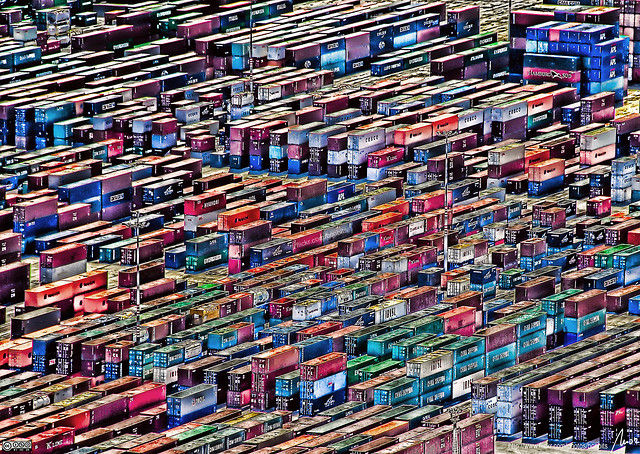 .debug[[shared/thankyou.md](https://github.com/jpetazzo/container.training/tree/2020-09-fwdays/slides/shared/thankyou.md)] --- class: pic .interstitial[] --- name: toc-extra-content class: title (Extra content) .nav[ [Previous section](#toc-links-and-resources) | [Back to table of contents](#toc-module-5) | [Next section](#toc-healthchecks) ] .debug[(automatically generated title slide)] --- # (Extra content) .debug[[kube-fullday.yml](https://github.com/jpetazzo/container.training/tree/2020-09-fwdays/slides/kube-fullday.yml)] --- class: pic .interstitial[] --- name: toc-healthchecks class: title Healthchecks .nav[ [Previous section](#toc-extra-content) | [Back to table of contents](#toc-module-5) | [Next section](#toc-executing-batch-jobs) ] .debug[(automatically generated title slide)] --- # Healthchecks - Kubernetes provides two kinds of healthchecks: liveness and readiness - Healthchecks are *probes* that apply to *containers* (not to pods) - Each container can have two (optional) probes: - liveness = is this container dead or alive? - readiness = is this container ready to serve traffic? - Different probes are available (HTTP, TCP, program execution) - Let's see the difference and how to use them! .debug[[k8s/healthchecks.md](https://github.com/jpetazzo/container.training/tree/2020-09-fwdays/slides/k8s/healthchecks.md)] --- ## Liveness probe - Indicates if the container is dead or alive - A dead container cannot come back to life - If the liveness probe fails, the container is killed (to make really sure that it's really dead; no zombies or undeads!) - What happens next depends on the pod's `restartPolicy`: - `Never`: the container is not restarted - `OnFailure` or `Always`: the container is restarted .debug[[k8s/healthchecks.md](https://github.com/jpetazzo/container.training/tree/2020-09-fwdays/slides/k8s/healthchecks.md)] --- ## When to use a liveness probe - To indicate failures that can't be recovered - deadlocks (causing all requests to time out) - internal corruption (causing all requests to error) - Anything where our incident response would be "just restart/reboot it" .warning[**Do not** use liveness probes for problems that can't be fixed by a restart] - Otherwise we just restart our pods for no reason, creating useless load .debug[[k8s/healthchecks.md](https://github.com/jpetazzo/container.training/tree/2020-09-fwdays/slides/k8s/healthchecks.md)] --- ## Readiness probe - Indicates if the container is ready to serve traffic - If a container becomes "unready" it might be ready again soon - If the readiness probe fails: - the container is *not* killed - if the pod is a member of a service, it is temporarily removed - it is re-added as soon as the readiness probe passes again .debug[[k8s/healthchecks.md](https://github.com/jpetazzo/container.training/tree/2020-09-fwdays/slides/k8s/healthchecks.md)] --- ## When to use a readiness probe - To indicate failure due to an external cause - database is down or unreachable - mandatory auth or other backend service unavailable - To indicate temporary failure or unavailability - application can only service *N* parallel connections - runtime is busy doing garbage collection or initial data load - For processes that take a long time to start (more on that later) .debug[[k8s/healthchecks.md](https://github.com/jpetazzo/container.training/tree/2020-09-fwdays/slides/k8s/healthchecks.md)] --- ## Dependencies - If a web server depends on a database to function, and the database is down: - the web server's liveness probe should succeed - the web server's readiness probe should fail - Same thing for any hard dependency (without which the container can't work) .warning[**Do not** fail liveness probes for problems that are external to the container] .debug[[k8s/healthchecks.md](https://github.com/jpetazzo/container.training/tree/2020-09-fwdays/slides/k8s/healthchecks.md)] --- ## Timing and thresholds - Probes are executed at intervals of `periodSeconds` (default: 10) - The timeout for a probe is set with `timeoutSeconds` (default: 1) .warning[If a probe takes longer than that, it is considered as a FAIL] - A probe is considered successful after `successThreshold` successes (default: 1) - A probe is considered failing after `failureThreshold` failures (default: 3) - A probe can have an `initialDelaySeconds` parameter (default: 0) - Kubernetes will wait that amount of time before running the probe for the first time (this is important to avoid killing services that take a long time to start) .debug[[k8s/healthchecks.md](https://github.com/jpetazzo/container.training/tree/2020-09-fwdays/slides/k8s/healthchecks.md)] --- class: extra-details ## Startup probe - Kubernetes 1.16 introduces a third type of probe: `startupProbe` (it is in `alpha` in Kubernetes 1.16) - It can be used to indicate "container not ready *yet*" - process is still starting - loading external data, priming caches - Before Kubernetes 1.16, we had to use the `initialDelaySeconds` parameter (available for both liveness and readiness probes) - `initialDelaySeconds` is a rigid delay (always wait X before running probes) - `startupProbe` works better when a container start time can vary a lot .debug[[k8s/healthchecks.md](https://github.com/jpetazzo/container.training/tree/2020-09-fwdays/slides/k8s/healthchecks.md)] --- ## Different types of probes - HTTP request - specify URL of the request (and optional headers) - any status code between 200 and 399 indicates success - TCP connection - the probe succeeds if the TCP port is open - arbitrary exec - a command is executed in the container - exit status of zero indicates success .debug[[k8s/healthchecks.md](https://github.com/jpetazzo/container.training/tree/2020-09-fwdays/slides/k8s/healthchecks.md)] --- ## Benefits of using probes - Rolling updates proceed when containers are *actually ready* (as opposed to merely started) - Containers in a broken state get killed and restarted (instead of serving errors or timeouts) - Unavailable backends get removed from load balancer rotation (thus improving response times across the board) - If a probe is not defined, it's as if there was an "always successful" probe .debug[[k8s/healthchecks.md](https://github.com/jpetazzo/container.training/tree/2020-09-fwdays/slides/k8s/healthchecks.md)] --- ## Example: HTTP probe Here is a pod template for the `rng` web service of the DockerCoins app: ```yaml apiVersion: v1 kind: Pod metadata: name: rng-with-liveness spec: containers: - name: rng image: dockercoins/rng:v0.1 livenessProbe: httpGet: path: / port: 80 initialDelaySeconds: 10 periodSeconds: 1 ``` If the backend serves an error, or takes longer than 1s, 3 times in a row, it gets killed. .debug[[k8s/healthchecks.md](https://github.com/jpetazzo/container.training/tree/2020-09-fwdays/slides/k8s/healthchecks.md)] --- ## Example: exec probe Here is a pod template for a Redis server: ```yaml apiVersion: v1 kind: Pod metadata: name: redis-with-liveness spec: containers: - name: redis image: redis livenessProbe: exec: command: ["redis-cli", "ping"] ``` If the Redis process becomes unresponsive, it will be killed. .debug[[k8s/healthchecks.md](https://github.com/jpetazzo/container.training/tree/2020-09-fwdays/slides/k8s/healthchecks.md)] --- ## Questions to ask before adding healthchecks - Do we want liveness, readiness, both? (sometimes, we can use the same check, but with different failure thresholds) - Do we have existing HTTP endpoints that we can use? - Do we need to add new endpoints, or perhaps use something else? - Are our healthchecks likely to use resources and/or slow down the app? - Do they depend on additional services? (this can be particularly tricky, see next slide) .debug[[k8s/healthchecks.md](https://github.com/jpetazzo/container.training/tree/2020-09-fwdays/slides/k8s/healthchecks.md)] --- ## Healthchecks and dependencies - Liveness checks should not be influenced by the state of external services - All checks should reply quickly (by default, less than 1 second) - Otherwise, they are considered to fail - This might require to check the health of dependencies asynchronously (e.g. if a database or API might be healthy but still take more than 1 second to reply, we should check the status asynchronously and report a cached status) .debug[[k8s/healthchecks.md](https://github.com/jpetazzo/container.training/tree/2020-09-fwdays/slides/k8s/healthchecks.md)] --- ## Healthchecks for workers (In that context, worker = process that doesn't accept connections) - Readiness isn't useful (because workers aren't backends for a service) - Liveness may help us restart a broken worker, but how can we check it? - Embedding an HTTP server is a (potentially expensive) option - Using a "lease" file can be relatively easy: - touch a file during each iteration of the main loop - check the timestamp of that file from an exec probe - Writing logs (and checking them from the probe) also works ??? :EN:- Using healthchecks to improve availability :FR:- Utiliser des *healthchecks* pour améliorer la disponibilité .debug[[k8s/healthchecks.md](https://github.com/jpetazzo/container.training/tree/2020-09-fwdays/slides/k8s/healthchecks.md)] --- class: pic .interstitial[] --- name: toc-executing-batch-jobs class: title Executing batch jobs .nav[ [Previous section](#toc-healthchecks) | [Back to table of contents](#toc-module-5) | [Next section](#toc-network-policies) ] .debug[(automatically generated title slide)] --- # Executing batch jobs - Deployments are great for stateless web apps (as well as workers that keep running forever) - Pods are great for one-off execution that we don't care about (because they don't get automatically restarted if something goes wrong) - Jobs are great for "long" background work ("long" being at least minutes our hours) - CronJobs are great to schedule Jobs at regular intervals (just like the classic UNIX `cron` daemon with its `crontab` files) .debug[[k8s/batch-jobs.md](https://github.com/jpetazzo/container.training/tree/2020-09-fwdays/slides/k8s/batch-jobs.md)] --- ## Creating a Job - A Job will create a Pod - If the Pod fails, the Job will create another one - The Job will keep trying until: - either a Pod succeeds, - or we hit the *backoff limit* of the Job (default=6) .exercise[ - Create a Job that has a 50% chance of success: ```bash kubectl create job flipcoin --image=alpine -- sh -c 'exit $(($RANDOM%2))' ``` ] .debug[[k8s/batch-jobs.md](https://github.com/jpetazzo/container.training/tree/2020-09-fwdays/slides/k8s/batch-jobs.md)] --- ## Our Job in action - Our Job will create a Pod named `flipcoin-xxxxx` - If the Pod succeeds, the Job stops - If the Pod fails, the Job creates another Pod .exercise[ - Check the status of the Pod(s) created by the Job: ```bash kubectl get pods --selector=job-name=flipcoin ``` ] .debug[[k8s/batch-jobs.md](https://github.com/jpetazzo/container.training/tree/2020-09-fwdays/slides/k8s/batch-jobs.md)] --- class: extra-details ## More advanced jobs - We can specify a number of "completions" (default=1) - This indicates how many times the Job must be executed - We can specify the "parallelism" (default=1) - This indicates how many Pods should be running in parallel - These options cannot be specified with `kubectl create job` (we have to write our own YAML manifest to use them) .debug[[k8s/batch-jobs.md](https://github.com/jpetazzo/container.training/tree/2020-09-fwdays/slides/k8s/batch-jobs.md)] --- ## Scheduling periodic background work - A Cron Job is a Job that will be executed at specific intervals (the name comes from the traditional cronjobs executed by the UNIX crond) - It requires a *schedule*, represented as five space-separated fields: - minute [0,59] - hour [0,23] - day of the month [1,31] - month of the year [1,12] - day of the week ([0,6] with 0=Sunday) - `*` means "all valid values"; `/N` means "every N" - Example: `*/3 * * * *` means "every three minutes" .debug[[k8s/batch-jobs.md](https://github.com/jpetazzo/container.training/tree/2020-09-fwdays/slides/k8s/batch-jobs.md)] --- ## Creating a Cron Job - Let's create a simple job to be executed every three minutes - Careful: make sure that the job terminates! (The Cron Job will not hold if a previous job is still running) .exercise[ - Create the Cron Job: ```bash kubectl create cronjob every3mins --schedule="*/3 * * * *" \ --image=alpine -- sleep 10 ``` - Check the resource that was created: ```bash kubectl get cronjobs ``` ] .debug[[k8s/batch-jobs.md](https://github.com/jpetazzo/container.training/tree/2020-09-fwdays/slides/k8s/batch-jobs.md)] --- ## Cron Jobs in action - At the specified schedule, the Cron Job will create a Job - The Job will create a Pod - The Job will make sure that the Pod completes (re-creating another one if it fails, for instance if its node fails) .exercise[ - Check the Jobs that are created: ```bash kubectl get jobs ``` ] (It will take a few minutes before the first job is scheduled.) .debug[[k8s/batch-jobs.md](https://github.com/jpetazzo/container.training/tree/2020-09-fwdays/slides/k8s/batch-jobs.md)] --- class: extra-details ## What about `kubectl run` before v1.18? - Creating a Deployment: `kubectl run` - Creating a Pod: `kubectl run --restart=Never` - Creating a Job: `kubectl run --restart=OnFailure` - Creating a Cron Job: `kubectl run --restart=OnFailure --schedule=...` *Avoid using these forms, as they are deprecated since Kubernetes 1.18!* .debug[[k8s/batch-jobs.md](https://github.com/jpetazzo/container.training/tree/2020-09-fwdays/slides/k8s/batch-jobs.md)] --- ## Beyond `kubectl create` - As hinted earlier, `kubectl create` doesn't always expose all options - can't express parallelism or completions of Jobs - can't express healthchecks, resource limits - `kubectl create` and `kubectl run` are *helpers* that generate YAML manifests - If we write these manifests ourselves, we can use all features and options - We'll see later how to do that! ??? :EN:- Running batch and cron jobs :FR:- Tâches périodiques *(cron)* et traitement par lots *(batch)* .debug[[k8s/batch-jobs.md](https://github.com/jpetazzo/container.training/tree/2020-09-fwdays/slides/k8s/batch-jobs.md)] --- class: pic .interstitial[] --- name: toc-network-policies class: title Network policies .nav[ [Previous section](#toc-executing-batch-jobs) | [Back to table of contents](#toc-module-5) | [Next section](#toc-authentication-and-authorization) ] .debug[(automatically generated title slide)] --- # Network policies - Namespaces help us to *organize* resources - Namespaces do not provide isolation - By default, every pod can contact every other pod - By default, every service accepts traffic from anyone - If we want this to be different, we need *network policies* .debug[[k8s/netpol.md](https://github.com/jpetazzo/container.training/tree/2020-09-fwdays/slides/k8s/netpol.md)] --- ## What's a network policy? A network policy is defined by the following things. - A *pod selector* indicating which pods it applies to e.g.: "all pods in namespace `blue` with the label `zone=internal`" - A list of *ingress rules* indicating which inbound traffic is allowed e.g.: "TCP connections to ports 8000 and 8080 coming from pods with label `zone=dmz`, and from the external subnet 4.42.6.0/24, except 4.42.6.5" - A list of *egress rules* indicating which outbound traffic is allowed A network policy can provide ingress rules, egress rules, or both. .debug[[k8s/netpol.md](https://github.com/jpetazzo/container.training/tree/2020-09-fwdays/slides/k8s/netpol.md)] --- ## How do network policies apply? - A pod can be "selected" by any number of network policies - If a pod isn't selected by any network policy, then its traffic is unrestricted (In other words: in the absence of network policies, all traffic is allowed) - If a pod is selected by at least one network policy, then all traffic is blocked ... ... unless it is explicitly allowed by one of these network policies .debug[[k8s/netpol.md](https://github.com/jpetazzo/container.training/tree/2020-09-fwdays/slides/k8s/netpol.md)] --- class: extra-details ## Traffic filtering is flow-oriented - Network policies deal with *connections*, not individual packets - Example: to allow HTTP (80/tcp) connections to pod A, you only need an ingress rule (You do not need a matching egress rule to allow response traffic to go through) - This also applies for UDP traffic (Allowing DNS traffic can be done with a single rule) - Network policy implementations use stateful connection tracking .debug[[k8s/netpol.md](https://github.com/jpetazzo/container.training/tree/2020-09-fwdays/slides/k8s/netpol.md)] --- ## Pod-to-pod traffic - Connections from pod A to pod B have to be allowed by both pods: - pod A has to be unrestricted, or allow the connection as an *egress* rule - pod B has to be unrestricted, or allow the connection as an *ingress* rule - As a consequence: if a network policy restricts traffic going from/to a pod, <br/> the restriction cannot be overridden by a network policy selecting another pod - This prevents an entity managing network policies in namespace A (but without permission to do so in namespace B) from adding network policies giving them access to namespace B .debug[[k8s/netpol.md](https://github.com/jpetazzo/container.training/tree/2020-09-fwdays/slides/k8s/netpol.md)] --- ## The rationale for network policies - In network security, it is generally considered better to "deny all, then allow selectively" (The other approach, "allow all, then block selectively" makes it too easy to leave holes) - As soon as one network policy selects a pod, the pod enters this "deny all" logic - Further network policies can open additional access - Good network policies should be scoped as precisely as possible - In particular: make sure that the selector is not too broad (Otherwise, you end up affecting pods that were otherwise well secured) .debug[[k8s/netpol.md](https://github.com/jpetazzo/container.training/tree/2020-09-fwdays/slides/k8s/netpol.md)] --- ## Our first network policy This is our game plan: - run a web server in a pod - create a network policy to block all access to the web server - create another network policy to allow access only from specific pods .debug[[k8s/netpol.md](https://github.com/jpetazzo/container.training/tree/2020-09-fwdays/slides/k8s/netpol.md)] --- ## Running our test web server .exercise[ - Let's use the `nginx` image: ```bash kubectl create deployment testweb --image=nginx ``` <!-- ```bash kubectl wait deployment testweb --for condition=available ``` --> - Find out the IP address of the pod with one of these two commands: ```bash kubectl get pods -o wide -l app=testweb IP=$(kubectl get pods -l app=testweb -o json | jq -r .items[0].status.podIP) ``` - Check that we can connect to the server: ```bash curl $IP ``` ] The `curl` command should show us the "Welcome to nginx!" page. .debug[[k8s/netpol.md](https://github.com/jpetazzo/container.training/tree/2020-09-fwdays/slides/k8s/netpol.md)] --- ## Adding a very restrictive network policy - The policy will select pods with the label `app=testweb` - It will specify an empty list of ingress rules (matching nothing) .exercise[ - Apply the policy in this YAML file: ```bash kubectl apply -f ~/container.training/k8s/netpol-deny-all-for-testweb.yaml ``` - Check if we can still access the server: ```bash curl $IP ``` <!-- ```wait curl``` ```key ^C``` --> ] The `curl` command should now time out. .debug[[k8s/netpol.md](https://github.com/jpetazzo/container.training/tree/2020-09-fwdays/slides/k8s/netpol.md)] --- ## Looking at the network policy This is the file that we applied: ```yaml kind: NetworkPolicy apiVersion: networking.k8s.io/v1 metadata: name: deny-all-for-testweb spec: podSelector: matchLabels: app: testweb ingress: [] ``` .debug[[k8s/netpol.md](https://github.com/jpetazzo/container.training/tree/2020-09-fwdays/slides/k8s/netpol.md)] --- ## Allowing connections only from specific pods - We want to allow traffic from pods with the label `run=testcurl` - Reminder: this label is automatically applied when we do `kubectl run testcurl ...` .exercise[ - Apply another policy: ```bash kubectl apply -f ~/container.training/k8s/netpol-allow-testcurl-for-testweb.yaml ``` ] .debug[[k8s/netpol.md](https://github.com/jpetazzo/container.training/tree/2020-09-fwdays/slides/k8s/netpol.md)] --- ## Looking at the network policy This is the second file that we applied: ```yaml kind: NetworkPolicy apiVersion: networking.k8s.io/v1 metadata: name: allow-testcurl-for-testweb spec: podSelector: matchLabels: app: testweb ingress: - from: - podSelector: matchLabels: run: testcurl ``` .debug[[k8s/netpol.md](https://github.com/jpetazzo/container.training/tree/2020-09-fwdays/slides/k8s/netpol.md)] --- ## Testing the network policy - Let's create pods with, and without, the required label .exercise[ - Try to connect to testweb from a pod with the `run=testcurl` label: ```bash kubectl run testcurl --rm -i --image=centos -- curl -m3 $IP ``` - Try to connect to testweb with a different label: ```bash kubectl run testkurl --rm -i --image=centos -- curl -m3 $IP ``` ] The first command will work (and show the "Welcome to nginx!" page). The second command will fail and time out after 3 seconds. (The timeout is obtained with the `-m3` option.) .debug[[k8s/netpol.md](https://github.com/jpetazzo/container.training/tree/2020-09-fwdays/slides/k8s/netpol.md)] --- ## An important warning - Some network plugins only have partial support for network policies - For instance, Weave added support for egress rules [in version 2.4](https://github.com/weaveworks/weave/pull/3313) (released in July 2018) - But only recently added support for ipBlock [in version 2.5](https://github.com/weaveworks/weave/pull/3367) (released in Nov 2018) - Unsupported features might be silently ignored (Making you believe that you are secure, when you're not) .debug[[k8s/netpol.md](https://github.com/jpetazzo/container.training/tree/2020-09-fwdays/slides/k8s/netpol.md)] --- ## Network policies, pods, and services - Network policies apply to *pods* - A *service* can select multiple pods (And load balance traffic across them) - It is possible that we can connect to some pods, but not some others (Because of how network policies have been defined for these pods) - In that case, connections to the service will randomly pass or fail (Depending on whether the connection was sent to a pod that we have access to or not) .debug[[k8s/netpol.md](https://github.com/jpetazzo/container.training/tree/2020-09-fwdays/slides/k8s/netpol.md)] --- ## Network policies and namespaces - A good strategy is to isolate a namespace, so that: - all the pods in the namespace can communicate together - other namespaces cannot access the pods - external access has to be enabled explicitly - Let's see what this would look like for the DockerCoins app! .debug[[k8s/netpol.md](https://github.com/jpetazzo/container.training/tree/2020-09-fwdays/slides/k8s/netpol.md)] --- ## Network policies for DockerCoins - We are going to apply two policies - The first policy will prevent traffic from other namespaces - The second policy will allow traffic to the `webui` pods - That's all we need for that app! .debug[[k8s/netpol.md](https://github.com/jpetazzo/container.training/tree/2020-09-fwdays/slides/k8s/netpol.md)] --- ## Blocking traffic from other namespaces This policy selects all pods in the current namespace. It allows traffic only from pods in the current namespace. (An empty `podSelector` means "all pods.") ```yaml kind: NetworkPolicy apiVersion: networking.k8s.io/v1 metadata: name: deny-from-other-namespaces spec: podSelector: {} ingress: - from: - podSelector: {} ``` .debug[[k8s/netpol.md](https://github.com/jpetazzo/container.training/tree/2020-09-fwdays/slides/k8s/netpol.md)] --- ## Allowing traffic to `webui` pods This policy selects all pods with label `app=webui`. It allows traffic from any source. (An empty `from` field means "all sources.") ```yaml kind: NetworkPolicy apiVersion: networking.k8s.io/v1 metadata: name: allow-webui spec: podSelector: matchLabels: app: webui ingress: - from: [] ``` .debug[[k8s/netpol.md](https://github.com/jpetazzo/container.training/tree/2020-09-fwdays/slides/k8s/netpol.md)] --- ## Applying both network policies - Both network policies are declared in the file `k8s/netpol-dockercoins.yaml` .exercise[ - Apply the network policies: ```bash kubectl apply -f ~/container.training/k8s/netpol-dockercoins.yaml ``` - Check that we can still access the web UI from outside <br/> (and that the app is still working correctly!) - Check that we can't connect anymore to `rng` or `hasher` through their ClusterIP ] Note: using `kubectl proxy` or `kubectl port-forward` allows us to connect regardless of existing network policies. This allows us to debug and troubleshoot easily, without having to poke holes in our firewall. .debug[[k8s/netpol.md](https://github.com/jpetazzo/container.training/tree/2020-09-fwdays/slides/k8s/netpol.md)] --- ## Cleaning up our network policies - The network policies that we have installed block all traffic to the default namespace - We should remove them, otherwise further exercises will fail! .exercise[ - Remove all network policies: ```bash kubectl delete networkpolicies --all ``` ] .debug[[k8s/netpol.md](https://github.com/jpetazzo/container.training/tree/2020-09-fwdays/slides/k8s/netpol.md)] --- ## Protecting the control plane - Should we add network policies to block unauthorized access to the control plane? (etcd, API server, etc.) -- - At first, it seems like a good idea ... -- - But it *shouldn't* be necessary: - not all network plugins support network policies - the control plane is secured by other methods (mutual TLS, mostly) - the code running in our pods can reasonably expect to contact the API <br/> (and it can do so safely thanks to the API permission model) - If we block access to the control plane, we might disrupt legitimate code - ...Without necessarily improving security .debug[[k8s/netpol.md](https://github.com/jpetazzo/container.training/tree/2020-09-fwdays/slides/k8s/netpol.md)] --- ## Further resources - As always, the [Kubernetes documentation](https://kubernetes.io/docs/concepts/services-networking/network-policies/) is a good starting point - The API documentation has a lot of detail about the format of various objects: - [NetworkPolicy](https://kubernetes.io/docs/reference/generated/kubernetes-api/v1.12/#networkpolicy-v1-networking-k8s-io) - [NetworkPolicySpec](https://kubernetes.io/docs/reference/generated/kubernetes-api/v1.12/#networkpolicyspec-v1-networking-k8s-io) - [NetworkPolicyIngressRule](https://kubernetes.io/docs/reference/generated/kubernetes-api/v1.12/#networkpolicyingressrule-v1-networking-k8s-io) - etc. - And two resources by [Ahmet Alp Balkan](https://ahmet.im/): - a [very good talk about network policies](https://www.youtube.com/watch?list=PLj6h78yzYM2P-3-xqvmWaZbbI1sW-ulZb&v=3gGpMmYeEO8) at KubeCon North America 2017 - a repository of [ready-to-use recipes](https://github.com/ahmetb/kubernetes-network-policy-recipes) for network policies ??? :EN:- Isolating workloads with Network Policies :FR:- Isolation réseau avec les *network policies* .debug[[k8s/netpol.md](https://github.com/jpetazzo/container.training/tree/2020-09-fwdays/slides/k8s/netpol.md)] --- class: pic .interstitial[] --- name: toc-authentication-and-authorization class: title Authentication and authorization .nav[ [Previous section](#toc-network-policies) | [Back to table of contents](#toc-module-5) | [Next section](#toc-more-extra-content) ] .debug[(automatically generated title slide)] --- # Authentication and authorization - In this section, we will: - define authentication and authorization - explain how they are implemented in Kubernetes - talk about tokens, certificates, service accounts, RBAC ... - But first: why do we need all this? .debug[[k8s/authn-authz.md](https://github.com/jpetazzo/container.training/tree/2020-09-fwdays/slides/k8s/authn-authz.md)] --- ## The need for fine-grained security - The Kubernetes API should only be available for identified users - we don't want "guest access" (except in very rare scenarios) - we don't want strangers to use our compute resources, delete our apps ... - our keys and passwords should not be exposed to the public - Users will often have different access rights - cluster admin (similar to UNIX "root") can do everything - developer might access specific resources, or a specific namespace - supervision might have read only access to *most* resources .debug[[k8s/authn-authz.md](https://github.com/jpetazzo/container.training/tree/2020-09-fwdays/slides/k8s/authn-authz.md)] --- ## Example: custom HTTP load balancer - Let's imagine that we have a custom HTTP load balancer for multiple apps - Each app has its own *Deployment* resource - By default, the apps are "sleeping" and scaled to zero - When a request comes in, the corresponding app gets woken up - After some inactivity, the app is scaled down again - This HTTP load balancer needs API access (to scale up/down) - What if *a wild vulnerability appears*? .debug[[k8s/authn-authz.md](https://github.com/jpetazzo/container.training/tree/2020-09-fwdays/slides/k8s/authn-authz.md)] --- ## Consequences of vulnerability - If the HTTP load balancer has the same API access as we do: *full cluster compromise (easy data leak, cryptojacking...)* - If the HTTP load balancer has `update` permissions on the Deployments: *defacement (easy), MITM / impersonation (medium to hard)* - If the HTTP load balancer only has permission to `scale` the Deployments: *denial-of-service* - All these outcomes are bad, but some are worse than others .debug[[k8s/authn-authz.md](https://github.com/jpetazzo/container.training/tree/2020-09-fwdays/slides/k8s/authn-authz.md)] --- ## Definitions - Authentication = verifying the identity of a person On a UNIX system, we can authenticate with login+password, SSH keys ... - Authorization = listing what they are allowed to do On a UNIX system, this can include file permissions, sudoer entries ... - Sometimes abbreviated as "authn" and "authz" - In good modular systems, these things are decoupled (so we can e.g. change a password or SSH key without having to reset access rights) .debug[[k8s/authn-authz.md](https://github.com/jpetazzo/container.training/tree/2020-09-fwdays/slides/k8s/authn-authz.md)] --- ## Authentication in Kubernetes - When the API server receives a request, it tries to authenticate it (it examines headers, certificates... anything available) - Many authentication methods are available and can be used simultaneously (we will see them on the next slide) - It's the job of the authentication method to produce: - the user name - the user ID - a list of groups - The API server doesn't interpret these; that'll be the job of *authorizers* .debug[[k8s/authn-authz.md](https://github.com/jpetazzo/container.training/tree/2020-09-fwdays/slides/k8s/authn-authz.md)] --- ## Authentication methods - TLS client certificates (that's what we've been doing with `kubectl` so far) - Bearer tokens (a secret token in the HTTP headers of the request) - [HTTP basic auth](https://en.wikipedia.org/wiki/Basic_access_authentication) (carrying user and password in an HTTP header; [deprecated since Kubernetes 1.19](https://github.com/kubernetes/kubernetes/pull/89069)) - Authentication proxy (sitting in front of the API and setting trusted headers) .debug[[k8s/authn-authz.md](https://github.com/jpetazzo/container.training/tree/2020-09-fwdays/slides/k8s/authn-authz.md)] --- ## Anonymous requests - If any authentication method *rejects* a request, it's denied (`401 Unauthorized` HTTP code) - If a request is neither rejected nor accepted by anyone, it's anonymous - the user name is `system:anonymous` - the list of groups is `[system:unauthenticated]` - By default, the anonymous user can't do anything (that's what you get if you just `curl` the Kubernetes API) .debug[[k8s/authn-authz.md](https://github.com/jpetazzo/container.training/tree/2020-09-fwdays/slides/k8s/authn-authz.md)] --- ## Authentication with TLS certificates - This is enabled in most Kubernetes deployments - The user name is derived from the `CN` in the client certificates - The groups are derived from the `O` fields in the client certificate - From the point of view of the Kubernetes API, users do not exist (i.e. they are not stored in etcd or anywhere else) - Users can be created (and added to groups) independently of the API - The Kubernetes API can be set up to use your custom CA to validate client certs .debug[[k8s/authn-authz.md](https://github.com/jpetazzo/container.training/tree/2020-09-fwdays/slides/k8s/authn-authz.md)] --- class: extra-details ## Viewing our admin certificate - Let's inspect the certificate we've been using all this time! .exercise[ - This command will show the `CN` and `O` fields for our certificate: ```bash kubectl config view \ --raw \ -o json \ | jq -r .users[0].user[\"client-certificate-data\"] \ | openssl base64 -d -A \ | openssl x509 -text \ | grep Subject: ``` ] Let's break down that command together! 😅 .debug[[k8s/authn-authz.md](https://github.com/jpetazzo/container.training/tree/2020-09-fwdays/slides/k8s/authn-authz.md)] --- class: extra-details ## Breaking down the command - `kubectl config view` shows the Kubernetes user configuration - `--raw` includes certificate information (which shows as REDACTED otherwise) - `-o json` outputs the information in JSON format - `| jq ...` extracts the field with the user certificate (in base64) - `| openssl base64 -d -A` decodes the base64 format (now we have a PEM file) - `| openssl x509 -text` parses the certificate and outputs it as plain text - `| grep Subject:` shows us the line that interests us → We are user `kubernetes-admin`, in group `system:masters`. (We will see later how and why this gives us the permissions that we have.) .debug[[k8s/authn-authz.md](https://github.com/jpetazzo/container.training/tree/2020-09-fwdays/slides/k8s/authn-authz.md)] --- ## User certificates in practice - The Kubernetes API server does not support certificate revocation (see issue [#18982](https://github.com/kubernetes/kubernetes/issues/18982)) - As a result, we don't have an easy way to terminate someone's access (if their key is compromised, or they leave the organization) - Option 1: re-create a new CA and re-issue everyone's certificates <br/> → Maybe OK if we only have a few users; no way otherwise - Option 2: don't use groups; grant permissions to individual users <br/> → Inconvenient if we have many users and teams; error-prone - Option 3: issue short-lived certificates (e.g. 24 hours) and renew them often <br/> → This can be facilitated by e.g. Vault or by the Kubernetes CSR API .debug[[k8s/authn-authz.md](https://github.com/jpetazzo/container.training/tree/2020-09-fwdays/slides/k8s/authn-authz.md)] --- ## Authentication with tokens - Tokens are passed as HTTP headers: `Authorization: Bearer and-then-here-comes-the-token` - Tokens can be validated through a number of different methods: - static tokens hard-coded in a file on the API server - [bootstrap tokens](https://kubernetes.io/docs/reference/access-authn-authz/bootstrap-tokens/) (special case to create a cluster or join nodes) - [OpenID Connect tokens](https://kubernetes.io/docs/reference/access-authn-authz/authentication/#openid-connect-tokens) (to delegate authentication to compatible OAuth2 providers) - service accounts (these deserve more details, coming right up!) .debug[[k8s/authn-authz.md](https://github.com/jpetazzo/container.training/tree/2020-09-fwdays/slides/k8s/authn-authz.md)] --- ## Service accounts - A service account is a user that exists in the Kubernetes API (it is visible with e.g. `kubectl get serviceaccounts`) - Service accounts can therefore be created / updated dynamically (they don't require hand-editing a file and restarting the API server) - A service account is associated with a set of secrets (the kind that you can view with `kubectl get secrets`) - Service accounts are generally used to grant permissions to applications, services... (as opposed to humans) .debug[[k8s/authn-authz.md](https://github.com/jpetazzo/container.training/tree/2020-09-fwdays/slides/k8s/authn-authz.md)] --- class: extra-details ## Token authentication in practice - We are going to list existing service accounts - Then we will extract the token for a given service account - And we will use that token to authenticate with the API .debug[[k8s/authn-authz.md](https://github.com/jpetazzo/container.training/tree/2020-09-fwdays/slides/k8s/authn-authz.md)] --- class: extra-details ## Listing service accounts .exercise[ - The resource name is `serviceaccount` or `sa` for short: ```bash kubectl get sa ``` ] There should be just one service account in the default namespace: `default`. .debug[[k8s/authn-authz.md](https://github.com/jpetazzo/container.training/tree/2020-09-fwdays/slides/k8s/authn-authz.md)] --- class: extra-details ## Finding the secret .exercise[ - List the secrets for the `default` service account: ```bash kubectl get sa default -o yaml SECRET=$(kubectl get sa default -o json | jq -r .secrets[0].name) ``` ] It should be named `default-token-XXXXX`. .debug[[k8s/authn-authz.md](https://github.com/jpetazzo/container.training/tree/2020-09-fwdays/slides/k8s/authn-authz.md)] --- class: extra-details ## Extracting the token - The token is stored in the secret, wrapped with base64 encoding .exercise[ - View the secret: ```bash kubectl get secret $SECRET -o yaml ``` - Extract the token and decode it: ```bash TOKEN=$(kubectl get secret $SECRET -o json \ | jq -r .data.token | openssl base64 -d -A) ``` ] .debug[[k8s/authn-authz.md](https://github.com/jpetazzo/container.training/tree/2020-09-fwdays/slides/k8s/authn-authz.md)] --- class: extra-details ## Using the token - Let's send a request to the API, without and with the token .exercise[ - Find the ClusterIP for the `kubernetes` service: ```bash kubectl get svc kubernetes API=$(kubectl get svc kubernetes -o json | jq -r .spec.clusterIP) ``` - Connect without the token: ```bash curl -k https://$API ``` - Connect with the token: ```bash curl -k -H "Authorization: Bearer $TOKEN" https://$API ``` ] .debug[[k8s/authn-authz.md](https://github.com/jpetazzo/container.training/tree/2020-09-fwdays/slides/k8s/authn-authz.md)] --- class: extra-details ## Results - In both cases, we will get a "Forbidden" error - Without authentication, the user is `system:anonymous` - With authentication, it is shown as `system:serviceaccount:default:default` - The API "sees" us as a different user - But neither user has any rights, so we can't do nothin' - Let's change that! .debug[[k8s/authn-authz.md](https://github.com/jpetazzo/container.training/tree/2020-09-fwdays/slides/k8s/authn-authz.md)] --- ## Authorization in Kubernetes - There are multiple ways to grant permissions in Kubernetes, called [authorizers](https://kubernetes.io/docs/reference/access-authn-authz/authorization/#authorization-modules): - [Node Authorization](https://kubernetes.io/docs/reference/access-authn-authz/node/) (used internally by kubelet; we can ignore it) - [Attribute-based access control](https://kubernetes.io/docs/reference/access-authn-authz/abac/) (powerful but complex and static; ignore it too) - [Webhook](https://kubernetes.io/docs/reference/access-authn-authz/webhook/) (each API request is submitted to an external service for approval) - [Role-based access control](https://kubernetes.io/docs/reference/access-authn-authz/rbac/) (associates permissions to users dynamically) - The one we want is the last one, generally abbreviated as RBAC .debug[[k8s/authn-authz.md](https://github.com/jpetazzo/container.training/tree/2020-09-fwdays/slides/k8s/authn-authz.md)] --- ## Role-based access control - RBAC allows to specify fine-grained permissions - Permissions are expressed as *rules* - A rule is a combination of: - [verbs](https://kubernetes.io/docs/reference/access-authn-authz/authorization/#determine-the-request-verb) like create, get, list, update, delete... - resources (as in "API resource," like pods, nodes, services...) - resource names (to specify e.g. one specific pod instead of all pods) - in some case, [subresources](https://kubernetes.io/docs/reference/access-authn-authz/rbac/#referring-to-resources) (e.g. logs are subresources of pods) .debug[[k8s/authn-authz.md](https://github.com/jpetazzo/container.training/tree/2020-09-fwdays/slides/k8s/authn-authz.md)] --- ## From rules to roles to rolebindings - A *role* is an API object containing a list of *rules* Example: role "external-load-balancer-configurator" can: - [list, get] resources [endpoints, services, pods] - [update] resources [services] - A *rolebinding* associates a role with a user Example: rolebinding "external-load-balancer-configurator": - associates user "external-load-balancer-configurator" - with role "external-load-balancer-configurator" - Yes, there can be users, roles, and rolebindings with the same name - It's a good idea for 1-1-1 bindings; not so much for 1-N ones .debug[[k8s/authn-authz.md](https://github.com/jpetazzo/container.training/tree/2020-09-fwdays/slides/k8s/authn-authz.md)] --- ## Cluster-scope permissions - API resources Role and RoleBinding are for objects within a namespace - We can also define API resources ClusterRole and ClusterRoleBinding - These are a superset, allowing us to: - specify actions on cluster-wide objects (like nodes) - operate across all namespaces - We can create Role and RoleBinding resources within a namespace - ClusterRole and ClusterRoleBinding resources are global .debug[[k8s/authn-authz.md](https://github.com/jpetazzo/container.training/tree/2020-09-fwdays/slides/k8s/authn-authz.md)] --- ## Pods and service accounts - A pod can be associated with a service account - by default, it is associated with the `default` service account - as we saw earlier, this service account has no permissions anyway - The associated token is exposed to the pod's filesystem (in `/var/run/secrets/kubernetes.io/serviceaccount/token`) - Standard Kubernetes tooling (like `kubectl`) will look for it there - So Kubernetes tools running in a pod will automatically use the service account .debug[[k8s/authn-authz.md](https://github.com/jpetazzo/container.training/tree/2020-09-fwdays/slides/k8s/authn-authz.md)] --- ## In practice - We are going to create a service account - We will use a default cluster role (`view`) - We will bind together this role and this service account - Then we will run a pod using that service account - In this pod, we will install `kubectl` and check our permissions .debug[[k8s/authn-authz.md](https://github.com/jpetazzo/container.training/tree/2020-09-fwdays/slides/k8s/authn-authz.md)] --- ## Creating a service account - We will call the new service account `viewer` (note that nothing prevents us from calling it `view`, like the role) .exercise[ - Create the new service account: ```bash kubectl create serviceaccount viewer ``` - List service accounts now: ```bash kubectl get serviceaccounts ``` ] .debug[[k8s/authn-authz.md](https://github.com/jpetazzo/container.training/tree/2020-09-fwdays/slides/k8s/authn-authz.md)] --- ## Binding a role to the service account - Binding a role = creating a *rolebinding* object - We will call that object `viewercanview` (but again, we could call it `view`) .exercise[ - Create the new role binding: ```bash kubectl create rolebinding viewercanview \ --clusterrole=view \ --serviceaccount=default:viewer ``` ] It's important to note a couple of details in these flags... .debug[[k8s/authn-authz.md](https://github.com/jpetazzo/container.training/tree/2020-09-fwdays/slides/k8s/authn-authz.md)] --- ## Roles vs Cluster Roles - We used `--clusterrole=view` - What would have happened if we had used `--role=view`? - we would have bound the role `view` from the local namespace <br/>(instead of the cluster role `view`) - the command would have worked fine (no error) - but later, our API requests would have been denied - This is a deliberate design decision (we can reference roles that don't exist, and create/update them later) .debug[[k8s/authn-authz.md](https://github.com/jpetazzo/container.training/tree/2020-09-fwdays/slides/k8s/authn-authz.md)] --- ## Users vs Service Accounts - We used `--serviceaccount=default:viewer` - What would have happened if we had used `--user=default:viewer`? - we would have bound the role to a user instead of a service account - again, the command would have worked fine (no error) - ...but our API requests would have been denied later - What's about the `default:` prefix? - that's the namespace of the service account - yes, it could be inferred from context, but... `kubectl` requires it .debug[[k8s/authn-authz.md](https://github.com/jpetazzo/container.training/tree/2020-09-fwdays/slides/k8s/authn-authz.md)] --- ## Testing - We will run an `alpine` pod and install `kubectl` there .exercise[ - Run a one-time pod: ```bash kubectl run eyepod --rm -ti --restart=Never \ --serviceaccount=viewer \ --image alpine ``` - Install `curl`, then use it to install `kubectl`: ```bash apk add --no-cache curl URLBASE=https://storage.googleapis.com/kubernetes-release/release KUBEVER=$(curl -s $URLBASE/stable.txt) curl -LO $URLBASE/$KUBEVER/bin/linux/amd64/kubectl chmod +x kubectl ``` ] .debug[[k8s/authn-authz.md](https://github.com/jpetazzo/container.training/tree/2020-09-fwdays/slides/k8s/authn-authz.md)] --- ## Running `kubectl` in the pod - We'll try to use our `view` permissions, then to create an object .exercise[ - Check that we can, indeed, view things: ```bash ./kubectl get all ``` - But that we can't create things: ``` ./kubectl create deployment testrbac --image=nginx ``` - Exit the container with `exit` or `^D` <!-- ```key ^D``` --> ] .debug[[k8s/authn-authz.md](https://github.com/jpetazzo/container.training/tree/2020-09-fwdays/slides/k8s/authn-authz.md)] --- ## Testing directly with `kubectl` - We can also check for permission with `kubectl auth can-i`: ```bash kubectl auth can-i list nodes kubectl auth can-i create pods kubectl auth can-i get pod/name-of-pod kubectl auth can-i get /url-fragment-of-api-request/ kubectl auth can-i '*' services ``` - And we can check permissions on behalf of other users: ```bash kubectl auth can-i list nodes \ --as some-user kubectl auth can-i list nodes \ --as system:serviceaccount:<namespace>:<name-of-service-account> ``` .debug[[k8s/authn-authz.md](https://github.com/jpetazzo/container.training/tree/2020-09-fwdays/slides/k8s/authn-authz.md)] --- class: extra-details ## Where does this `view` role come from? - Kubernetes defines a number of ClusterRoles intended to be bound to users - `cluster-admin` can do *everything* (think `root` on UNIX) - `admin` can do *almost everything* (except e.g. changing resource quotas and limits) - `edit` is similar to `admin`, but cannot view or edit permissions - `view` has read-only access to most resources, except permissions and secrets *In many situations, these roles will be all you need.* *You can also customize them!* .debug[[k8s/authn-authz.md](https://github.com/jpetazzo/container.training/tree/2020-09-fwdays/slides/k8s/authn-authz.md)] --- class: extra-details ## Customizing the default roles - If you need to *add* permissions to these default roles (or others), <br/> you can do it through the [ClusterRole Aggregation](https://kubernetes.io/docs/reference/access-authn-authz/rbac/#aggregated-clusterroles) mechanism - This happens by creating a ClusterRole with the following labels: ```yaml metadata: labels: rbac.authorization.k8s.io/aggregate-to-admin: "true" rbac.authorization.k8s.io/aggregate-to-edit: "true" rbac.authorization.k8s.io/aggregate-to-view: "true" ``` - This ClusterRole permissions will be added to `admin`/`edit`/`view` respectively - This is particulary useful when using CustomResourceDefinitions (since Kubernetes cannot guess which resources are sensitive and which ones aren't) .debug[[k8s/authn-authz.md](https://github.com/jpetazzo/container.training/tree/2020-09-fwdays/slides/k8s/authn-authz.md)] --- class: extra-details ## Where do our permissions come from? - When interacting with the Kubernetes API, we are using a client certificate - We saw previously that this client certificate contained: `CN=kubernetes-admin` and `O=system:masters` - Let's look for these in existing ClusterRoleBindings: ```bash kubectl get clusterrolebindings -o yaml | grep -e kubernetes-admin -e system:masters ``` (`system:masters` should show up, but not `kubernetes-admin`.) - Where does this match come from? .debug[[k8s/authn-authz.md](https://github.com/jpetazzo/container.training/tree/2020-09-fwdays/slides/k8s/authn-authz.md)] --- class: extra-details ## The `system:masters` group - If we eyeball the output of `kubectl get clusterrolebindings -o yaml`, we'll find out! - It is in the `cluster-admin` binding: ```bash kubectl describe clusterrolebinding cluster-admin ``` - This binding associates `system:masters` with the cluster role `cluster-admin` - And the `cluster-admin` is, basically, `root`: ```bash kubectl describe clusterrole cluster-admin ``` .debug[[k8s/authn-authz.md](https://github.com/jpetazzo/container.training/tree/2020-09-fwdays/slides/k8s/authn-authz.md)] --- class: extra-details ## Figuring out who can do what - For auditing purposes, sometimes we want to know who can perform an action - There are a few tools to help us with that - [kubectl-who-can](https://github.com/aquasecurity/kubectl-who-can) by Aqua Security - [Review Access (aka Rakkess)](https://github.com/corneliusweig/rakkess) - Both are available as standalone programs, or as plugins for `kubectl` (`kubectl` plugins can be installed and managed with `krew`) ??? :EN:- Authentication and authorization in Kubernetes :EN:- Authentication with tokens and certificates :EN:- Authorization with RBAC (Role-Based Access Control) :EN:- Restricting permissions with Service Accounts :EN:- Working with Roles, Cluster Roles, Role Bindings, etc. :FR:- Identification et droits d'accès dans Kubernetes :FR:- Mécanismes d'identification par jetons et certificats :FR:- Le modèle RBAC *(Role-Based Access Control)* :FR:- Restreindre les permissions grâce aux *Service Accounts* :FR:- Comprendre les *Roles*, *Cluster Roles*, *Role Bindings*, etc. .debug[[k8s/authn-authz.md](https://github.com/jpetazzo/container.training/tree/2020-09-fwdays/slides/k8s/authn-authz.md)] --- class: pic .interstitial[] --- name: toc-more-extra-content class: title (More extra content) .nav[ [Previous section](#toc-authentication-and-authorization) | [Back to table of contents](#toc-module-6) | [Next section](#toc-stateful-sets) ] .debug[(automatically generated title slide)] --- # (More extra content) .debug[[kube-fullday.yml](https://github.com/jpetazzo/container.training/tree/2020-09-fwdays/slides/kube-fullday.yml)] --- class: pic .interstitial[] --- name: toc-stateful-sets class: title Stateful sets .nav[ [Previous section](#toc-more-extra-content) | [Back to table of contents](#toc-module-6) | [Next section](#toc-running-a-consul-cluster) ] .debug[(automatically generated title slide)] --- # Stateful sets - Stateful sets are a type of resource in the Kubernetes API (like pods, deployments, services...) - They offer mechanisms to deploy scaled stateful applications - At a first glance, they look like *deployments*: - a stateful set defines a pod spec and a number of replicas *R* - it will make sure that *R* copies of the pod are running - that number can be changed while the stateful set is running - updating the pod spec will cause a rolling update to happen - But they also have some significant differences .debug[[k8s/statefulsets.md](https://github.com/jpetazzo/container.training/tree/2020-09-fwdays/slides/k8s/statefulsets.md)] --- ## Stateful sets unique features - Pods in a stateful set are numbered (from 0 to *R-1*) and ordered - They are started and updated in order (from 0 to *R-1*) - A pod is started (or updated) only when the previous one is ready - They are stopped in reverse order (from *R-1* to 0) - Each pod know its identity (i.e. which number it is in the set) - Each pod can discover the IP address of the others easily - The pods can persist data on attached volumes 🤔 Wait a minute ... Can't we already attach volumes to pods and deployments? .debug[[k8s/statefulsets.md](https://github.com/jpetazzo/container.training/tree/2020-09-fwdays/slides/k8s/statefulsets.md)] --- ## Revisiting volumes - [Volumes](https://kubernetes.io/docs/concepts/storage/volumes/) are used for many purposes: - sharing data between containers in a pod - exposing configuration information and secrets to containers - accessing storage systems - Let's see examples of the latter usage .debug[[k8s/statefulsets.md](https://github.com/jpetazzo/container.training/tree/2020-09-fwdays/slides/k8s/statefulsets.md)] --- ## Volumes types - There are many [types of volumes](https://kubernetes.io/docs/concepts/storage/volumes/#types-of-volumes) available: - public cloud storage (GCEPersistentDisk, AWSElasticBlockStore, AzureDisk...) - private cloud storage (Cinder, VsphereVolume...) - traditional storage systems (NFS, iSCSI, FC...) - distributed storage (Ceph, Glusterfs, Portworx...) - Using a persistent volume requires: - creating the volume out-of-band (outside of the Kubernetes API) - referencing the volume in the pod description, with all its parameters .debug[[k8s/statefulsets.md](https://github.com/jpetazzo/container.training/tree/2020-09-fwdays/slides/k8s/statefulsets.md)] --- ## Using a cloud volume Here is a pod definition using an AWS EBS volume (that has to be created first): ```yaml apiVersion: v1 kind: Pod metadata: name: pod-using-my-ebs-volume spec: containers: - image: ... name: container-using-my-ebs-volume volumeMounts: - mountPath: /my-ebs name: my-ebs-volume volumes: - name: my-ebs-volume awsElasticBlockStore: volumeID: vol-049df61146c4d7901 fsType: ext4 ``` .debug[[k8s/statefulsets.md](https://github.com/jpetazzo/container.training/tree/2020-09-fwdays/slides/k8s/statefulsets.md)] --- ## Using an NFS volume Here is another example using a volume on an NFS server: ```yaml apiVersion: v1 kind: Pod metadata: name: pod-using-my-nfs-volume spec: containers: - image: ... name: container-using-my-nfs-volume volumeMounts: - mountPath: /my-nfs name: my-nfs-volume volumes: - name: my-nfs-volume nfs: server: 192.168.0.55 path: "/exports/assets" ``` .debug[[k8s/statefulsets.md](https://github.com/jpetazzo/container.training/tree/2020-09-fwdays/slides/k8s/statefulsets.md)] --- ## Shortcomings of volumes - Their lifecycle (creation, deletion...) is managed outside of the Kubernetes API (we can't just use `kubectl apply/create/delete/...` to manage them) - If a Deployment uses a volume, all replicas end up using the same volume - That volume must then support concurrent access - some volumes do (e.g. NFS servers support multiple read/write access) - some volumes support concurrent reads - some volumes support concurrent access for colocated pods - What we really need is a way for each replica to have its own volume .debug[[k8s/statefulsets.md](https://github.com/jpetazzo/container.training/tree/2020-09-fwdays/slides/k8s/statefulsets.md)] --- ## Individual volumes - The Pods of a Stateful set can have individual volumes (i.e. in a Stateful set with 3 replicas, there will be 3 volumes) - These volumes can be either: - allocated from a pool of pre-existing volumes (disks, partitions ...) - created dynamically using a storage system - This introduces a bunch of new Kubernetes resource types: Persistent Volumes, Persistent Volume Claims, Storage Classes (and also `volumeClaimTemplates`, that appear within Stateful Set manifests!) .debug[[k8s/statefulsets.md](https://github.com/jpetazzo/container.training/tree/2020-09-fwdays/slides/k8s/statefulsets.md)] --- ## Stateful set recap - A Stateful sets manages a number of identical pods (like a Deployment) - These pods are numbered, and started/upgraded/stopped in a specific order - These pods are aware of their number (e.g., #0 can decide to be the primary, and #1 can be secondary) - These pods can find the IP addresses of the other pods in the set (through a *headless service*) - These pods can each have their own persistent storage (Deployments cannot do that) .debug[[k8s/statefulsets.md](https://github.com/jpetazzo/container.training/tree/2020-09-fwdays/slides/k8s/statefulsets.md)] --- class: pic .interstitial[] --- name: toc-running-a-consul-cluster class: title Running a Consul cluster .nav[ [Previous section](#toc-stateful-sets) | [Back to table of contents](#toc-module-6) | [Next section](#toc-persistent-volumes-claims) ] .debug[(automatically generated title slide)] --- # Running a Consul cluster - Here is a good use-case for Stateful sets! - We are going to deploy a Consul cluster with 3 nodes - Consul is a highly-available key/value store (like etcd or Zookeeper) - One easy way to bootstrap a cluster is to tell each node: - the addresses of other nodes - how many nodes are expected (to know when quorum is reached) .debug[[k8s/statefulsets.md](https://github.com/jpetazzo/container.training/tree/2020-09-fwdays/slides/k8s/statefulsets.md)] --- ## Bootstrapping a Consul cluster *After reading the Consul documentation carefully (and/or asking around), we figure out the minimal command-line to run our Consul cluster.* ``` consul agent -data-dir=/consul/data -client=0.0.0.0 -server -ui \ -bootstrap-expect=3 \ -retry-join=`X.X.X.X` \ -retry-join=`Y.Y.Y.Y` ``` - Replace X.X.X.X and Y.Y.Y.Y with the addresses of other nodes - The same command-line can be used on all nodes (convenient!) .debug[[k8s/statefulsets.md](https://github.com/jpetazzo/container.training/tree/2020-09-fwdays/slides/k8s/statefulsets.md)] --- ## Cloud Auto-join - Since version 1.4.0, Consul can use the Kubernetes API to find its peers - This is called [Cloud Auto-join] - Instead of passing an IP address, we need to pass a parameter like this: ``` consul agent -retry-join "provider=k8s label_selector=\"app=consul\"" ``` - Consul needs to be able to talk to the Kubernetes API - We can provide a `kubeconfig` file - If Consul runs in a pod, it will use the *service account* of the pod [Cloud Auto-join]: https://www.consul.io/docs/agent/cloud-auto-join.html#kubernetes-k8s- .debug[[k8s/statefulsets.md](https://github.com/jpetazzo/container.training/tree/2020-09-fwdays/slides/k8s/statefulsets.md)] --- ## Setting up Cloud auto-join - We need to create a service account for Consul - We need to create a role that can `list` and `get` pods - We need to bind that role to the service account - And of course, we need to make sure that Consul pods use that service account .debug[[k8s/statefulsets.md](https://github.com/jpetazzo/container.training/tree/2020-09-fwdays/slides/k8s/statefulsets.md)] --- ## Putting it all together - The file `k8s/consul.yaml` defines the required resources (service account, cluster role, cluster role binding, service, stateful set) - It has a few extra touches: - a `podAntiAffinity` prevents two pods from running on the same node - a `preStop` hook makes the pod leave the cluster when shutdown gracefully This was inspired by this [excellent tutorial](https://github.com/kelseyhightower/consul-on-kubernetes) by Kelsey Hightower. Some features from the original tutorial (TLS authentication between nodes and encryption of gossip traffic) were removed for simplicity. .debug[[k8s/statefulsets.md](https://github.com/jpetazzo/container.training/tree/2020-09-fwdays/slides/k8s/statefulsets.md)] --- ## Running our Consul cluster - We'll use the provided YAML file .exercise[ - Create the stateful set and associated service: ```bash kubectl apply -f ~/container.training/k8s/consul.yaml ``` - Check the logs as the pods come up one after another: ```bash stern consul ``` <!-- ```wait Synced node info``` ```key ^C``` --> - Check the health of the cluster: ```bash kubectl exec consul-0 -- consul members ``` ] .debug[[k8s/statefulsets.md](https://github.com/jpetazzo/container.training/tree/2020-09-fwdays/slides/k8s/statefulsets.md)] --- ## Caveats - We aren't using actual persistence yet (no `volumeClaimTemplate`, Persistent Volume, etc.) - What happens if we lose a pod? - a new pod gets rescheduled (with an empty state) - the new pod tries to connect to the two others - it will be accepted (after 1-2 minutes of instability) - and it will retrieve the data from the other pods .debug[[k8s/statefulsets.md](https://github.com/jpetazzo/container.training/tree/2020-09-fwdays/slides/k8s/statefulsets.md)] --- ## Failure modes - What happens if we lose two pods? - manual repair will be required - we will need to instruct the remaining one to act solo - then rejoin new pods - What happens if we lose three pods? (aka all of them) - we lose all the data (ouch) - If we run Consul without persistent storage, backups are a good idea! .debug[[k8s/statefulsets.md](https://github.com/jpetazzo/container.training/tree/2020-09-fwdays/slides/k8s/statefulsets.md)] --- class: pic .interstitial[] --- name: toc-persistent-volumes-claims class: title Persistent Volumes Claims .nav[ [Previous section](#toc-running-a-consul-cluster) | [Back to table of contents](#toc-module-6) | [Next section](#toc-local-persistent-volumes) ] .debug[(automatically generated title slide)] --- # Persistent Volumes Claims - Our Pods can use a special volume type: a *Persistent Volume Claim* - A Persistent Volume Claim (PVC) is also a Kubernetes resource (visible with `kubectl get persistentvolumeclaims` or `kubectl get pvc`) - A PVC is not a volume; it is a *request for a volume* - It should indicate at least: - the size of the volume (e.g. "5 GiB") - the access mode (e.g. "read-write by a single pod") .debug[[k8s/statefulsets.md](https://github.com/jpetazzo/container.training/tree/2020-09-fwdays/slides/k8s/statefulsets.md)] --- ## What's in a PVC? - A PVC contains at least: - a list of *access modes* (ReadWriteOnce, ReadOnlyMany, ReadWriteMany) - a size (interpreted as the minimal storage space needed) - It can also contain optional elements: - a selector (to restrict which actual volumes it can use) - a *storage class* (used by dynamic provisioning, more on that later) .debug[[k8s/statefulsets.md](https://github.com/jpetazzo/container.training/tree/2020-09-fwdays/slides/k8s/statefulsets.md)] --- ## What does a PVC look like? Here is a manifest for a basic PVC: ```yaml kind: PersistentVolumeClaim apiVersion: v1 metadata: name: my-claim spec: accessModes: - ReadWriteOnce resources: requests: storage: 1Gi ``` .debug[[k8s/statefulsets.md](https://github.com/jpetazzo/container.training/tree/2020-09-fwdays/slides/k8s/statefulsets.md)] --- ## Using a Persistent Volume Claim Here is a Pod definition like the ones shown earlier, but using a PVC: ```yaml apiVersion: v1 kind: Pod metadata: name: pod-using-a-claim spec: containers: - image: ... name: container-using-a-claim volumeMounts: - mountPath: /my-vol name: my-volume volumes: - name: my-volume persistentVolumeClaim: claimName: my-claim ``` .debug[[k8s/statefulsets.md](https://github.com/jpetazzo/container.training/tree/2020-09-fwdays/slides/k8s/statefulsets.md)] --- ## Creating and using Persistent Volume Claims - PVCs can be created manually and used explicitly (as shown on the previous slides) - They can also be created and used through Stateful Sets (this will be shown later) .debug[[k8s/statefulsets.md](https://github.com/jpetazzo/container.training/tree/2020-09-fwdays/slides/k8s/statefulsets.md)] --- ## Lifecycle of Persistent Volume Claims - When a PVC is created, it starts existing in "Unbound" state (without an associated volume) - A Pod referencing an unbound PVC will not start (the scheduler will wait until the PVC is bound to place it) - A special controller continuously monitors PVCs to associate them with PVs - If no PV is available, one must be created: - manually (by operator intervention) - using a *dynamic provisioner* (more on that later) .debug[[k8s/statefulsets.md](https://github.com/jpetazzo/container.training/tree/2020-09-fwdays/slides/k8s/statefulsets.md)] --- class: extra-details ## Which PV gets associated to a PVC? - The PV must satisfy the PVC constraints (access mode, size, optional selector, optional storage class) - The PVs with the closest access mode are picked - Then the PVs with the closest size - It is possible to specify a `claimRef` when creating a PV (this will associate it to the specified PVC, but only if the PV satisfies all the requirements of the PVC; otherwise another PV might end up being picked) - For all the details about the PersistentVolumeClaimBinder, check [this doc](https://github.com/kubernetes/community/blob/master/contributors/design-proposals/storage/persistent-storage.md#matching-and-binding) .debug[[k8s/statefulsets.md](https://github.com/jpetazzo/container.training/tree/2020-09-fwdays/slides/k8s/statefulsets.md)] --- ## Persistent Volume Claims and Stateful sets - A Stateful set can define one (or more) `volumeClaimTemplate` - Each `volumeClaimTemplate` will create one Persistent Volume Claim per pod - Each pod will therefore have its own individual volume - These volumes are numbered (like the pods) - Example: - a Stateful set is named `db` - it is scaled to replicas - it has a `volumeClaimTemplate` named `data` - then it will create pods `db-0`, `db-1`, `db-2` - these pods will have volumes named `data-db-0`, `data-db-1`, `data-db-2` .debug[[k8s/statefulsets.md](https://github.com/jpetazzo/container.training/tree/2020-09-fwdays/slides/k8s/statefulsets.md)] --- ## Persistent Volume Claims are sticky - When updating the stateful set (e.g. image upgrade), each pod keeps its volume - When pods get rescheduled (e.g. node failure), they keep their volume (this requires a storage system that is not node-local) - These volumes are not automatically deleted (when the stateful set is scaled down or deleted) - If a stateful set is scaled back up later, the pods get their data back .debug[[k8s/statefulsets.md](https://github.com/jpetazzo/container.training/tree/2020-09-fwdays/slides/k8s/statefulsets.md)] --- ## Dynamic provisioners - A *dynamic provisioner* monitors unbound PVCs - It can create volumes (and the corresponding PV) on the fly - This requires the PVCs to have a *storage class* (annotation `volume.beta.kubernetes.io/storage-provisioner`) - A dynamic provisioner only acts on PVCs with the right storage class (it ignores the other ones) - Just like `LoadBalancer` services, dynamic provisioners are optional (i.e. our cluster may or may not have one pre-installed) .debug[[k8s/statefulsets.md](https://github.com/jpetazzo/container.training/tree/2020-09-fwdays/slides/k8s/statefulsets.md)] --- ## What's a Storage Class? - A Storage Class is yet another Kubernetes API resource (visible with e.g. `kubectl get storageclass` or `kubectl get sc`) - It indicates which *provisioner* to use (which controller will create the actual volume) - And arbitrary parameters for that provisioner (replication levels, type of disk ... anything relevant!) - Storage Classes are required if we want to use [dynamic provisioning](https://kubernetes.io/docs/concepts/storage/dynamic-provisioning/) (but we can also create volumes manually, and ignore Storage Classes) .debug[[k8s/statefulsets.md](https://github.com/jpetazzo/container.training/tree/2020-09-fwdays/slides/k8s/statefulsets.md)] --- ## The default storage class - At most one storage class can be marked as the default class (by annotating it with `storageclass.kubernetes.io/is-default-class=true`) - When a PVC is created, it will be annotated with the default storage class (unless it specifies an explicit storage class) - This only happens at PVC creation (existing PVCs are not updated when we mark a class as the default one) .debug[[k8s/statefulsets.md](https://github.com/jpetazzo/container.training/tree/2020-09-fwdays/slides/k8s/statefulsets.md)] --- ## Dynamic provisioning setup This is how we can achieve fully automated provisioning of persistent storage. 1. Configure a storage system. (It needs to have an API, or be capable of automated provisioning of volumes.) 2. Install a dynamic provisioner for this storage system. (This is some specific controller code.) 3. Create a Storage Class for this system. (It has to match what the dynamic provisioner is expecting.) 4. Annotate the Storage Class to be the default one. .debug[[k8s/statefulsets.md](https://github.com/jpetazzo/container.training/tree/2020-09-fwdays/slides/k8s/statefulsets.md)] --- ## Dynamic provisioning usage After setting up the system (previous slide), all we need to do is: *Create a Stateful Set that makes use of a `volumeClaimTemplate`.* This will trigger the following actions. 1. The Stateful Set creates PVCs according to the `volumeClaimTemplate`. 2. The Stateful Set creates Pods using these PVCs. 3. The PVCs are automatically annotated with our Storage Class. 4. The dynamic provisioner provisions volumes and creates the corresponding PVs. 5. The PersistentVolumeClaimBinder associates the PVs and the PVCs together. 6. PVCs are now bound, the Pods can start. ??? :EN:- Deploying apps with Stateful Sets :EN:- Example: deploying a Consul cluster :EN:- Understanding Persistent Volume Claims and Storage Classes :FR:- Déployer une application avec un *Stateful Set* :FR:- Example : lancer un cluster Consul :FR:- Comprendre les *Persistent Volume Claims* et *Storage Classes* .debug[[k8s/statefulsets.md](https://github.com/jpetazzo/container.training/tree/2020-09-fwdays/slides/k8s/statefulsets.md)] --- class: pic .interstitial[] --- name: toc-local-persistent-volumes class: title Local Persistent Volumes .nav[ [Previous section](#toc-persistent-volumes-claims) | [Back to table of contents](#toc-module-6) | [Next section](#toc-highly-available-persistent-volumes) ] .debug[(automatically generated title slide)] --- # Local Persistent Volumes - We want to run that Consul cluster *and* actually persist data - But we don't have a distributed storage system - We are going to use local volumes instead (similar conceptually to `hostPath` volumes) - We can use local volumes without installing extra plugins - However, they are tied to a node - If that node goes down, the volume becomes unavailable .debug[[k8s/local-persistent-volumes.md](https://github.com/jpetazzo/container.training/tree/2020-09-fwdays/slides/k8s/local-persistent-volumes.md)] --- ## With or without dynamic provisioning - We will deploy a Consul cluster *with* persistence - That cluster's StatefulSet will create PVCs - These PVCs will remain unbound¹, until we will create local volumes manually (we will basically do the job of the dynamic provisioner) - Then, we will see how to automate that with a dynamic provisioner .footnote[¹Unbound = without an associated Persistent Volume.] .debug[[k8s/local-persistent-volumes.md](https://github.com/jpetazzo/container.training/tree/2020-09-fwdays/slides/k8s/local-persistent-volumes.md)] --- ## If we have a dynamic provisioner ... - The labs in this section assume that we *do not* have a dynamic provisioner - If we do have one, we need to disable it .exercise[ - Check if we have a dynamic provisioner: ```bash kubectl get storageclass ``` - If the output contains a line with `(default)`, run this command: ```bash kubectl annotate sc storageclass.kubernetes.io/is-default-class- --all ``` - Check again that it is no longer marked as `(default)` ] .debug[[k8s/local-persistent-volumes.md](https://github.com/jpetazzo/container.training/tree/2020-09-fwdays/slides/k8s/local-persistent-volumes.md)] --- ## Deploying Consul - We will use a slightly different YAML file - The only differences between that file and the previous one are: - `volumeClaimTemplate` defined in the Stateful Set spec - the corresponding `volumeMounts` in the Pod spec - the label `consul` has been changed to `persistentconsul` <br/> (to avoid conflicts with the other Stateful Set) .exercise[ - Apply the persistent Consul YAML file: ```bash kubectl apply -f ~/container.training/k8s/persistent-consul.yaml ``` ] .debug[[k8s/local-persistent-volumes.md](https://github.com/jpetazzo/container.training/tree/2020-09-fwdays/slides/k8s/local-persistent-volumes.md)] --- ## Observing the situation - Let's look at Persistent Volume Claims and Pods .exercise[ - Check that we now have an unbound Persistent Volume Claim: ```bash kubectl get pvc ``` - We don't have any Persistent Volume: ```bash kubectl get pv ``` - The Pod `persistentconsul-0` is not scheduled yet: ```bash kubectl get pods -o wide ``` ] *Hint: leave these commands running with `-w` in different windows.* .debug[[k8s/local-persistent-volumes.md](https://github.com/jpetazzo/container.training/tree/2020-09-fwdays/slides/k8s/local-persistent-volumes.md)] --- ## Explanations - In a Stateful Set, the Pods are started one by one - `persistentconsul-1` won't be created until `persistentconsul-0` is running - `persistentconsul-0` has a dependency on an unbound Persistent Volume Claim - The scheduler won't schedule the Pod until the PVC is bound (because the PVC might be bound to a volume that is only available on a subset of nodes; for instance EBS are tied to an availability zone) .debug[[k8s/local-persistent-volumes.md](https://github.com/jpetazzo/container.training/tree/2020-09-fwdays/slides/k8s/local-persistent-volumes.md)] --- ## Creating Persistent Volumes - Let's create 3 local directories (`/mnt/consul`) on node2, node3, node4 - Then create 3 Persistent Volumes corresponding to these directories .exercise[ - Create the local directories: ```bash for NODE in node2 node3 node4; do ssh $NODE sudo mkdir -p /mnt/consul done ``` - Create the PV objects: ```bash kubectl apply -f ~/container.training/k8s/volumes-for-consul.yaml ``` ] .debug[[k8s/local-persistent-volumes.md](https://github.com/jpetazzo/container.training/tree/2020-09-fwdays/slides/k8s/local-persistent-volumes.md)] --- ## Check our Consul cluster - The PVs that we created will be automatically matched with the PVCs - Once a PVC is bound, its pod can start normally - Once the pod `persistentconsul-0` has started, `persistentconsul-1` can be created, etc. - Eventually, our Consul cluster is up, and backend by "persistent" volumes .exercise[ - Check that our Consul clusters has 3 members indeed: ```bash kubectl exec persistentconsul-0 -- consul members ``` ] .debug[[k8s/local-persistent-volumes.md](https://github.com/jpetazzo/container.training/tree/2020-09-fwdays/slides/k8s/local-persistent-volumes.md)] --- ## Devil is in the details (1/2) - The size of the Persistent Volumes is bogus (it is used when matching PVs and PVCs together, but there is no actual quota or limit) .debug[[k8s/local-persistent-volumes.md](https://github.com/jpetazzo/container.training/tree/2020-09-fwdays/slides/k8s/local-persistent-volumes.md)] --- ## Devil is in the details (2/2) - This specific example worked because we had exactly 1 free PV per node: - if we had created multiple PVs per node ... - we could have ended with two PVCs bound to PVs on the same node ... - which would have required two pods to be on the same node ... - which is forbidden by the anti-affinity constraints in the StatefulSet - To avoid that, we need to associated the PVs with a Storage Class that has: ```yaml volumeBindingMode: WaitForFirstConsumer ``` (this means that a PVC will be bound to a PV only after being used by a Pod) - See [this blog post](https://kubernetes.io/blog/2018/04/13/local-persistent-volumes-beta/) for more details .debug[[k8s/local-persistent-volumes.md](https://github.com/jpetazzo/container.training/tree/2020-09-fwdays/slides/k8s/local-persistent-volumes.md)] --- ## Bulk provisioning - It's not practical to manually create directories and PVs for each app - We *could* pre-provision a number of PVs across our fleet - We could even automate that with a Daemon Set: - creating a number of directories on each node - creating the corresponding PV objects - We also need to recycle volumes - ... This can quickly get out of hand .debug[[k8s/local-persistent-volumes.md](https://github.com/jpetazzo/container.training/tree/2020-09-fwdays/slides/k8s/local-persistent-volumes.md)] --- ## Dynamic provisioning - We could also write our own provisioner, which would: - watch the PVCs across all namespaces - when a PVC is created, create a corresponding PV on a node - Or we could use one of the dynamic provisioners for local persistent volumes (for instance the [Rancher local path provisioner](https://github.com/rancher/local-path-provisioner)) .debug[[k8s/local-persistent-volumes.md](https://github.com/jpetazzo/container.training/tree/2020-09-fwdays/slides/k8s/local-persistent-volumes.md)] --- ## Strategies for local persistent volumes - Remember, when a node goes down, the volumes on that node become unavailable - High availability will require another layer of replication (like what we've just seen with Consul; or primary/secondary; etc) - Pre-provisioning PVs makes sense for machines with local storage (e.g. cloud instance storage; or storage directly attached to a physical machine) - Dynamic provisioning makes sense for large number of applications (when we can't or won't dedicate a whole disk to a volume) - It's possible to mix both (using distinct Storage Classes) ??? :EN:- Static vs dynamic volume provisioning :EN:- Example: local persistent volume provisioner :FR:- Création statique ou dynamique de volumes :FR:- Exemple : création de volumes locaux .debug[[k8s/local-persistent-volumes.md](https://github.com/jpetazzo/container.training/tree/2020-09-fwdays/slides/k8s/local-persistent-volumes.md)] --- class: pic .interstitial[] --- name: toc-highly-available-persistent-volumes class: title Highly available Persistent Volumes .nav[ [Previous section](#toc-local-persistent-volumes) | [Back to table of contents](#toc-module-6) | [Next section](#toc-) ] .debug[(automatically generated title slide)] --- # Highly available Persistent Volumes - How can we achieve true durability? - How can we store data that would survive the loss of a node? -- - We need to use Persistent Volumes backed by highly available storage systems - There are many ways to achieve that: - leveraging our cloud's storage APIs - using NAS/SAN systems or file servers - distributed storage systems -- - We are going to see one distributed storage system in action .debug[[k8s/portworx.md](https://github.com/jpetazzo/container.training/tree/2020-09-fwdays/slides/k8s/portworx.md)] --- ## Our test scenario - We will set up a distributed storage system on our cluster - We will use it to deploy a SQL database (PostgreSQL) - We will insert some test data in the database - We will disrupt the node running the database - We will see how it recovers .debug[[k8s/portworx.md](https://github.com/jpetazzo/container.training/tree/2020-09-fwdays/slides/k8s/portworx.md)] --- ## Portworx - Portworx is a *commercial* persistent storage solution for containers - It works with Kubernetes, but also Mesos, Swarm ... - It provides [hyper-converged](https://en.wikipedia.org/wiki/Hyper-converged_infrastructure) storage (=storage is provided by regular compute nodes) - We're going to use it here because it can be deployed on any Kubernetes cluster (it doesn't require any particular infrastructure) - We don't endorse or support Portworx in any particular way (but we appreciate that it's super easy to install!) .debug[[k8s/portworx.md](https://github.com/jpetazzo/container.training/tree/2020-09-fwdays/slides/k8s/portworx.md)] --- ## A useful reminder - We're installing Portworx because we need a storage system - If you are using AKS, EKS, GKE ... you already have a storage system (but you might want another one, e.g. to leverage local storage) - If you have setup Kubernetes yourself, there are other solutions available too - on premises, you can use a good old SAN/NAS - on a private cloud like OpenStack, you can use e.g. Cinder - everywhere, you can use other systems, e.g. Gluster, StorageOS .debug[[k8s/portworx.md](https://github.com/jpetazzo/container.training/tree/2020-09-fwdays/slides/k8s/portworx.md)] --- ## Installing Portworx - Portworx installation is relatively simple - ... But we made it *even simpler!* - We are going to use a YAML manifest that will take care of everything - Warning: this manifest is customized for a very specific setup (like the VMs that we provide during workshops and training sessions) - It will probably *not work* If you are using a different setup (like Docker Desktop, k3s, MicroK8S, Minikube ...) .debug[[k8s/portworx.md](https://github.com/jpetazzo/container.training/tree/2020-09-fwdays/slides/k8s/portworx.md)] --- ## The simplified Portworx installer - The Portworx installation will take a few minutes - Let's start it, then we'll explain what happens behind the scenes .exercise[ - Install Portworx: ```bash kubectl apply -f ~/container.training/k8s/portworx.yaml ``` ] <!-- ##VERSION ## --> *Note: this was tested with Kubernetes 1.18. Newer versions may or may not work.* .debug[[k8s/portworx.md](https://github.com/jpetazzo/container.training/tree/2020-09-fwdays/slides/k8s/portworx.md)] --- class: extra-details ## What's in this YAML manifest? - Portworx installation itself, pre-configured for our setup - A default *Storage Class* using Portworx - A *Daemon Set* to create loop devices on each node of the cluster .debug[[k8s/portworx.md](https://github.com/jpetazzo/container.training/tree/2020-09-fwdays/slides/k8s/portworx.md)] --- class: extra-details ## Portworx installation - The official way to install Portworx is to use [PX-Central](https://central.portworx.com/) (this requires a free account) - PX-Central will ask us a few questions about our cluster (Kubernetes version, on-prem/cloud deployment, etc.) - Using our answers, it will generate a YAML manifest that we can use .debug[[k8s/portworx.md](https://github.com/jpetazzo/container.training/tree/2020-09-fwdays/slides/k8s/portworx.md)] --- class: extra-details ## Portworx storage configuration - Portworx needs at least one *block device* - Block device = disk or partition on a disk - We can see block devices with `lsblk` (or `cat /proc/partitions` if we're old school like that!) - If we don't have a spare disk or partition, we can use a *loop device* - A loop device is a block device actually backed by a file - These are frequently used to mount ISO (CD/DVD) images or VM disk images .debug[[k8s/portworx.md](https://github.com/jpetazzo/container.training/tree/2020-09-fwdays/slides/k8s/portworx.md)] --- class: extra-details ## Setting up a loop device - Our `portworx.yaml` manifest includes a *Daemon Set* that will: - create a 10 GB (empty) file on each node - load the `loop` module (if it's not already loaded) - associate a loop device with the 10 GB file - After these steps, we have a block device that Portworx can use .debug[[k8s/portworx.md](https://github.com/jpetazzo/container.training/tree/2020-09-fwdays/slides/k8s/portworx.md)] --- class: extra-details ## Implementation details - The file is `/portworx.blk` (it is a [sparse file](https://en.wikipedia.org/wiki/Sparse_file) created with `truncate`) - The loop device is `/dev/loop4` - This can be verified by running `sudo losetup` - The *Daemon Set* uses a privileged *Init Container* - We can check the logs of that container with: ```bash kubectl logs --selector=app=setup-loop4-for-portworx \ -c setup-loop4-for-portworx ``` .debug[[k8s/portworx.md](https://github.com/jpetazzo/container.training/tree/2020-09-fwdays/slides/k8s/portworx.md)] --- ## Waiting for Portworx to be ready - The installation process will take a few minutes .exercise[ - Check out the logs: ```bash stern -n kube-system portworx ``` - Wait until it gets quiet (you should see `portworx service is healthy`, too) <!-- ```longwait PX node status reports portworx service is healthy``` ```key ^C``` --> ] .debug[[k8s/portworx.md](https://github.com/jpetazzo/container.training/tree/2020-09-fwdays/slides/k8s/portworx.md)] --- ## Dynamic provisioning of persistent volumes - We are going to run PostgreSQL in a Stateful set - The Stateful set will specify a `volumeClaimTemplate` - That `volumeClaimTemplate` will create Persistent Volume Claims - Kubernetes' [dynamic provisioning](https://kubernetes.io/docs/concepts/storage/dynamic-provisioning/) will satisfy these Persistent Volume Claims (by creating Persistent Volumes and binding them to the claims) - The Persistent Volumes are then available for the PostgreSQL pods .debug[[k8s/portworx.md](https://github.com/jpetazzo/container.training/tree/2020-09-fwdays/slides/k8s/portworx.md)] --- ## Storage Classes - It's possible that multiple storage systems are available - Or, that a storage system offers multiple tiers of storage (SSD vs. magnetic; mirrored or not; etc.) - We need to tell Kubernetes *which* system and tier to use - This is achieved by creating a Storage Class - A `volumeClaimTemplate` can indicate which Storage Class to use - It is also possible to mark a Storage Class as "default" (it will be used if a `volumeClaimTemplate` doesn't specify one) .debug[[k8s/portworx.md](https://github.com/jpetazzo/container.training/tree/2020-09-fwdays/slides/k8s/portworx.md)] --- ## Check our default Storage Class - The YAML manifest applied earlier should define a default storage class .exercise[ - Check that we have a default storage class: ```bash kubectl get storageclass ``` ] There should be a storage class showing as `portworx-replicated (default)`. .debug[[k8s/portworx.md](https://github.com/jpetazzo/container.training/tree/2020-09-fwdays/slides/k8s/portworx.md)] --- class: extra-details ## Our default Storage Class This is our Storage Class (in `k8s/storage-class.yaml`): ```yaml kind: StorageClass apiVersion: storage.k8s.io/v1beta1 metadata: name: portworx-replicated annotations: storageclass.kubernetes.io/is-default-class: "true" provisioner: kubernetes.io/portworx-volume parameters: repl: "2" priority_io: "high" ``` - It says "use Portworx to create volumes and keep 2 replicas of these volumes" - The annotation makes this Storage Class the default one .debug[[k8s/portworx.md](https://github.com/jpetazzo/container.training/tree/2020-09-fwdays/slides/k8s/portworx.md)] --- ## Our Postgres Stateful set - The next slide shows `k8s/postgres.yaml` - It defines a Stateful set - With a `volumeClaimTemplate` requesting a 1 GB volume - That volume will be mounted to `/var/lib/postgresql/data` - There is another little detail: we enable the `stork` scheduler - The `stork` scheduler is optional (it's specific to Portworx) - It helps the Kubernetes scheduler to colocate the pod with its volume (see [this blog post](https://portworx.com/stork-storage-orchestration-kubernetes/) for more details about that) .debug[[k8s/portworx.md](https://github.com/jpetazzo/container.training/tree/2020-09-fwdays/slides/k8s/portworx.md)] --- .small[ ```yaml apiVersion: apps/v1 kind: StatefulSet metadata: name: postgres spec: selector: matchLabels: app: postgres serviceName: postgres template: metadata: labels: app: postgres spec: schedulerName: stork containers: - name: postgres image: postgres:12 env: - name: POSTGRES_HOST_AUTH_METHOD value: trust volumeMounts: - mountPath: /var/lib/postgresql/data name: postgres volumeClaimTemplates: - metadata: name: postgres spec: accessModes: ["ReadWriteOnce"] resources: requests: storage: 1Gi ``` ] .debug[[k8s/portworx.md](https://github.com/jpetazzo/container.training/tree/2020-09-fwdays/slides/k8s/portworx.md)] --- ## Creating the Stateful set - Before applying the YAML, watch what's going on with `kubectl get events -w` .exercise[ - Apply that YAML: ```bash kubectl apply -f ~/container.training/k8s/postgres.yaml ``` <!-- ```hide kubectl wait pod postgres-0 --for condition=ready``` --> ] .debug[[k8s/portworx.md](https://github.com/jpetazzo/container.training/tree/2020-09-fwdays/slides/k8s/portworx.md)] --- ## Testing our PostgreSQL pod - We will use `kubectl exec` to get a shell in the pod - Good to know: we need to use the `postgres` user in the pod .exercise[ - Get a shell in the pod, as the `postgres` user: ```bash kubectl exec -ti postgres-0 -- su postgres ``` <!-- autopilot prompt detection expects $ or # at the beginning of the line. ```wait postgres@postgres``` ```keys PS1="\u@\h:\w\n\$ "``` ```key ^J``` --> - Check that default databases have been created correctly: ```bash psql -l ``` ] (This should show us 3 lines: postgres, template0, and template1.) .debug[[k8s/portworx.md](https://github.com/jpetazzo/container.training/tree/2020-09-fwdays/slides/k8s/portworx.md)] --- ## Inserting data in PostgreSQL - We will create a database and populate it with `pgbench` .exercise[ - Create a database named `demo`: ```bash createdb demo ``` - Populate it with `pgbench`: ```bash pgbench -i demo ``` ] - The `-i` flag means "create tables" - If you want more data in the test tables, add e.g. `-s 10` (to get 10x more rows) .debug[[k8s/portworx.md](https://github.com/jpetazzo/container.training/tree/2020-09-fwdays/slides/k8s/portworx.md)] --- ## Checking how much data we have now - The `pgbench` tool inserts rows in table `pgbench_accounts` .exercise[ - Check that the `demo` base exists: ```bash psql -l ``` - Check how many rows we have in `pgbench_accounts`: ```bash psql demo -c "select count(*) from pgbench_accounts" ``` - Check that `pgbench_history` is currently empty: ```bash psql demo -c "select count(*) from pgbench_history" ``` ] .debug[[k8s/portworx.md](https://github.com/jpetazzo/container.training/tree/2020-09-fwdays/slides/k8s/portworx.md)] --- ## Testing the load generator - Let's use `pgbench` to generate a few transactions .exercise[ - Run `pgbench` for 10 seconds, reporting progress every second: ```bash pgbench -P 1 -T 10 demo ``` - Check the size of the history table now: ```bash psql demo -c "select count(*) from pgbench_history" ``` ] Note: on small cloud instances, a typical speed is about 100 transactions/second. .debug[[k8s/portworx.md](https://github.com/jpetazzo/container.training/tree/2020-09-fwdays/slides/k8s/portworx.md)] --- ## Generating transactions - Now let's use `pgbench` to generate more transactions - While it's running, we will disrupt the database server .exercise[ - Run `pgbench` for 10 minutes, reporting progress every second: ```bash pgbench -P 1 -T 600 demo ``` - You can use a longer time period if you need more time to run the next steps <!-- ```tmux split-pane -h``` --> ] .debug[[k8s/portworx.md](https://github.com/jpetazzo/container.training/tree/2020-09-fwdays/slides/k8s/portworx.md)] --- ## Find out which node is hosting the database - We can find that information with `kubectl get pods -o wide` .exercise[ - Check the node running the database: ```bash kubectl get pod postgres-0 -o wide ``` ] We are going to disrupt that node. -- By "disrupt" we mean: "disconnect it from the network". .debug[[k8s/portworx.md](https://github.com/jpetazzo/container.training/tree/2020-09-fwdays/slides/k8s/portworx.md)] --- ## Disconnect the node - We will use `iptables` to block all traffic exiting the node (except SSH traffic, so we can repair the node later if needed) .exercise[ - SSH to the node to disrupt: ```bash ssh `nodeX` ``` - Allow SSH traffic leaving the node, but block all other traffic: ```bash sudo iptables -I OUTPUT -p tcp --sport 22 -j ACCEPT sudo iptables -I OUTPUT 2 -j DROP ``` ] .debug[[k8s/portworx.md](https://github.com/jpetazzo/container.training/tree/2020-09-fwdays/slides/k8s/portworx.md)] --- ## Check that the node is disconnected .exercise[ - Check that the node can't communicate with other nodes: ``` ping node1 ``` - Logout to go back on `node1` <!-- ```key ^D``` --> - Watch the events unfolding with `kubectl get events -w` and `kubectl get pods -w` ] - It will take some time for Kubernetes to mark the node as unhealthy - Then it will attempt to reschedule the pod to another node - In about a minute, our pod should be up and running again .debug[[k8s/portworx.md](https://github.com/jpetazzo/container.training/tree/2020-09-fwdays/slides/k8s/portworx.md)] --- ## Check that our data is still available - We are going to reconnect to the (new) pod and check .exercise[ - Get a shell on the pod: ```bash kubectl exec -ti postgres-0 -- su postgres ``` <!-- ```wait postgres@postgres``` ```keys PS1="\u@\h:\w\n\$ "``` ```key ^J``` --> - Check how many transactions are now in the `pgbench_history` table: ```bash psql demo -c "select count(*) from pgbench_history" ``` <!-- ```key ^D``` --> ] If the 10-second test that we ran earlier gave e.g. 80 transactions per second, and we failed the node after 30 seconds, we should have about 2400 row in that table. .debug[[k8s/portworx.md](https://github.com/jpetazzo/container.training/tree/2020-09-fwdays/slides/k8s/portworx.md)] --- ## Double-check that the pod has really moved - Just to make sure the system is not bluffing! .exercise[ - Look at which node the pod is now running on ```bash kubectl get pod postgres-0 -o wide ``` ] .debug[[k8s/portworx.md](https://github.com/jpetazzo/container.training/tree/2020-09-fwdays/slides/k8s/portworx.md)] --- ## Re-enable the node - Let's fix the node that we disconnected from the network .exercise[ - SSH to the node: ```bash ssh `nodeX` ``` - Remove the iptables rule blocking traffic: ```bash sudo iptables -D OUTPUT 2 ``` ] .debug[[k8s/portworx.md](https://github.com/jpetazzo/container.training/tree/2020-09-fwdays/slides/k8s/portworx.md)] --- class: extra-details ## A few words about this PostgreSQL setup - In a real deployment, you would want to set a password - This can be done by creating a `secret`: ``` kubectl create secret generic postgres \ --from-literal=password=$(base64 /dev/urandom | head -c16) ``` - And then passing that secret to the container: ```yaml env: - name: POSTGRES_PASSWORD valueFrom: secretKeyRef: name: postgres key: password ``` .debug[[k8s/portworx.md](https://github.com/jpetazzo/container.training/tree/2020-09-fwdays/slides/k8s/portworx.md)] --- class: extra-details ## Troubleshooting Portworx - If we need to see what's going on with Portworx: ``` PXPOD=$(kubectl -n kube-system get pod -l name=portworx -o json | jq -r .items[0].metadata.name) kubectl -n kube-system exec $PXPOD -- /opt/pwx/bin/pxctl status ``` - We can also connect to Lighthouse (a web UI) - check the port with `kubectl -n kube-system get svc px-lighthouse` - connect to that port - the default login/password is `admin/Password1` - then specify `portworx-service` as the endpoint .debug[[k8s/portworx.md](https://github.com/jpetazzo/container.training/tree/2020-09-fwdays/slides/k8s/portworx.md)] --- class: extra-details ## Removing Portworx - Portworx provides a storage driver - It needs to place itself "above" the Kubelet (it installs itself straight on the nodes) - To remove it, we need to do more than just deleting its Kubernetes resources - It is done by applying a special label: ``` kubectl label nodes --all px/enabled=remove --overwrite ``` - Then removing a bunch of local files: ``` sudo chattr -i /etc/pwx/.private.json sudo rm -rf /etc/pwx /opt/pwx ``` (on each node where Portworx was running) .debug[[k8s/portworx.md](https://github.com/jpetazzo/container.training/tree/2020-09-fwdays/slides/k8s/portworx.md)] --- class: extra-details ## Dynamic provisioning without a provider - What if we want to use Stateful sets without a storage provider? - We will have to create volumes manually (by creating Persistent Volume objects) - These volumes will be automatically bound with matching Persistent Volume Claims - We can use local volumes (essentially bind mounts of host directories) - Of course, these volumes won't be available in case of node failure - Check [this blog post](https://kubernetes.io/blog/2018/04/13/local-persistent-volumes-beta/) for more information and gotchas .debug[[k8s/portworx.md](https://github.com/jpetazzo/container.training/tree/2020-09-fwdays/slides/k8s/portworx.md)] --- ## Acknowledgements The Portworx installation tutorial, and the PostgreSQL example, were inspired by [Portworx examples on Katacoda](https://katacoda.com/portworx/scenarios/), in particular: - [installing Portworx on Kubernetes](https://www.katacoda.com/portworx/scenarios/deploy-px-k8s) (with adapatations to use a loop device and an embedded key/value store) - [persistent volumes on Kubernetes using Portworx](https://www.katacoda.com/portworx/scenarios/px-k8s-vol-basic) (with adapatations to specify a default Storage Class) - [HA PostgreSQL on Kubernetes with Portworx](https://www.katacoda.com/portworx/scenarios/px-k8s-postgres-all-in-one) (with adaptations to use a Stateful Set and simplify PostgreSQL's setup) ??? :EN:- Using highly available persistent volumes :EN:- Example: deploying a database that can withstand node outages :FR:- Utilisation de volumes à haute disponibilité :FR:- Exemple : déployer une base de données survivant à la défaillance d'un nœud .debug[[k8s/portworx.md](https://github.com/jpetazzo/container.training/tree/2020-09-fwdays/slides/k8s/portworx.md)]